Hi guys and welcome to 123myIT. In this video, we will show you how to setup Windows Hello Fingerprint.
If you do not know what Windows Hello Fingerprint is, it’s the little button on your Windows computer that allows you to log in to your computer without typing a password. So your fingerprint becomes the password. Let get started.
If you click on Start then go to Settings. In addition, click on accounts and go to sign in options.
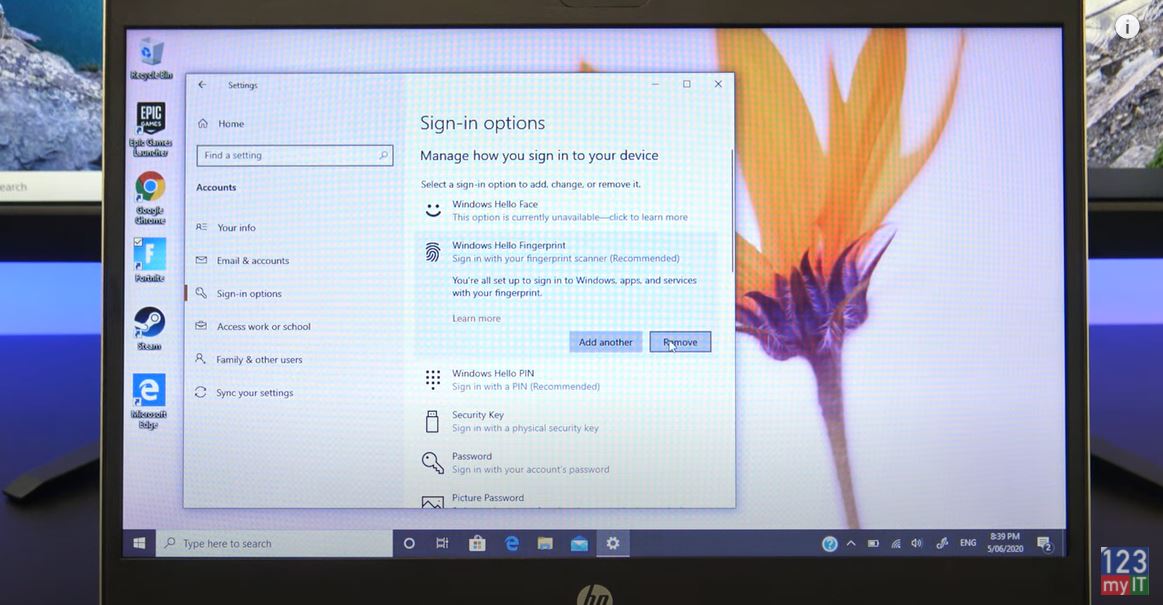
Then go to where it says windows hello fingerprint. Now I have already setup my fingerprint. So I am going to click remove and then click setup to create a new one. Next you click on Get started. Now it may ask you to setup a PIN. Go ahead and type one in. Otherwise, if you do not know your PIN you can click Forgot my PIN.
Ok go ahead and start tapping your finger on the fingerprint sensor. Remember to move it around a little bit, so it picks up your finger at any angle. Click next and then tap your finger again a second time. Awesome you are all set now time to test it to make sure it works.
Lock your computer and then unlock it with your fingerprint. Sweet its working!
Guys don’t forget to check out my other videos such as HP ProBook 430 G7 in three minutes. And do me a favour if you know anyone who might need this video please share it will them, hit the subscribe button and smash the bell icon.
