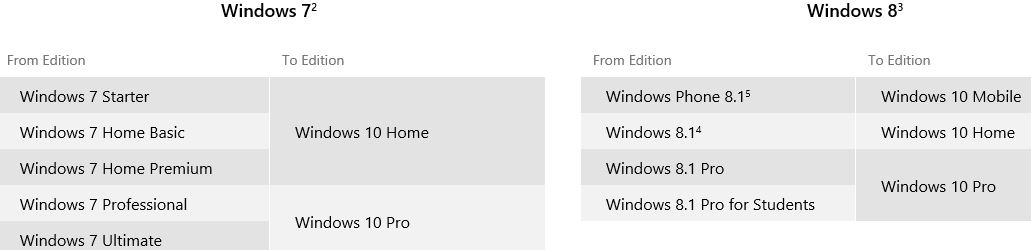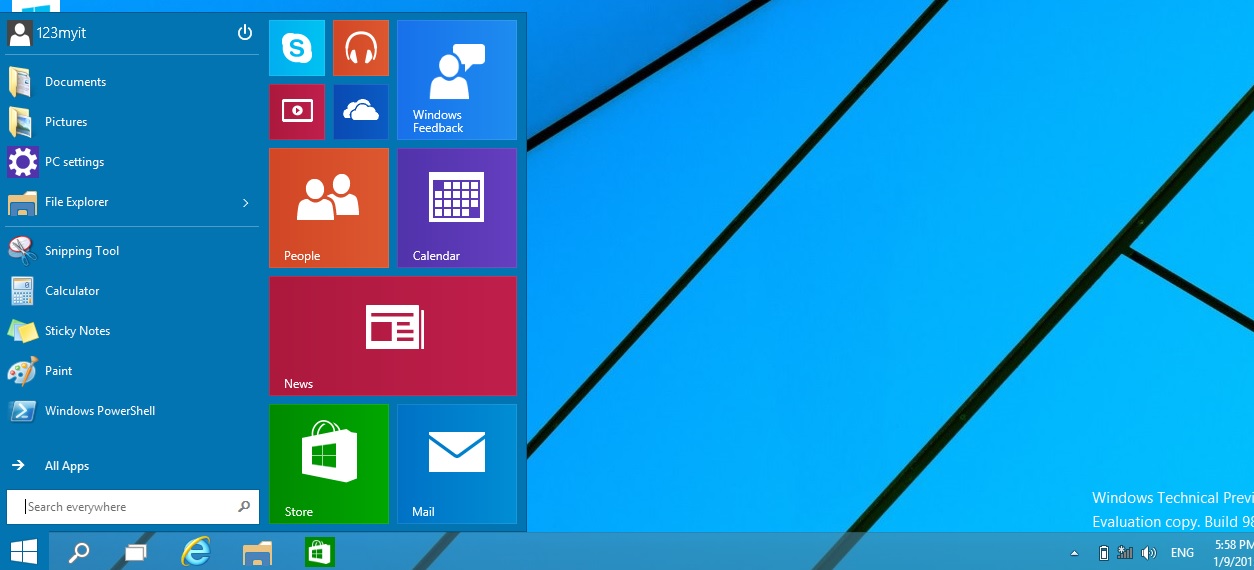This video will show you all you need to know about the Windows 10 FREE Upgrade.
Hi All,
Some of you may know about the Windows 10 FREE Upgrade. Basically Microsoft is giving all users of Windows 7 and Windows 8 the chance to upgrade to the latest Windows 10.
Now there was some murmurs on the internet that Microsoft was going to allow people who had illegal copy’s of Windows to upgrade however this doesn’t seem to be the case after all.
So how do you get your Windows 10 FREE Upgrade? Well eligible devices should get the Windows 10 app pop up in the taskbar of the computer you are on.
Something simular to the picture below.
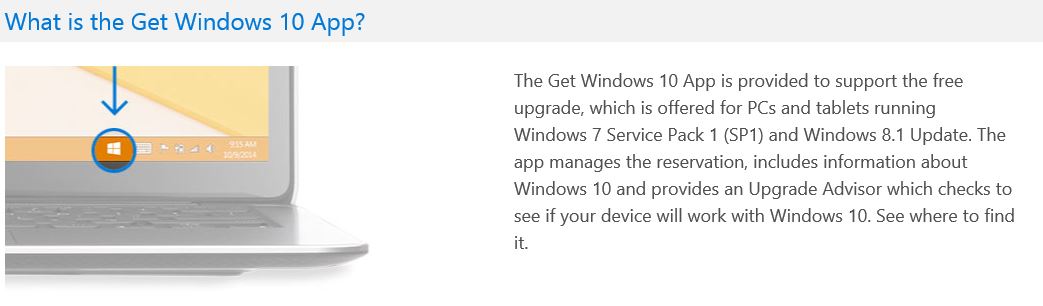
Once you have that pop up you should be able to go through and reserve a copy of Windows 10 and you will have the option to go and download the update once it is released on 29th July 2015. You can also check your Control Panel Windows updates and possibly update your Windows from there.
The layout has changed quite a fair bit from the original version of the Windows 10 Technical Preview version I posted up on the Downloads section of the 123myIT.com website some months ago.
And to make that download sweeter, I tested it the Windows 10 Insider Preview ISO June 2015 Update version and it allows you to personalise the Windows 10. Something which was not possible on previous versions of the preview copy’s.
Upgrade Path
Ok so lets take a look at what Microsoft says devices that will be allowed a Free Upgrade.
This picture above shows the upgrade path for Windows devices. You can find this graph on the Microsoft 10 FAQ & Tips webpage.
The upgrade path for Windows 7 Starter, Home Basic and Home Premium will upgrade to Windows 10 Home.
Windows 7 Professional and Ultimate will upgrade to Windows 10 Pro.
Windows Phone 8.1 to Windows 10 Mobile
Windows 8.1 to Windows 10 Home
Windows 8.1 Pro and Windows 8.1 Pro Student will upgrade to Windows 10 Pro.
Cant wait for this to happen.
Cheers
Matt