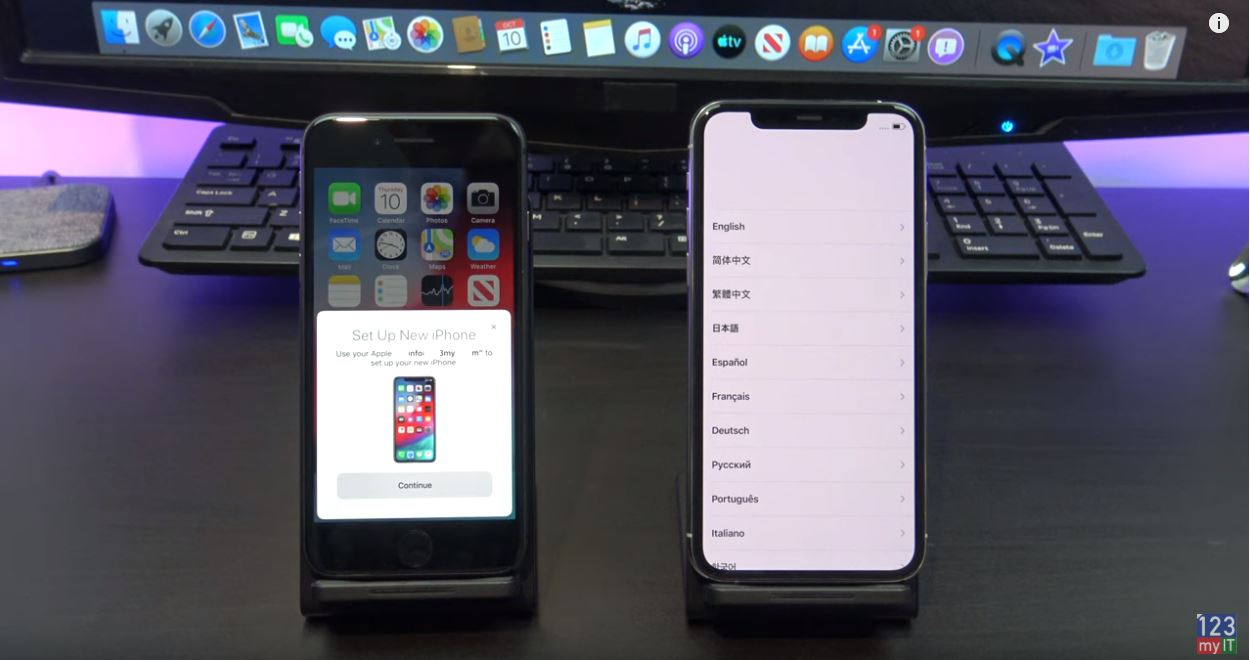Hi Guys and welcome to 123myit. In this video, we will show you how to Transfer your data from your older iPhone to your newer iPhone in 2021. Therefore, if you have the iPhone 12 Pro like this one or any other iPhone that’s new to you, then this video will help you move contacts, text messages, music, photos apps and app data. This also includes apps like WhatsApp for example.
Already Setup your iPhone
If you have already setup, your phone and you are on the Home screen. Unfortunately, you will have to reset the new phone. If you do not want to reset your iPhone then you can do a backup and restore from iCloud. Alternatively, backup and restore from iTunes.
To reset your phone Go into settings > General and scroll down to reset. Once you are there tap on Erase Content and settings. Then Erase iPhone.
After Reset
Once your iPhone has reset itself. Go ahead and select your country and language. You should see the quick start screen appear on your old Phone. Tap Continue. If you don’t see the quick start screen make sure Bluetooth is turned on and you can also press the sleep wake power button to put the device to sleep then tap it again to wake it up.
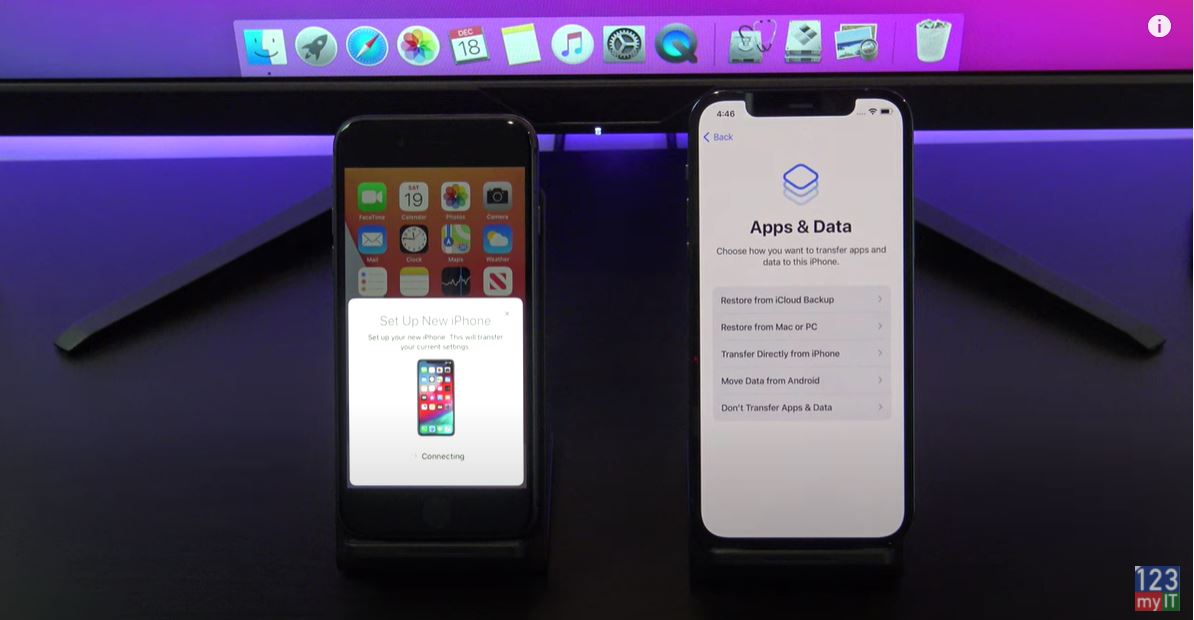
You should get a little blue animation now. However, if it does not come up continue setting up your Phone until you get to the Apps and data screen. Once you are on the Apps and data screen. Transfer directly from Phone. There you go now the little blue animation has come up. Scan it with the rear Camera on your old Phone. Now at this stage you might need to enter your old Phone passcode on your new Phone. It did not come up for me because I turned it off before starting the transfer process. Follow the prompts to setup touch id or face id on your new Phone.
Almost there!
Finally, tap continue and agree to start the Data Transfer from your old Phone to your new Phone. Almost there follow a few more prompts to setup your Phone until you get to the Transferring Data from Phone screen. There it is so all your data should be copying across now.
Keep the two devices close by and make sure they are plugged into power.
Your new iPhone will restart itself and when you log on you go and check that all your data has transferred across ok. I will check my pictures and see if that are the same. Cool looks like everything has copied across.
In addition, guys don’t forget to check out my other videos such as backup your iPhone or iPad to Google Drive. Do me a favor If you know anyone that might need this video please share it with them hit the subscribe button and smash the bell icon.