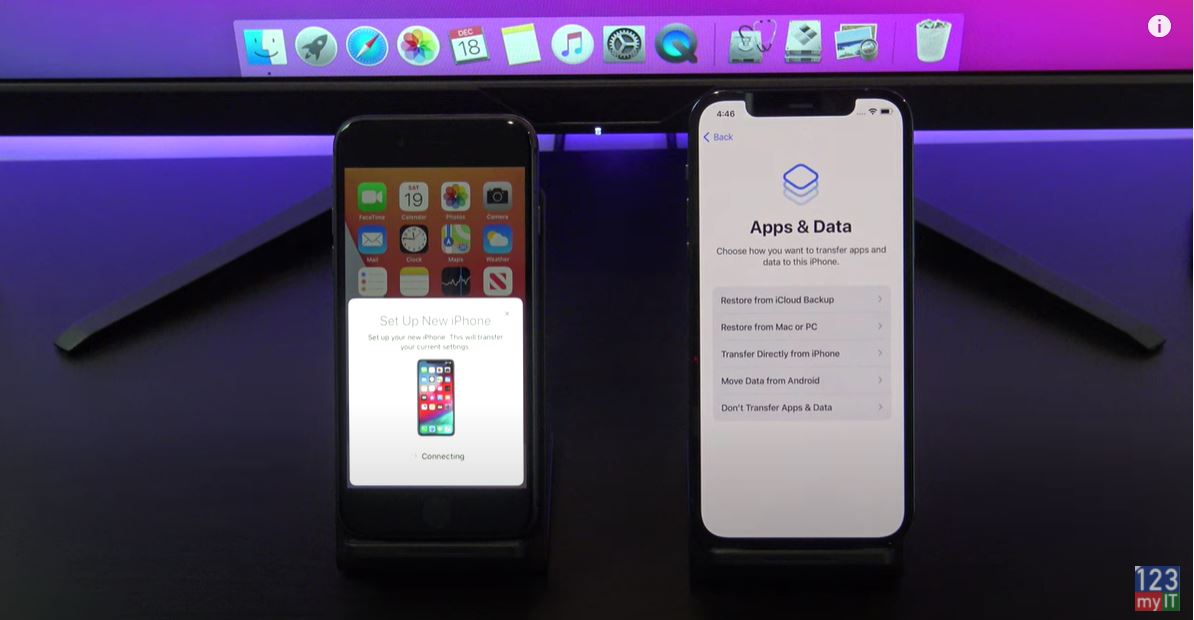Hi Guys and welcome to 123myit. In this video, we will show you two free ways to transfer your data from Android to iPhone 2021. There are two ways to transfer your data from Android to iPhone. The first way I will show you is recommended by Apple and way requires you to reset your iPhone. If you don’t want to reset your iPhone then fast forward to the 4:46 min mark and I will show you how to Transfer your data without resetting your iPhone.
What can your Transfer? Android to iPhone 2021
This video will help you transfer your contacts, message history, camera photos and videos. Web bookmarks, mail accounts, calendars and free apps.
The phones that we are using today are Samsung S21 and the iPhone 12 Pro.
The first step is to reset your iPhone.
Reset your iPhone – Android to iPhone 2021
Go into settings > General and scroll down to reset. Once you are there tap on Erase Content and settings. Next Tap Erase iPhone. This will delete all media and data so do a backup first if you need too.
Once your iPhone has reset itself. Just follow the prompts and start setting it up again.
Next up connect to your WIFI and make sure your Android device is connected to the same WIFI.
Continue setting up your iPhone until you get to the Apps and data screen. Once you’re on the Apps and data screen. Go to your Android phone and download the move to iOS app from the Google play store. Play.google.com
Go ahead and tap install and when that’s done tap open. On your iPhone tap Move data from Android. Then tap continue, agree and then allow on your Android phone.
Could not connect error?
If you are getting the could not connect error message make sure you turn on location services on your Android phone. You will find it under settings and location. Its important to turn that on. Here it is under Settings and location. Just toggle the button on and go back to the move to iOS app.
Tap continue on your Android device and then type in the code that you see on your iPhone. It now shows you the iPhone wifi. Tap continue. If it comes up again with the wifi to connect to just tap connect.
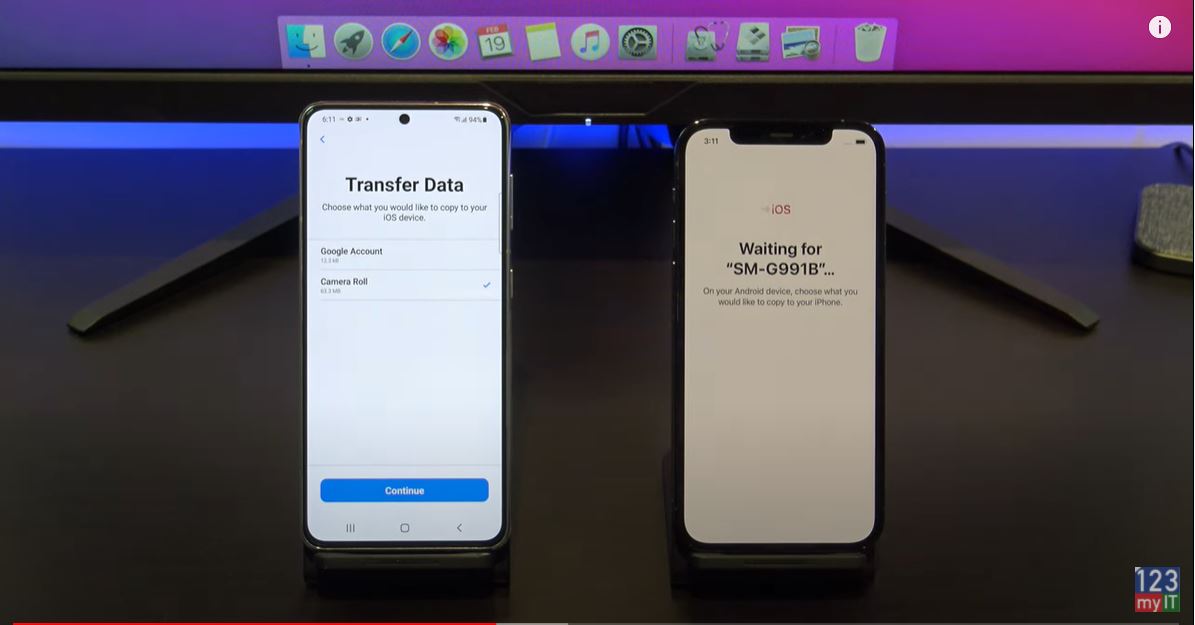
Ok great you are on the transfer data screen just deselect anything you don’t want to transfer and press Continue. Also here’s a Pro tip. If your transfer is taking to long stop the transfer and delete and photos and videos you don’t want from your Android phone. This will free up space and make the transfer faster.
Your Data is Transferred now!
Cool your data is transferred now. Tap done on your Android phone and you can close the app. On your iPhone tap, continue setting up iPhone. And then go ahead and set up your iPhone.
While you are doing that guys do me a favour and press the like button it shows everyone that this is a legit video. Thanks very much!
Awesome the last step here is to install your free apps. To do this you will need your Apple iD. Just tap add apps and then enter in your apple id. If you don’t have an apple id you can create one by going to the website applied.apple.com.
Download Free Apps
Your iPhone will start to download all your free apps for you. If you get the Apple iD Verification just tap settings and then enter in your Two Factor Authentication. This will pop up as a message on one of your other Apple devices if you have it or as an SMS on your phone.
If you swipe across you should see all your apps start to appear. If you didn’t get the prompt to Add Apps, then don’t worry, just go to the App store and download the Apps you need. You can also check if your if you photos messages and video copied across.
The second part of this video is if you don’t want to reset your iPhone. We will move the data with an App called, Copy my data. Open up the App store on you iPhone and download the copy my data app. Tap open and then tap OK to allow the app access to your data.
Download Google Play Store
Go to the google play store on Android phone and download Copy my data. I’ve already downloaded it so I will tap open. Go ahead and select what you want to copy. I don’t want contacts or calanders so I will deselect them. On your iPhone Tap next and on your Andriod phone tap next. Tap on to or From Another Device Over Wifi.
If you done everything right you should see the iPhone appear on your Android phone. Tap copy data to selected device. Enter the pin number from yoru android device onto your iPhone. On your Android phone deselect any data you don’t want to copy across. I don’t want contacts and calanders.
Awesome all your data is copied across now. If you have a SIM card you can move it across now too.
The last step is to tap finish and close your apps and then check if your photos and apps copied across. Cool there they are.
Also guys don’t forget to check out my other videos such Samsung Galaxy S21 and do me a favor If you know anyone that might need this video please share it with them hit the subscribe button and smash the bell icon.