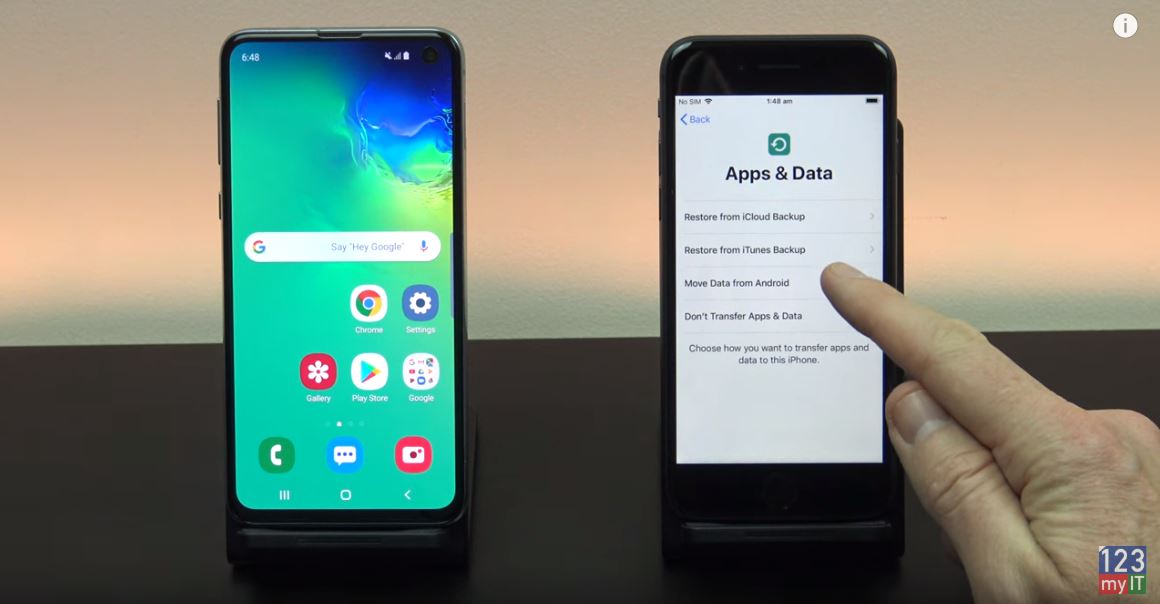Hi Guys and welcome to 123myit. In this video, we will show you how to transfer data from Android to iPhone in 2020. This video is the official way Apple recommends to transfer your data from Android to iPhone. We will help you transfer contacts, message history, camera photos and videos. Web bookmarks, mail accounts, calendars and free apps.
The first step is to reset your iPhone. If you don’t want to reset your iPhone then you will need to transfer the data manually.
Erase your iPhone – android to iphone 2020
Go into settings > General and scroll down to reset. Once you are there tap on Erase Content and settings. Next Tap Erase iPhone. This will delete all media and data so do a backup first if you need too.
Once your iPhone has reset itself. Just follow the prompts and start setting it up again.
Next up connect to your WIFI and make sure your Android device is connected to the same WIFI.
Download the App – Move to iOS
Continue setting up your iPhone until you get to the Apps and data screen. Once you’re on the Apps and data screen. Tap move data from Android. Before you hit continue, go to your Android phone and download the move to iOS app from the Google play store. Play.google.com
I have already downloaded it therefore, I am going to press open. Tap continue, agree and then next.
Could not communicate error?
Tap continue on your iPhone and on your Android device type in the code that you see on your iPhone. If you get the error message could not communicate with the device. I have already done a video on how to fix this. Link here.
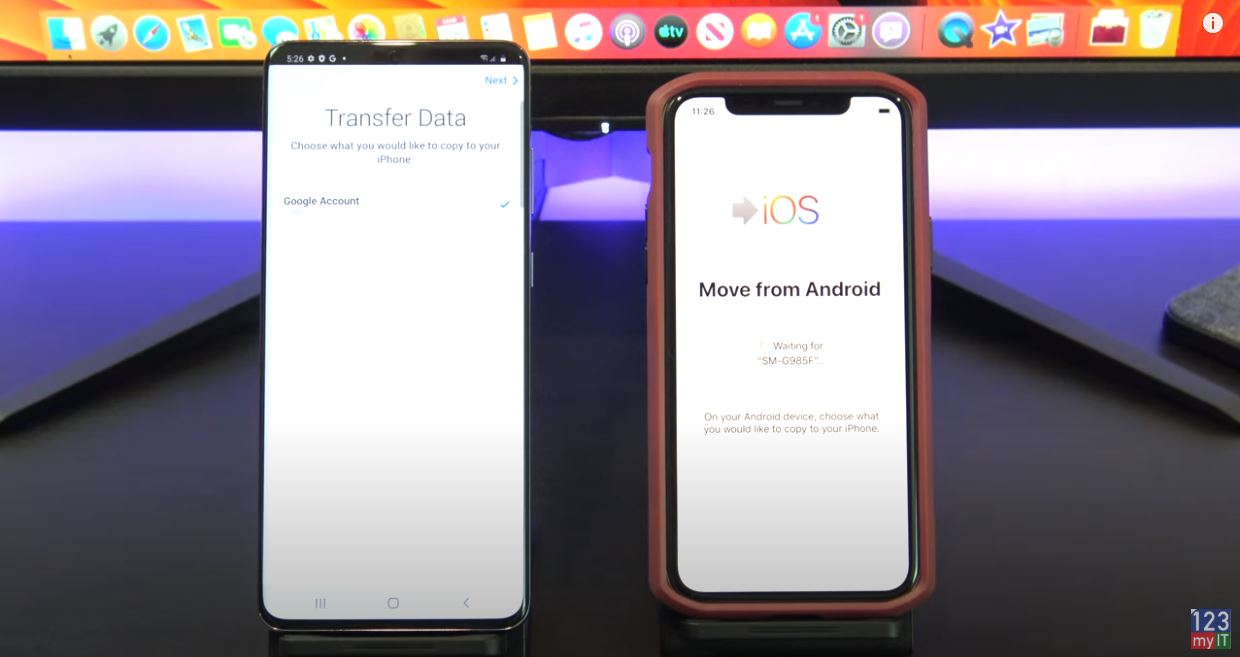
Ok great you are on the transfer data screen just deselect anything you don’t want to transfer and press next. Cool your data is transferred now. Tap done on your Android phone and you can close the app. On your iPhone tap, continue setting up iPhone. Go ahead and set up your iPhone.
Awesome the last step here is to install your free apps. To do this you will need your Apple iD. Just tap add apps and then tap use existing apple id. And your iPhone will download all your free apps for you.
If you swipe across you should see all your apps start to appear. You can also check if your if you photos messages and video copied across.
Also guys don’t forget to check out my other videos such as fix could not communicate with the device error and do me a favor hit the subscribe button and smash the bell icon.