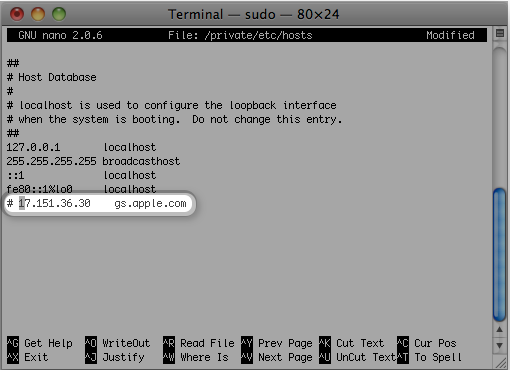This video will show you how to Fix iTunes Error 3194 on a Mac – This device isn’t eligible for the requested build.
Hi All
Earlier I created a video on how to Fix iTunes Error 3194 while using Windows. This video will show you how to fix the same error on a Mac.
You will need to open up Terminal in Finder and type the following command.
sudo nano /private/etc/hosts
Press Return and Enter your password.
Once you have typed your admin password you will see all the entry’s in the hosts file.
Now Apple says, look for an entry containing “gs.apple.com”.
The next step I delete any entry back to the local file which essentially sets the hosts file back to defaults.
However Apple says, Add the # symbol and a space (“# “) to the beginning of the gs.apple.com entry.
You can save the file by pressing Control-O. Hit Enter when prompted for the filename and Control-X which will allow you to exit the editor.
Restart your Mac and you should be good to go.
Good luck guys.