Hi Guys and welcome to 123myit. In this video, we will show you how to move from Android to iPhone. There is two ways to move from Android to iPhone. The Apple recommended way requires you to reset your iPhone. If you don’t want to reset your iPhone then fast forward to the 4 min mark and I will show you how to move your data without resetting your iPhone.
This video we will help you move contacts, message history, camera photos and videos. Web bookmarks, mail accounts, calendars and free apps.
Resetting your iPhone the Official Apple Way – From Android to iPhone
The first step is to reset your iPhone.
Go into settings > General and scroll down to reset. Once you are there tap on Erase Content and settings. Next Tap Erase iPhone. This will delete all media and data so do a backup first if you need too.
Once your iPhone has reset itself. Just follow the prompts and start setting it up again.
Next up connect to your WIFI and make sure your Android device is connected to the same WIFI.
Continue setting up your iPhone until you get to the Apps and data screen. Once you’re on the Apps and data screen. Tap move data from Android. Before you hit continue, go to your Android phone and download the move to iOS app from the Google play store. Play.google.com
Download the Apps Move to iOS – From Android to iPhone
I have already downloaded it therefore, I am going to press open. Tap continue, agree and then go ahead and tap allow.
Tap continue on your iPhone and on your Android device type in the code that you see on your iPhone. It now shows you the iPhone wifi. Tap continue. It comes up again with the wifi to connect to just tap connect.
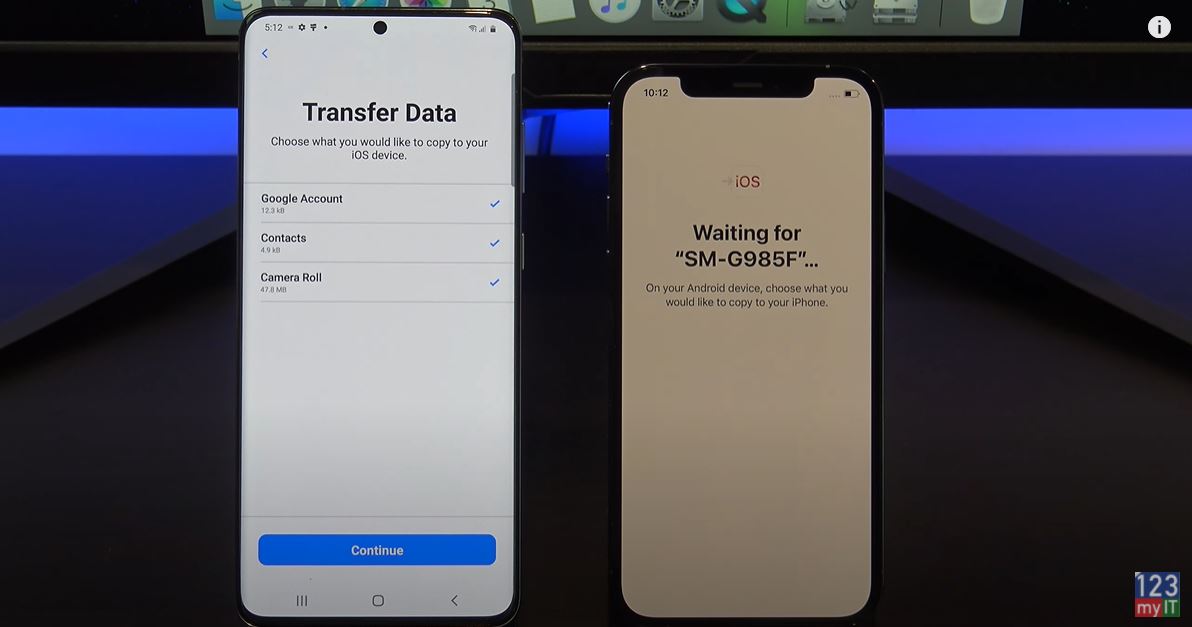
Ok great you are on the transfer data screen just deselect anything you don’t want to transfer and press Continue. Also here’s a tip if you have large video files it will take some time. So maybe delete any large video files you don’t need.
Cool your data is transferred now. Tap done on your Android phone and you can close the app. On your iPhone tap, continue setting up iPhone. Go ahead and set up your iPhone.
Install your FREE Apps
Awesome the last step here is to install your free apps. To do this you will need your Apple iD. Just tap add apps and then tap use existing apple id. And your iPhone will download all your free apps for you. If you get the Apple iD Verification just tap settings and then enter in your Two Factor Authentication. This will pop up as a message on one of your other Apple devices if you have it or as an SMS on your phone. Tap agree on the terms and then agree again.
If you swipe across you should see all your apps start to appear. You can also check if your if you photos messages and video copied across.
Don’t want to Reset your iPhone?
The second part of this video is if you don’t want to reset your iPhone. We will move the data with an App called, Copy my data. Go to the google play store on Android phone and download Copy my data. I’ve already downloaded it so I will tap open. Tap on to or From Another Device Over Wifi.
Open up the App store on you iPhone and download the same copy my data app. Tap open and then tap allow to give the app access to your data. If you don’t everything right yu should see the iPhone appear on your Andriod phone. Tap copy data to selected device. Enter the pin number from yoru android device onto your iPhone. On your Android phone deselect any data you don’t want to copy across.
Awesome all your data is copied across now. If you have a SIM card you can move it across now too.
Also guys don’t forget to check out my other videos such as Apple iPhone 12 Pro Pacific Blue do me a favor If you know anyone that might need this video please share it with them hit the subscribe button and smash the bell icon.
