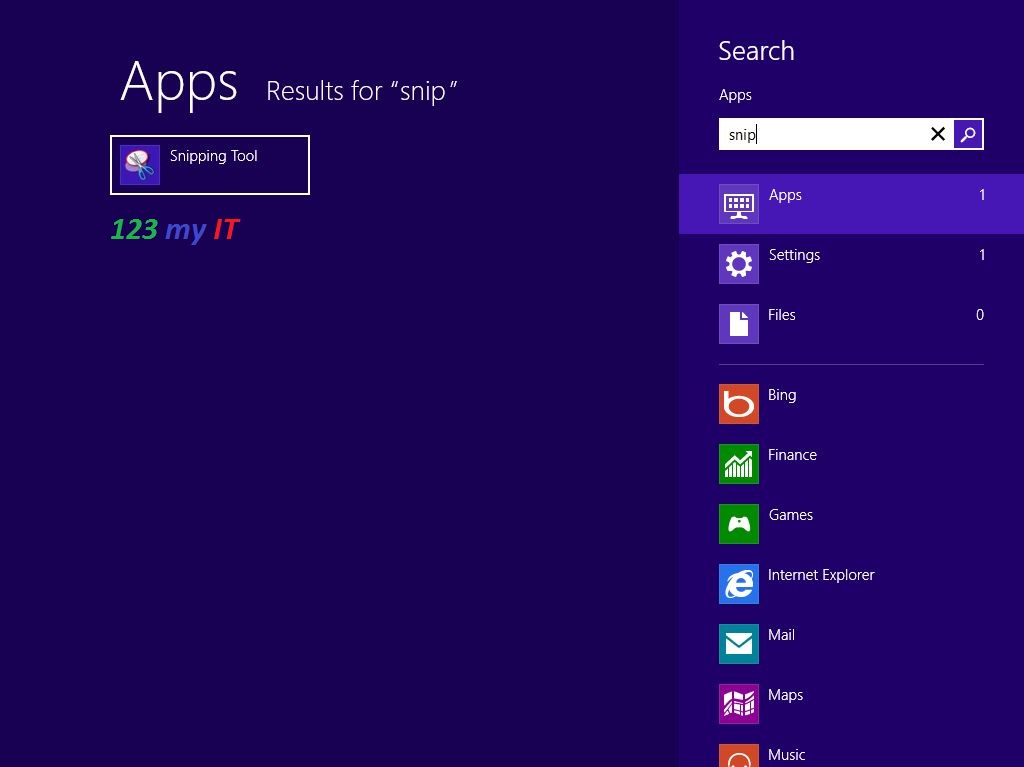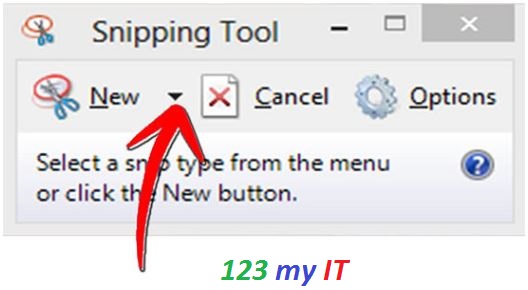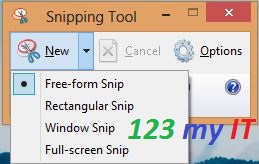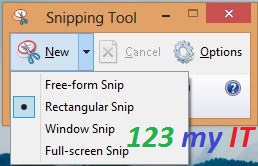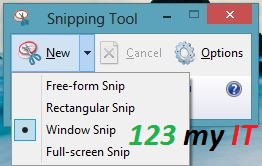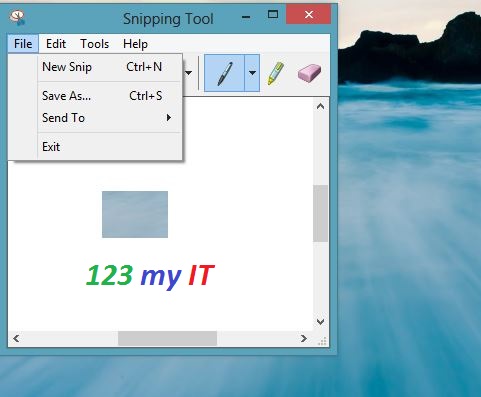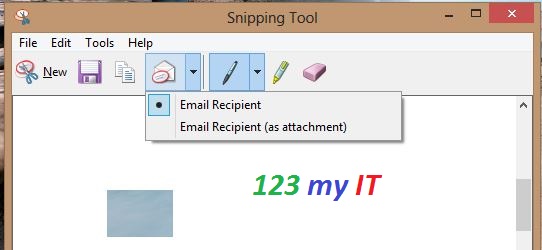This video will show you how to Fix iTunes Error 3194 in Windows.
Hi All
I found this iTunes error 3194 increasingly frustrating. I was about to start trying to do a Ragebreak Jailbreak on my iPhone 4 and this iTunes Error 3194 kept on coming up over and over again.
The error is caused by routing issues from having incorrect information in the local hosts file on your Windows PC.
You can find the hosts file in the following locations.
Microsoft Windows
NT, 2000, XP, 2003, Vista, 2008, 7, 2012 and 8 %SystemRoot%\system32\drivers\etc\hosts
Windows Mobile, Windows Phone Registry key under HKEY_LOCAL_MACHINE\Comm\Tcpip\Hosts
Apple Macintosh 9 and earlier Preferences or System folder
Mac OS X 10.0 – 10.1.5 (Added through NetInfo or niload)
Mac OS X 10.2 and newer /etc/hosts (a symbolic link to /private/etc/hosts)