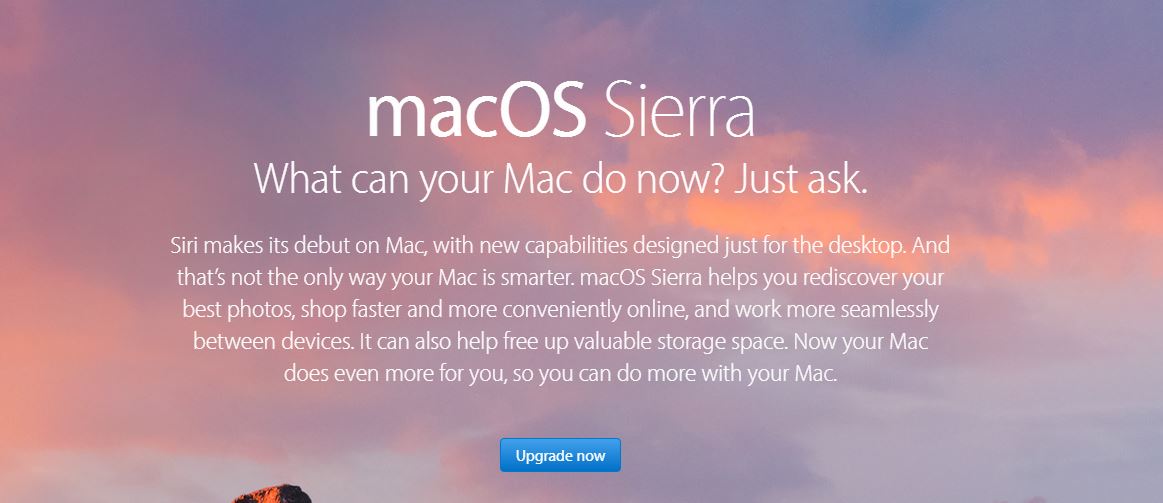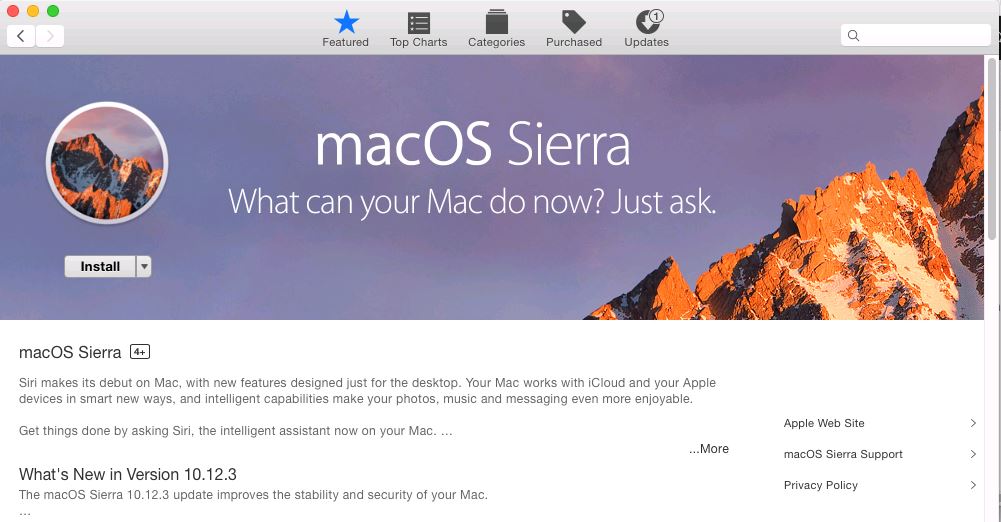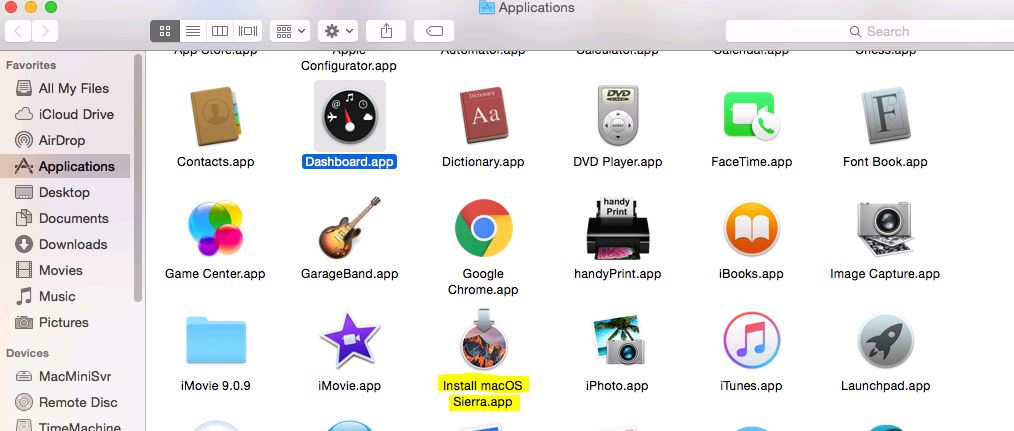Hi guys and welcome to 123myIT. In this video, we will show you how fix the error this copy of the Install Mac OS application is damaged and it will also fix the error OS X could not be installed on your computer.
Upgrading your Mac – Install MacOS Application is Damaged
Guys if you are upgrading Mac OS or trying to do a clean install from USB you might encounter the error messages I just mentioned and the fix is easy. Open up a web browser and go to Google and do a search for the release data of the Mac OS you are trying to install. In my case its macOS High Sierra.
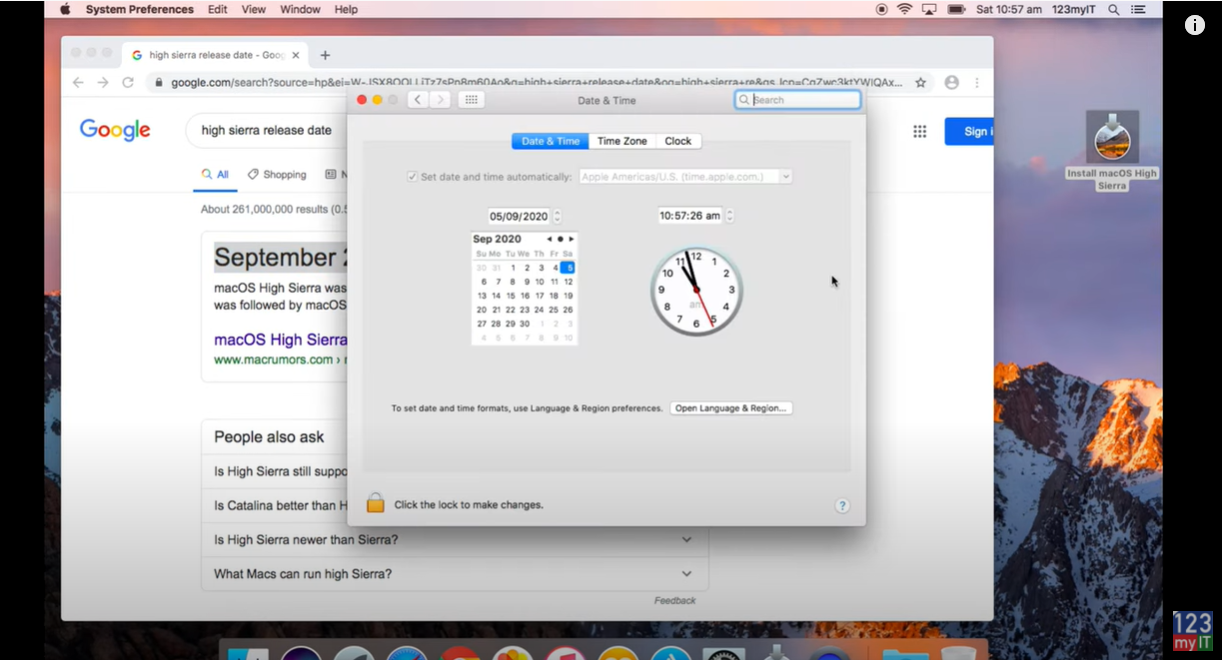
As you can see hear the release date for High Sierra was September 25 2017. So to get the macOS installer to work you will need to change the time on your computers clock.
Open up the Date & Time on your Mac and unlock it with your Admin password. Once you have unlocked it take the tick out of Set date and time automatically. Set your time back to just after the release date of the version of MacOS you are trying to install. So for me iam going to set my data to October 2017. This tricks the installer file to thinking the date is 2017 and will install MacOS on your computer. Watch and see what happens now when I go to run the installer.
There you go the error is gone and the MacOS will continue to install. The Install MacOS Application is Damaged error is fixed.
Guys don’t forget to check out my other videos such as how to do a Clean install of MacOS Big Sur. And do me a favour if you know anyone who might need this video please share it will them, hit the subscribe button and smash the bell icon.