This video will show you how to cut an Audio File using iTunes – Game of Thrones Ringtone.

This video will show you how to cut an Audio File using iTunes – Game of Thrones Ringtone.
Time for a bit of fun!!!
This video will show you how to Extract Audio from Video using VLC. This is the first part to creating a Game of Thrones Ring Tone. More to come soon.
Hi All,
I’ve had a few people who cant seem to find the combined video on how to add an iTunes gift card to your iPhone or iPad, so I have made two separate videos on how to do so.
Step 1.Open App Store and make sure your have an internet connection.
Step 2.Scroll to the very bottom of the App Store and press Redeem.
Step 3.Scratch the grey sticker on the back of your iTunes card and enter the code in the redeem code section on your iPhone.
Step 4.Press done then press Redeem and you will be prompted for an Apple Id.
Step 5.Enter the Apple Id that you want to redeem the code to and you are done!!!
So easy!! 🙂
Good luck
Hi All,
I’ve had a few people who cant seem to find the combined video on how to add an iTunes gift card to your iPhone or iPad, so I have made two separate videos on how to do so.
Step 1.Open App Store and make sure your have an internet connection.
Step 2.Scroll to the very bottom of the App Store and press Redeem.
Step 3.Scratch the grey sticker on the back of your iTunes card and enter the code in the redeem code section on your iPad.
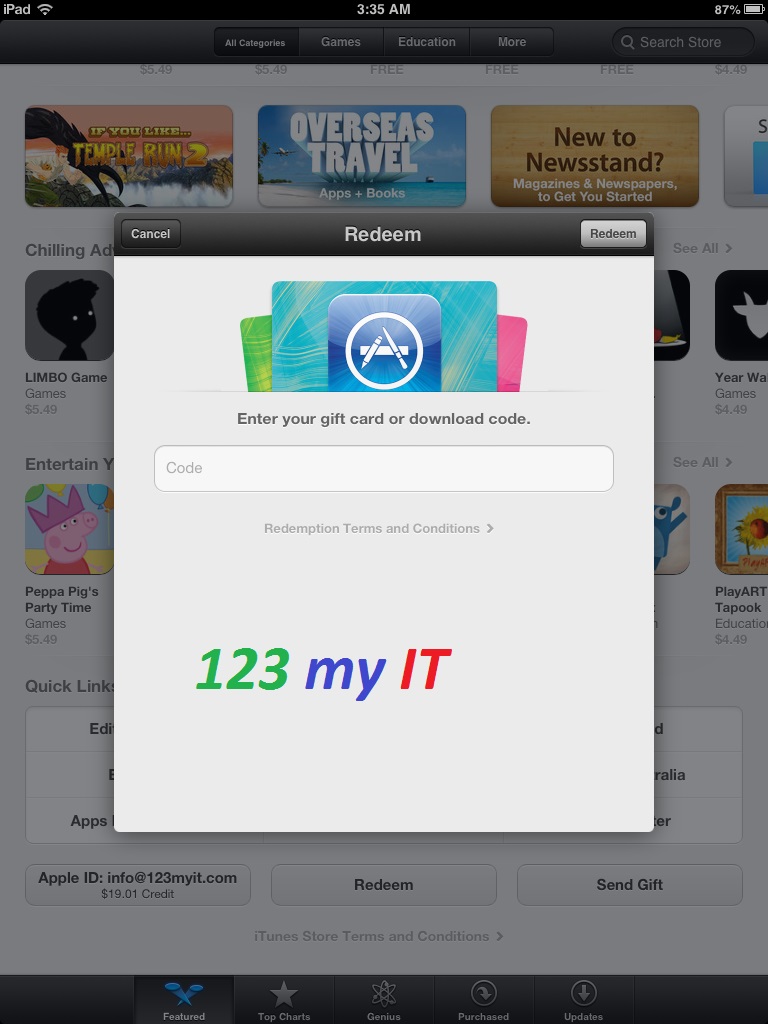
Step 4.Press done then press Redeem and you will be prompted for an Apple Id.
Step 5.Enter the Apple Id that you want to redeem the code to and you are done!!!
So easy!! 🙂
Good luck
Hi All
In the future I am going to do some App reviews on some of the really popular Apps like Viber and Whatsapp, but to do so I needed to buy them within iTunes so this meant I had to purchase an iTunes card and learn how to redeem it.
The video above will show you how redeem your iTunes gift card that you were given at Christmas or at work your leaving do. 😉
Other wise you can read the steps below.
Step 1. Open up iTunes and login with your Apple ID and password. If you don’t have an iTunes account you can click on the Create Apple ID button to set one up.
Step 2. Once you are logged into iTunes, click on your Apple ID and select Redeem. This will then forward you to the Apple Redeem Gift screen
Step 3. Scratch the security sticker off the back of your card and enter the code into the code field and your done.
If you want to redeem the gift card on your iPhone, iPod or iPad then go into your App Store, click on the Featured Tab and scroll to the bottom of the store.
Hope that helps your guys out.
Good luck.
Matt
Hi Guys, I have finished a video which shows you how to restore your iPhone, iPad or iPod using iTunes. The aim of this video is to help you restore your iPhone, iPad or iPod back to factory settings when the device stops working or if you are trying a custom firmware and it doesn’t work properly on your device. Simply follow this video to get out of trouble free. 🙂
Hi All,
So I have created a video which shows you how to backup your iPhone, iPad or iPod using iTunes. This is really handy to do so you don’t lose all your data when you are making changes to your device.
I recommend everyone have a quick look at this video to understand why its important to backup all of your important information on your device.
If you have some problems with your iPhone iPod or iPad and you need to restore your device a restore will erase all of your important data on the device. So doing a backup before hand will keep your important data safe.
iTunes will back up the following information for you.
* Contacts.
* Apps.
* Application settings.
* Calendar accounts.
* Calendar accounts.
* Call history.
Just to name a few things.
This video will show you how to restore iPhone firmware ipsw file on a Mac.
If you want to restore your iPhone Apple firmware you can find a complete list of all firmware here.