This video will show you how to Install Yahoo Messenger on an iPhone 3G.

This video will show you how to Install Yahoo Messenger on an iPhone 3G.
This video will show you how to install Whited00r 6 on an iPhone 3G using a Mac.
Hi All
Better late than never I always say. Its about time I put up a video on how to install the iPhone 3G Whited00r 6 firmware while using a Mac. I have already made a video on how to install Whited00r 6 using Windows this video is how to do the same process with a Mac.
Hope it helps out.
Cheers
Matt
This video will show you how to install Twitter on the iPhone 3G.
Hi All
I had a few people ask me if Twitter works on iPhone 3G. So after some looking around I was able to get it working and made a video on it.
You need to jailbreak your iPhone before trying to install Twitter. You can find the jailbreak videos by search at the top of the 123myIT website for jailbreak.
Or you can use the link here.
Mac jailbreak video here.
Once you jailbreak you iPhone and you have installed app sync. You will need two file to install Twitter.
The first file is iTools click here to download it.
The second file is the Twitter app and under the Apps menu here.
Once you download the files run the iTools application and install Twitter and your done.
Cheers
Matt
This video will show you how to install Skype on iPhone 3G 4.2.1. Your iDevice needs to be Jailbroken before you attempt this video. See the links below for help on that.
NOTE: Skype no longer supports iOS 4.
https://support.skype.com/en/faq/FA34493/is-skype-for-ios-being-discontinued-on-ios-4-and-below
How to Backup
How to backup your iPhone click here.
How to Restore
How to Restore your iPhone click here.
How to Jailbreak
How to Jailbreak your iPhone here.
Where can I download the Skype App?
You can download the Skype App and other Apps under the Apps section of this website. However the direct link for the Skype App is here.
This video will show you how to check if my iPhone 3GS has Old or New Bootrom.
NOTE: You will need to do a backup of your iPhone so you don’t lose any data. Also must jailbreak your iDevice first. If you are unsure please search jailbreak at the top of the 123myIT website, there are loads of vides to show you how to jailbreak your iDevice.
This video will show you how to install Viber on iPhone 3G 4.2.1 firmware.
Step 1. Backup your information on your device.
Step 2. Wipe your iOS device by doing a restore. This process will set you iPhone back to factory defaults and give you a clean platform to start the jailbreak.
Step 3. Fully charge your iDevice. Open up the brown Cydia icon. It should look something like this.
Step 4. In Cydia go into Manage then Sources. Next go to Edit and then Add enter the Cydia/APT url.
At this stage enter cydia.iphonecake.com then tap Add Source.
Step 5. Tap iPhoneCake, and scroll down to AppSync OS 4.2 or match whatever firmware you are currently using.
Step 6. Download iTools, the direct link can be found on the Downloads section of the 123myIT website here. Install iTools. I tools is the program that will allow us to install the Viber app onto out iDevice.
Step 7. Download Viber from the downloads section here. Click the lin that says Viber for iPhone.
Step 8. Once downloaded open up iTools and use iTools to transfer the Viber app to your iDevice.
Pretty straight forward. And that’s how easy it is to install Viber on an iPhone 3G 4.2.1 firmware. The benefits to installing Viber this way as opposed to installing Whited00r is that you can keep your existing idevice firmware 4.2.1.
For more information on Viber you can check out their website here.
For more information on iTools software click here.
This video will show you how to install eBay App on an iPhone 3G.
To follow this video and install the eBay app you need to have the Whited00r 6 firmware installed. This will wipe any data you have on your iPhone however you will have access to working Apps like eBay.
You can find the Whited00r 6 firmware video here.
Make sure you backup your data on your iPhone, you can see the video on how to do this here.
Step 1. Make sure the Whited00r 6 Firmware is installed.
Step 2. Tap the App Market icon and then scroll across to the Time Machine.
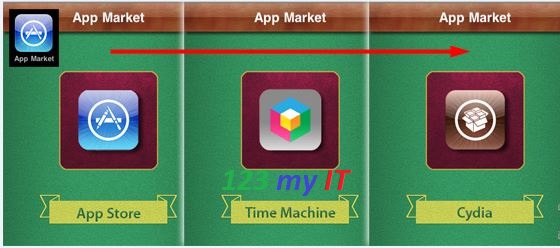
Step 3. Scroll down and tap on Lifestyle. Then tap the eBay app and you will have to scroll back to the top of the Lifestyle app and then tap on ok to download it.
The eBay app will the download and install on your iPhone and you are good to go.
Hi All
This video will show you a 3G Speed Comparison iPhone3G, iPhone4S and Samsung Galaxy S.
One of the 123 my IT readers asked me what the performance is like for the iPhone 3G running the Whited00r 6 firmware. So I did a quick test on 3 phones iPhone3G, iPhone4S and Samsung Galaxy S.
I used the Speedtest.net app from ookla.
The Speedtest app doesn’t work for the out dated iPhone 3G phone, however I was able to get it working by installing the Whited00r firmware. You can see the video on how to install Whited00r here.
The Speedtest app was available in Time Machine.
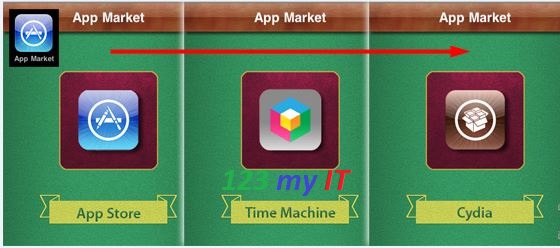
Results
iPhone 3G Ping 369ms, Download 0.63 Mbps, Upload 0.01 Mbps. So performance on the old iPhone 3G was sluggish to say the least. The performance might because the phone is quite old or that the latency of the phone slows the 3G performance down. While the signal might not be strong in the place where I am testing the phones the iPhone 4S fairs much better.
Samsung Galaxy S Ping 70ms, Download 1.651 Mbps, Upload 1.12 Mbps. As you can see there is a marked improvement on the speed of both the download and uploads on between the old iPhone 3G and the Samsung Galaxy.
iPhone 4S Ping 54ms, Download 2.16 Mbps, Upload 1.03 Mbps. The iPhone 4S has a faster Ping as well as a bit quicker on the downloads compared to the Samsung Galaxy S.
The performance seems pretty normal given the age between the phones. I guess you can tell from this guide that the iPhone 3G would be next to useless when trying to browse the internet via 3G.