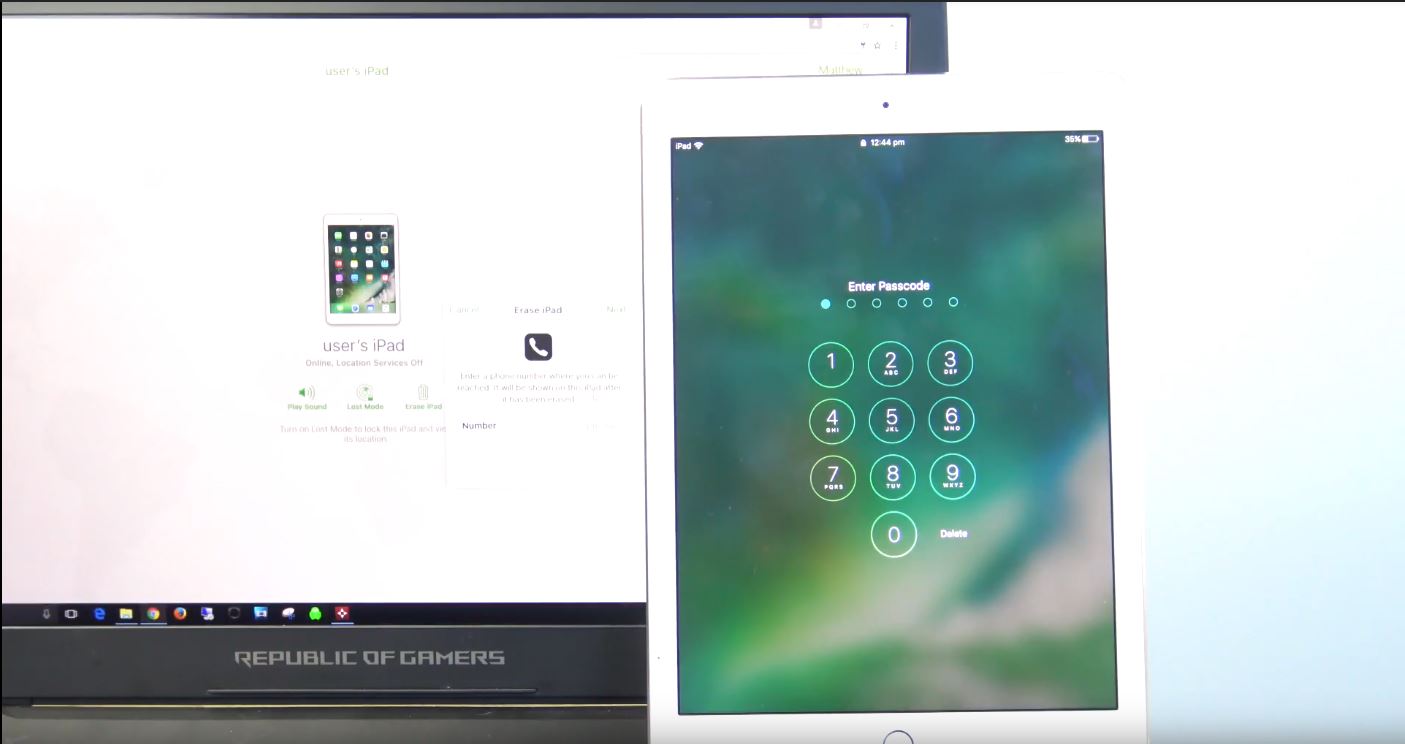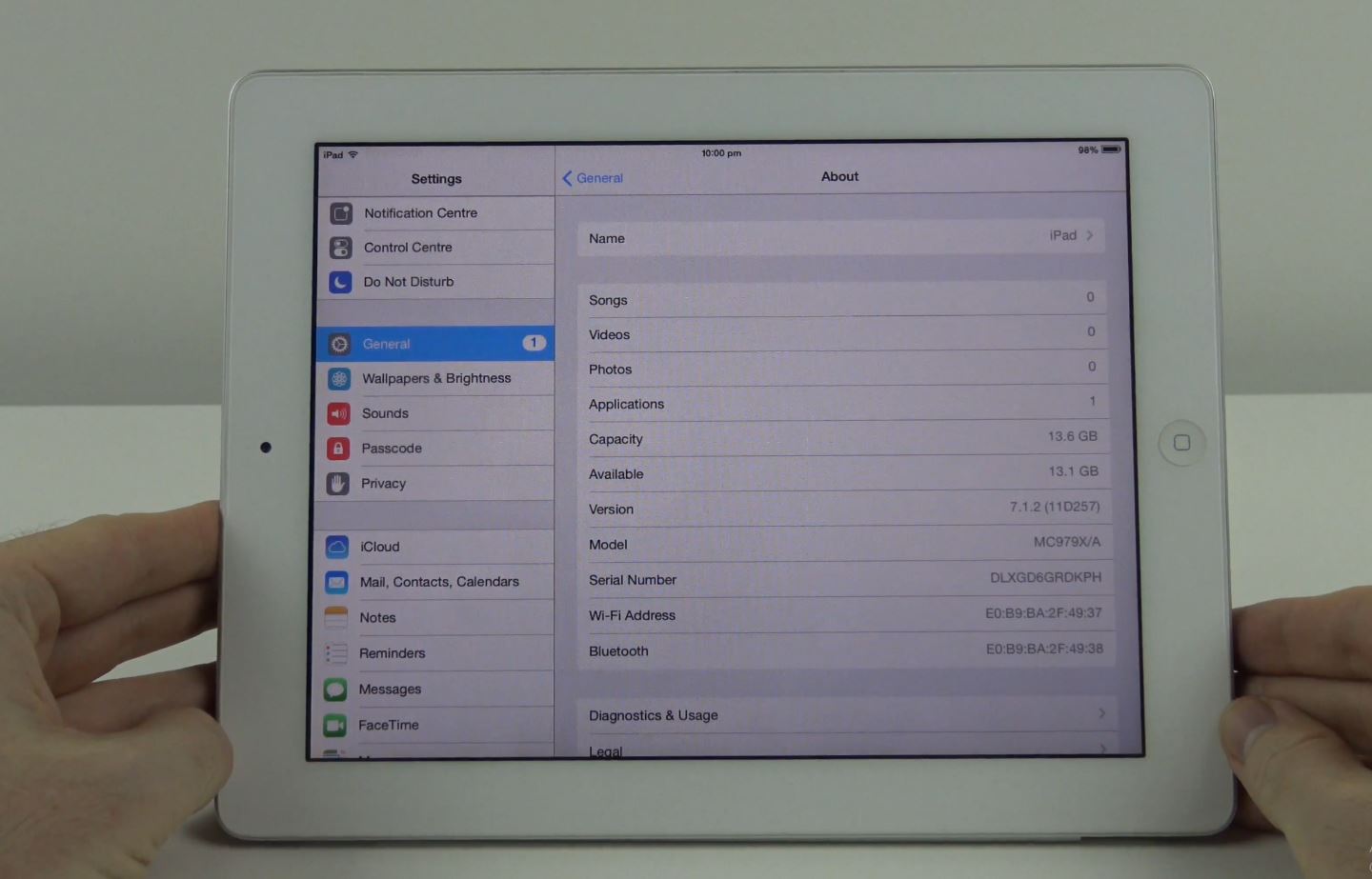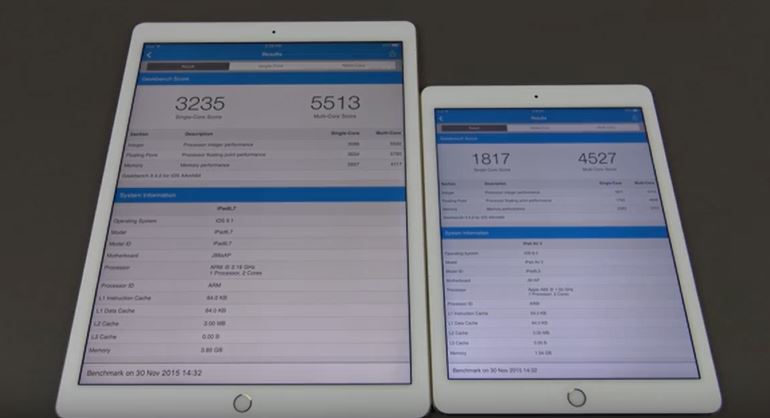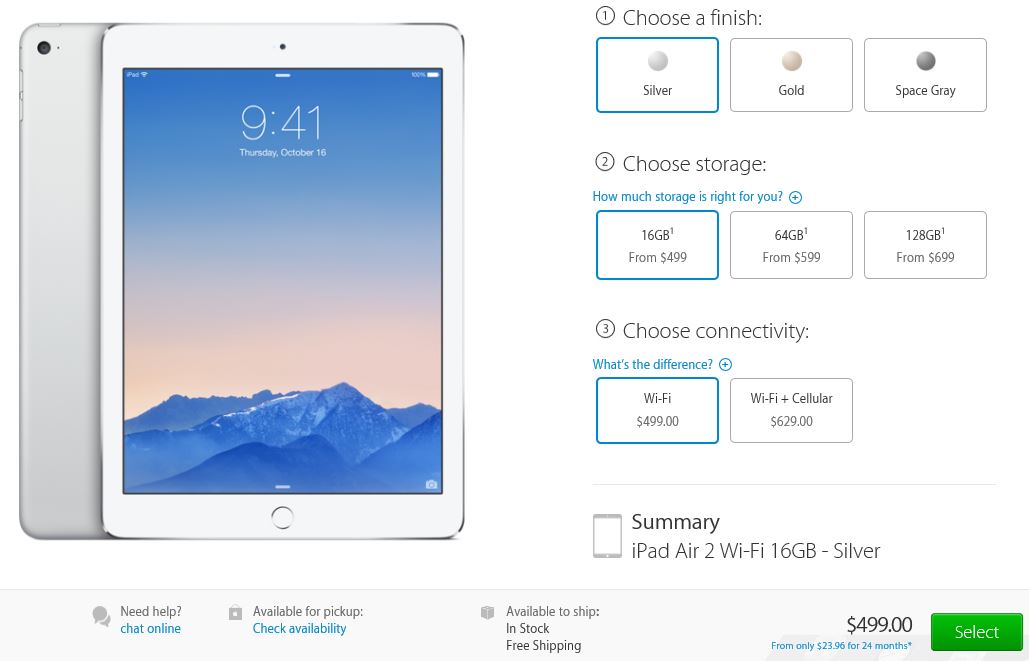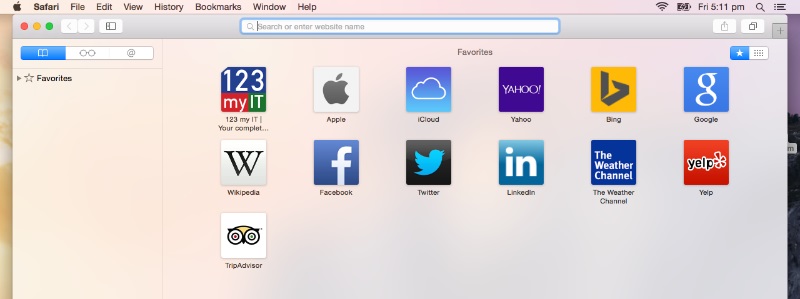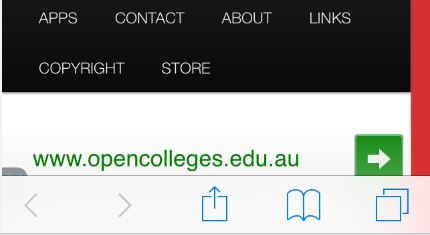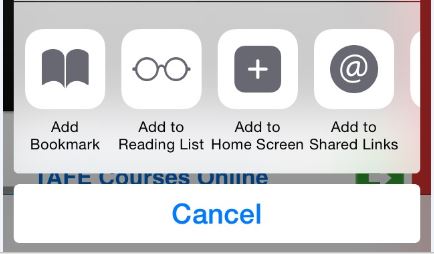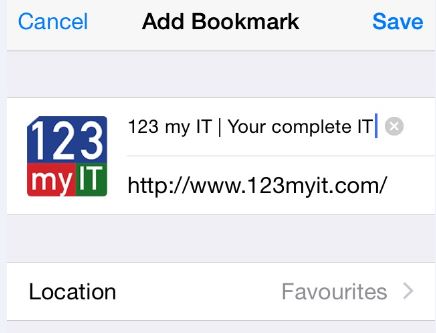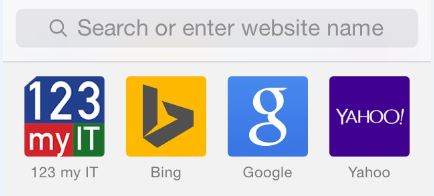Apple iPad 6th Gen 2018 with Apple Pencil
In this video and article we take a look at the Apple iPad 6th Gen 2018 model which includes Apple pen support and upgraded CPU A10 fusion.
While the Apple pen doesn’t come with the iPad you can buy it for $99 USD. This is the first time the Apple Pencil has been included on the Apple iPad 6th Gen.
To pair the Apple pencil with the iPad its very easy. Simply remove the lid on the Apple Pencil and plug it into the lighting port on the bottom of the iPad. You should then see a message come up on the iPad telling you that the iPad is pairing with the Apple Pencil.
On the outside, the Apple iPad 6th Gen is exactly the same as the Apple iPad 5th Gen so nothing really new to see here. If you want to see our video on the old 5th gen iPad you can watch that here. Apple iPad Air 2 Unboxing & Review Or if you are looking for our Apple iPad Pro review check it out here. Apple iPad Pro Unboxing & Firstlook
However the Gold colour iPad has been replaced with a kind of pinkish gold now. Its still called gold but the new gold is a warmer colour now.
The Pencil is great but it doesn’t work so well as a general navigation tool. So to get the most out of the Pen you will need to find applications that support it. In the video I use the Apple notes application and it works quite well.
The battery is a 32.4 watt hour battery and according to Apple you should get around 10 hours of battery life.
Using the iPad is still the same as pervious versions. Swiping down brings you to the search menu. Swiping down from the top of the iPad will give you your notification’s menu. Swiping across will give you your widgets menu. Swipe up from the bottom will give you your recent apps menu along with the control centre.
I hope this video helps 🙂