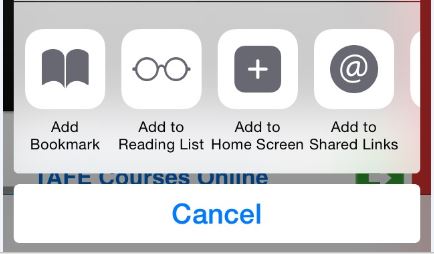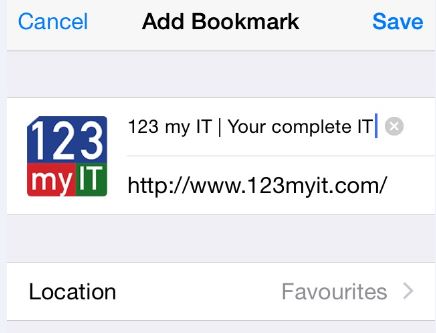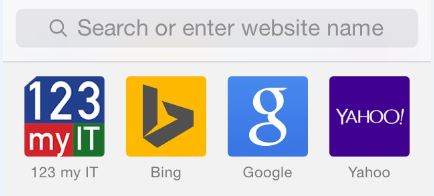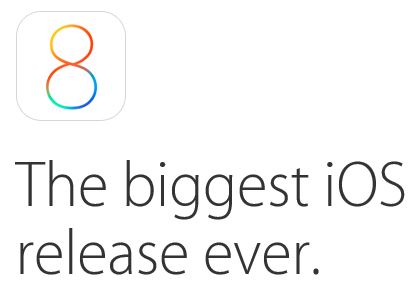Tag Archives: iOS
How to Add Bookmarks in IOS 8
This video will show you how to Add Bookmarks in IOS 8.
Hi All,
I always cringe a bit when I see people that use their iOS device everyday. But still have the same old default Apple, Bing, Google and Yahoo Bookmarks icons in their Safari browser. This also goes for any Mac running OS X Yosemite as the home page on these Mac’s now defaults to a bookmarks screen bringing them inline with their iOS devices.
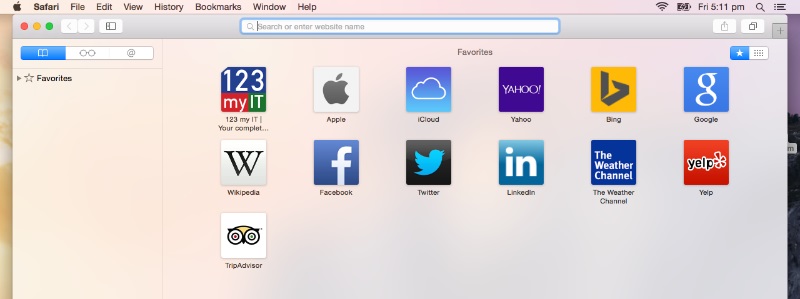
I really don’t like this page as I feel its locking people in. However its here to stay so we may as well work with it.
So the steps to add a Bookmark in iOS is pretty straight forward, all you need to do is go the website you want to add. For the example in the video I used the www.123myit.com website. Once you have browsed to your website. Press the up arrow icon in the middle of the page at the bottom.
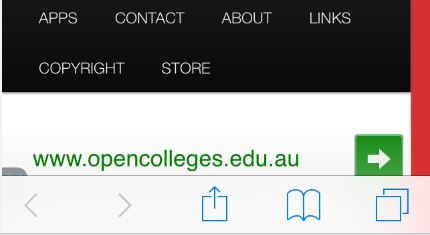
Once this is done you will see a menu which contains the Add Bookmark, Add to Reading List, Add to Home Screen, Add to Shared Links buttons, press the Add Bookmark button and this will take you to the next screen.
The next screen will have the Bookmark that you want to save, at this stage you can change the heading of the Book mark if you wish. In the video I have removed the “Your complete IT help portal” from the 123myit.com Bookmark. Once you have adjusted the heading simply press save.
Once saved the Bookmark will show up every time you start a new Safari browser session.
If you want to know more about iOS 8, you can find the official Apple site here.
iOS 8 Update
This video will show you an iOS 8 Update.
Hi All,
As mentioned in the video above I went to reload the firmware on an iPad mini and iTunes started downloading Apple newly updated iOS 8.
The supported models for the iPhone start at the iPhone 4S and up. The iPad 2’s and up and the iPod 5th generation only.
You can find the direct links for iOS 8 on the links below.
Also before you upgrade you should try and save your signed shsh blobs file. This will allow you to downgrade back to iOS 7 is you so wish.
If you want to check out the Office Apple iOS 8 page you can find it here.
Good luck 🙂
Matt
https://www.123myit.com/category/iphone/
https://www.123myit.com/2014/05/upgrade-downgrade-iphone-ipad-ipod-firmware/
https://www.123myit.com/iphone-firmware/
https://www.123myit.com/ipad-firmware/
https://www.123myit.com/ipod-firmware/
How to Jailbreak iOS 7.1.2 & 7.1.1 with Windows Untethered
This video will show you how to Jailbreak iOS 7.1.2 & 7.1.1 with Windows Untethered.
How to Jailbreak iOS 7.1.2 & 7.1.1 on a Mac Untethered
This video will show you how to Jailbreak iOS 7.1.2 & 7.1.1 on a Mac Untethered.
Hi Guys
So here it is the long awaited iOS 7 Jailbreak video which supports the iOS 7.1.2 and 7.1.1 Apple firmware versions on all devices that run iOS 7.
That list includes 5S,5C,5,4S,4, iPad Air,4,3,2,Mini & iPod Touch 5.
Tips you should do a backup and restore of your iOS device before following this video.
You can find the restore video below.
How to restore iOS 7 with iTunes
And back up video here.
How to backup your iPhone, iPad or iPod using iTunes
How to restore iOS 7 with iTunes
This video will show you how to restore iOS 7 with iTunes.
Hi All
I have uploaded this video to show you how to restore iOS 7 with iTunes, this will help with future videos which will show you how to Jailbreak iOS 7.1.1 and 7.1.2. Once these videos are complete I will link them below.
How to Jailbreak iOS 7.1.2 & 7.1.1 on a Mac Untethered
Good luck 🙂
Matt
How to Downgrade iOS 7 to iOS 6.1.3 on iPhone 4
This video will show you how to Downgrade iOS 7 to iOS 6.1.3 on iPhone 4.
How to Downgrade iPhone 3GS iOS Firmware from 6.1.6 to 6.1.3
This video will show you how to Downgrade iPhone 3GS iOS Firmware from 6.1.6 to 6.1.3.