Hi, Guys Welcome to 123myIT. In this video, we will show you how to install Windows 10 on a Mac in 2020.
🔥 Check out the SanDisk USB on Amazon Click here. https://amzn.to/2JZiWMV
🔥 Check out the MacBook Air range on Amazon Click here. https://amzn.to/38ggr2g
I get allot people asking me. Why would you want to install Windows 10 on a Mac? Moreover, my reply is always. You have nice Apple hardware; why not put the best OS software on that hardware? People, if you disagree leave a comment in the comments section below.
Get Windows 10 for FREE
Ok let us get started. You will need a Mac a USB stick and a copy of Windows 10. To get a FREE copy of Windows 10 you can get it from the 123myit.com website under downloads. However, you will need a Windows computer to download that copy onto your USB drive. In the Downloads section scroll down to where it says Windows 10 Media Creator tool and run that. Select create installation media for another Pc. For language, I select English US, Edition Windows 10 Pro and Architecture 64 bit.
Next we want to select ISO file. This is the Windows 10 file that we will copy to the USB and then from that USB we will copy it to your Macs Desktop.
SanDisk USB C and USB 3
Ok so I have already copied the Windows 10 ISO file to my Macs Desktop from the USB stick. The USB stick I am using is a SanDisk Dual drive USB. It has both USB C and the older USB 3 so I don’t get stuck when using USBs on my new MACs. They are helpful I will leave a link here. Once the Windows 10 ISO file is copied to your Macs desktop. Go ahead an open Boot Camp assistant. Just click on finder and search Boot Camp.
Ok if Boot camp does not select your Windows 10 ISO file Automatically go ahead and select it manually. Mine has detected so all is ok.
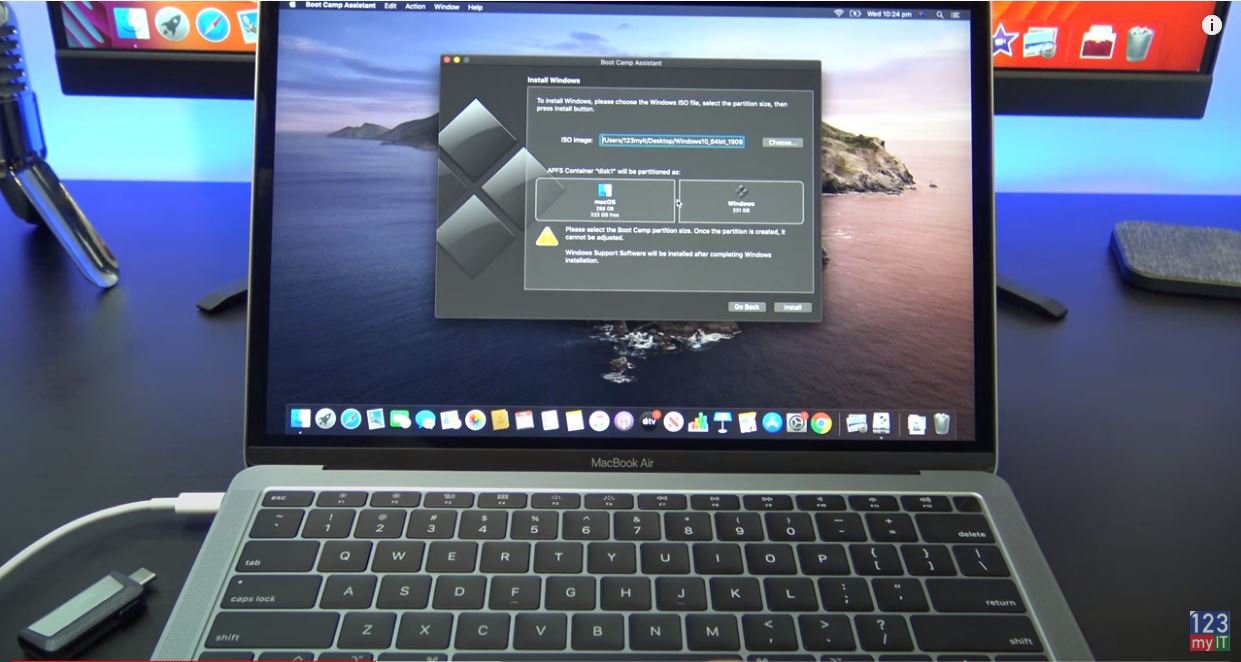
Partition your Macintosh HD
The next step is to Partition your drive so that you can fit Windows 10 onto you Mac. If you are unsure about this just move your slider to halfway. Click install and then your Mac will download the Windows support software. This may take a while so let the Mac do its thing. Next, it will partition the disk and just follow the prompts it will restart.
If everything has gone ok you should see the Windows 10 setup screen. Just go ahead and select the options for Language and Click do not activate Windows now.
Ok select your country and follow the prompts to setup Windows 10.
So setup for personal use, click that and I always just use offline account. However, feel free to setup Windows whatever way you want. Click limited experience and then type in your user name. I just create 123myIT as a user. Add in a password and click next. I always click no and decline. Up to you, what you want to select for Privacy settings I just click no.
Installed Windows 10!
Awesome you have just installed Windows 10 on a Mac. The last step here is to make sure the Boot Camp drivers are installed. It is an important step so do not skip this. Otherwise, things like your sound buttons on your Mac will not work properly.
You should see a Boot Camp Window on your screen just click next and follow the prompts. If you didn’t get this screen go back into your Boot Camp folder on your hard disk and run the boot camp setup.exe file again. If you want to check your drivers are installing properly go into device manager and you should see all the devices install properly.
Sweet that is finished now check your devices and you can do a restart and test if your Sound and Volume buttons work ok.
People do not forget to check out my other videos such as Copy Music from Android to iPhone, iPad and iPod. Please feel free to ask questions in the comments felid below. In addition, can you do me a favour hit the subscribe button and smash the bell icon.
