Hi Guys and Matt from 123myit here. In this video, we will show you how to forward calls on Android. If you have, two phones and you do not want to carry them both around. You can forward phone calls from one phone to another.
How to forward calls on Android – forward calls on Android
Here’s how to do it. Open up your phone app and go to the three dots in the top right-hand corner.
And you will find it under Settings > Supplementary Services > Call forwarding > Voice Calls. If you are on an older Android phone it will be under Settings > More Settings > Call forwarding. If you cant find it on your Android phone. Just do a search for call forwarding.
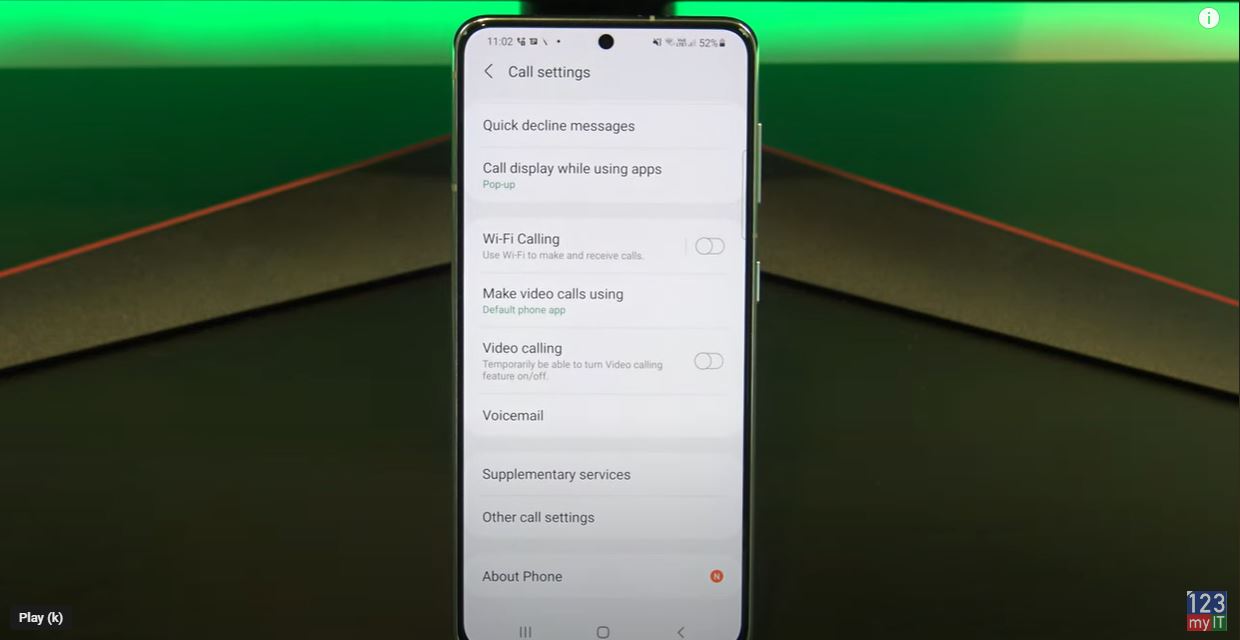
When you tap on Voice Calls it will take a few seconds to get the settings from your service provider.
Cool so in here we have a few options. Always Forward means that it will forward any phone calls that go to your phone. Forward when busy means it will forward calls only when you are talking on the phone. This could be handy in an Office situation. Forward when unanswered means it will ring on the phone first than if the call is not answered it will forward the phone call to another number. And forward when unreachable means it will forward the call if the phone is out of service.
To forward the calls. Tap on Always forward and then enter the phone number you want to call to forward too. Tap enable when you are done.
Congratulations you have just forwards all calls to another phone. One last thing to mention. Calls will be forwarded. But services like SMS text messages will not be forwarded.
Guys don’t forget to check out my other videos such as how to focus on iPhone and iPad. And do me a favour if you know anyone who might like this video, please share it will them, hit the subscribe button and smash the bell icon.
