Hi Guys and welcome to 123myIT. In this video, we will show you how to backup your Android phone to Google Drive.
By following this video you will be able to backup Contacts, Google Calendar, SMS, WIFI networks & passwords, Wallpapers, Gmail Settings, Apps, Display Settings, Date and Time and Settings and data for apps not made by Google.
What you need to know first! – Backup Android Phone
Things to be aware of. Restoring data may vary depending on the phone and Android version. In addition, you cannot restore a backup from a higher Android version to a lower Android version. While your Android phone might look different to mine the steps should be simular just the menus might be different.
Let get started. Go into settings on your Android phone and scroll down to accounts and backup. Or on your phone it might be System and Backup. Next go into Backup and Restore and tap on Backup my data. Turn the button on and tap back.
Tap on Google Account and then add the Google account that you want to backup your Android too. Cool, here are the steps on my OPPO phone. As you can see, the menus are different but the process is the same.
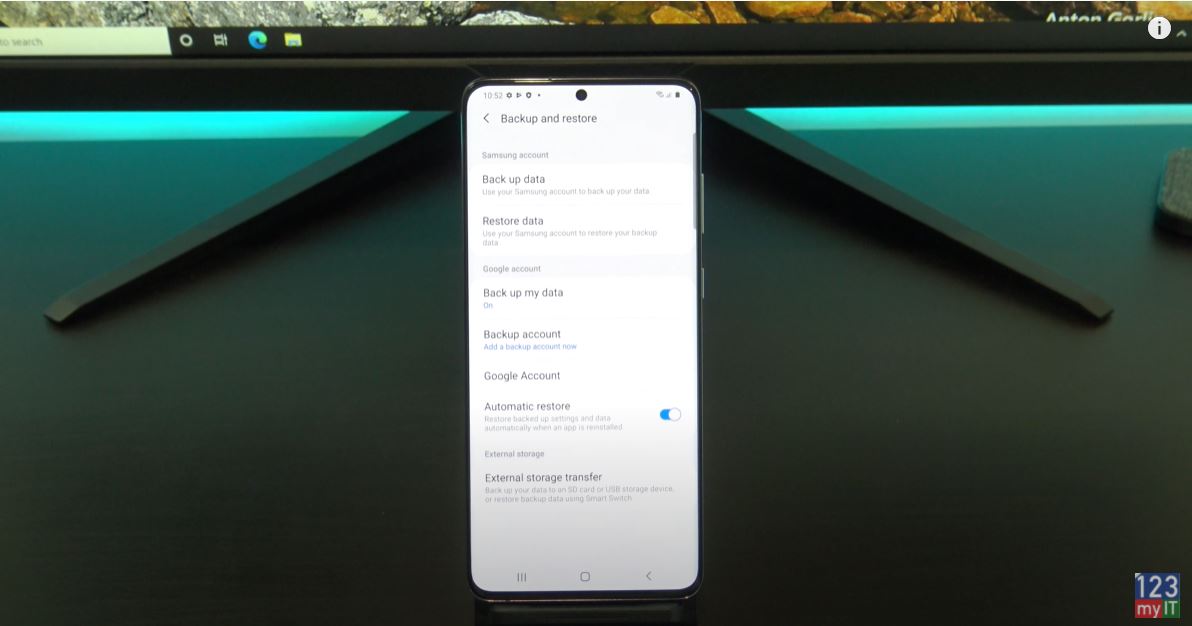
Sign in with the Gmail account you want to back up too. Pop your password in and hit next and Agree. Tap accept and then on the next screen it gives you some info of what will be backed up. Just tap ok. On the next screen tap on Google photos and then Allow. Turn on Backup and Sync and then tap turn on backup.
Selecting which method to backup with. Backup Android Phone.
You have two backup options. Original and High quality. High quality stores the files at a smaller size. Therefore, this doesn’t eat into your storage quota. Im going to select high quality and tap Confirm. The next page you can read through or hit Skip. Alight you can see we have no photos in Google photos yet.
Let’s go in and create a contact to backup. Go into Phone, Contacts and tap the plus icon. Make sure you add the contact to your Google account if it prompts. I’ll just make a fake contact real quick. All right, so we have a contact let’s go and make a video and photo to back up.
Backup your video and photos.
Cool so we have our video and photos now let’s back them up. Go into your back up settings again. And tap on Backup now. If you want to check on the progress swipe down from the top of your screen. Once it’s finished you should get a little message saying its done. You can check Google Photos to see if you photos have been backed up.
The next step here is important. You need to check that your data has been backed up to Google Drive. Remember your back is only as good as the data you can restore. So always, check what has been backed up. Open Chrome up on another computer and login to Google drive by going to drive.google.com. Click on Storage and then click on Backups. Cool you can see here that I have a few Samsung Galaxy Backups. In addition, if you click on one you can see I have backed up 31 apps and my device settings. I can also delete the backup if I want.
But, what about my photos videos and contacts. You can find them by going to the Rubix cube icon. Heres the contact I created earlier. And your photos and video can be found under Rubix cube and photos. And same with your Calendar items. With the photos, you can click on them and remove them and they go to your trash bin. For details on your Storage, you can click the Storage icon.
You don’t need to reset your phone.
Awesome so you have checked you backup and you are happy that it’s working. Let reset your Android phone and restore the data. You do not need to do this. But, this will just show that the backup is working. I am going to just go ahead very quick and set this up.
Go ahead and add in your google account. All right, swipe down at the top and let it finish settings itself up. Allot of the apps and things need to finish downloading so give it some time. If we check out contacts and photos, they are not downloaded yet. Go back into your google apps and photos and turn the backups on. Again, choose your High Quality if you like. Backup over mobile data if you want to backup the photos when you are not on Wi-Fi. Cool, there they are if you want to move them to the gallery on your phone then tap the photo or video. Tap the three dots then tap download. Otherwise, they will be stored on your Google Drive. It also shows you a summary of where the files are stored.
Awesome so there are in the gallery now. But, what about the contacts. Let’s check. Cool and there it is its been restored now.
Logging onto Google Drive to see what’s backed up.
One last thing, if you want to see what data is being synced from the Google drive. Go into Settings, Accounts and backup, Accounts, Tap on the Account and go into Sync Account. Here are all your toggle switches for what’s being synced. Just go ahead and turn off what you do not need.
Guys, don’t forget to check out my other videos such move from Android to iPhone. Also do me a favour if you know anyone who might like this video please share it will them, hit the subscribe button and smash the bell icon.
