This video will show you how to Microsoft Office 2016 on your Mac for Free! There are two ways.

Hi All,
After going over the Microsoft website quite a fare bit when Windows 10 had been released, I noticed that Microsoft is offering a trial version of Office 365 along with Office 365 free. I thought this would be great to update the 123myIT users and help them get their hands on a copy of Office 365 free.
You can find the links to the Microsoft website under the Downloads section at the top of this page or click the link here.
Or read on and I will explain the link below.
For a Microsoft Office 365, 1 month FREE trial. Click the link below.
Office 365 Trial
For Students or Teachers click the link below to find out if you’re eligible.
Office 365 Education
The first link above is the Trial version of Office 365, which is a one month trial to the subscription of Office 365. So if you wanted to try a copy of Office to see what it is link then you can use that link.
The second link is a link to the Education version of Office which is totally FREE for students and teachers as long as they have a education email address. Click the link and enter your school email address and then it will send a verification email to your school email.
Simply log into your school email account and click the verification email. This will then start the Office 365 download which will allow you to start using Office 365 free. So I hope this helps all you students and teachers out. If I does help out please help me out and share the video around so that others may also take advantage of the great offer that Microsoft is currently putting forward.
Cheers
Matt
This video will show you all you need to know about the Windows 10 FREE Upgrade.
Hi All,
Some of you may know about the Windows 10 FREE Upgrade. Basically Microsoft is giving all users of Windows 7 and Windows 8 the chance to upgrade to the latest Windows 10.
Now there was some murmurs on the internet that Microsoft was going to allow people who had illegal copy’s of Windows to upgrade however this doesn’t seem to be the case after all.
So how do you get your Windows 10 FREE Upgrade? Well eligible devices should get the Windows 10 app pop up in the taskbar of the computer you are on.
Something simular to the picture below.
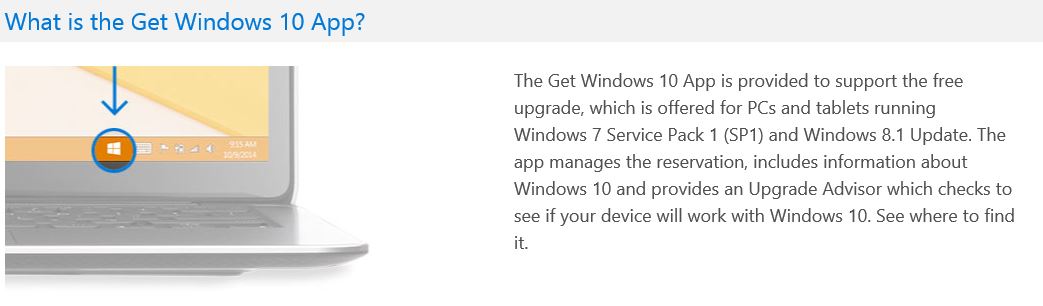
Once you have that pop up you should be able to go through and reserve a copy of Windows 10 and you will have the option to go and download the update once it is released on 29th July 2015. You can also check your Control Panel Windows updates and possibly update your Windows from there.
The layout has changed quite a fair bit from the original version of the Windows 10 Technical Preview version I posted up on the Downloads section of the 123myIT.com website some months ago.
And to make that download sweeter, I tested it the Windows 10 Insider Preview ISO June 2015 Update version and it allows you to personalise the Windows 10. Something which was not possible on previous versions of the preview copy’s.
Upgrade Path
Ok so lets take a look at what Microsoft says devices that will be allowed a Free Upgrade.
This picture above shows the upgrade path for Windows devices. You can find this graph on the Microsoft 10 FAQ & Tips webpage.
The upgrade path for Windows 7 Starter, Home Basic and Home Premium will upgrade to Windows 10 Home.
Windows 7 Professional and Ultimate will upgrade to Windows 10 Pro.
Windows Phone 8.1 to Windows 10 Mobile
Windows 8.1 to Windows 10 Home
Windows 8.1 Pro and Windows 8.1 Pro Student will upgrade to Windows 10 Pro.
Cant wait for this to happen.
Cheers
Matt
This video is for users that have purchased Windows from the 123myIT.com Store or Microsoft and will show you how to open and install Windows 7, 8, 8.1 Themes. These themes are FREE to download and install.
Hi All
Tis the season to be jolly! And since everyone has probably started decorating their home with some Christmas decorations, why not do the same with your Windows computer?
I have been using these Windows themes for about a year now and they are pretty awesome, and now I have just downloaded and I am running the Christmas theme. Its pretty cool it will refresh your back ground every now and then with a new high definition back ground and when you get sick of it you can simple go and download a new one.
For a while I was using the Antarctic theme, see the picture below.
I have to say it defiantly brightens up your Desktop back ground and lets face it we probably look at our devices allot during the day so why not brighten it up somewhat? Plus they are all FREE to download and use if you have the full version of Windows 7, 8, 8.1.
For Cat and Animal lovers their is a whole swag of different animal themes that you can add. Check out the Cats Everywhere theme picture below.
If you want to download the themes you can find the link under the 123myIT.com Downloads page here.
Of if you want the direct link you can get it here.
Have fun.
Matt
This video will show you how to Backup a Mac with Time Machine.
Hi All
I thought I would do a video on how to Backup a Mac with Time Machine. For those that don’t know what Time Machine is, its a free app that comes with Mac OS X and it allows you to backup all the data on your Mac to an external hard drive.
Usually a USB drive is used to back up too, however some Mac’s have a Firewire port and a Firewire drive can be used for a backup in this case. You can also backup to a network server drive or any non-bootable volume which has been formatted with Apple’s HFS Extended format.
When you buy an external hard drive to backup the data, make sure you purchase one with allot of storage space. If the drive is new it will pop up with a prompt and ask you if you want to use this drive as a backup drive?
At this stage you can just hit the backup now and Time Machine will do the rest.
To start it Manually. Go into System Preferences and click on the Time Machine app.
NOTE: Make sure you backup your data. Whited00r firmware can be installed on iPhone 2G, iPhone 3G, iPod Touch 1G and iPod Touch 2G.
Hi All
This video shows you how to install Viber on iPhone 3G running the Whited00r 6 firmware. The Whited00r firmware allows you to get some more use out of your old iPhone 3G since Apple has stopped supporting the device.
In the App Time Machine you will find loads of other great working apps, so its really worth a look. Make sure you backup your data first before you go trying to install the firmware.
You can install Viber and other apps without having to install the Whited00r customer firmware. You can check out the other video on install Viber on iPhone 3g here.
And you can find the Viber app under downloads section here.
Step 1. Download the Whited00r 6 firmware from the downloads section here.
Step 2. Once the Whited00r firmware has been downloaded, you will need to hold down the shift or ALT key depending on if you are using Windows or a Mac.
Step 3. Go into the app market to install Viber on iPhone 3G. Once in the App Market go into Time Machine. Scroll down to Social Networking and Viber. Then scroll back to the top and tap install.
Step 4. Once Viber is downloaded and installed you should have the icon on the App Menu of you iPhone.
Step 5. Enjoy using Viber and a host of other free apps on your iPhone 3G. The great thing about Whited00r is it allows you to get some use out of your iPhone 3G.
If you need more information on Whited00r 6 firmware or Installation you can find it on the Whited00r website here.
Good Luck 🙂
How to install Viber on the PC and send free SMS and make free mobile calls to other Viber users. Seems like a no brainer to get this installed.
You can find the Viber install for the PC here under our downloads section.
Give it a try, I highly recommend it.
Cheers
Matt
HI All
A quick video on how to install Viber on your Mac. The Viber app allows you to make free SMS and phone calls from your Mac.
You download Viber for the Mac under the download section of my site from here.
The advantages of Viber over Whatsapp is that the phone calls to other Viber users are free. However Whatsapp messaging and location features are pretty cool. Anyway everyone should at least check this out because you can make calls from your laptop which I think is pretty cool.
Cheers
Matt