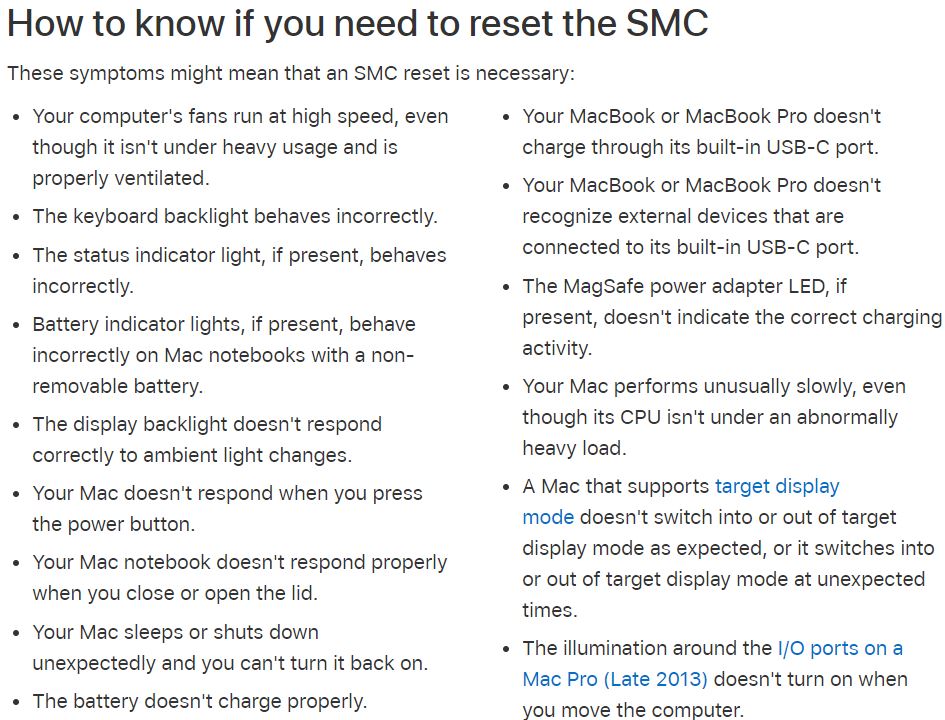Hi Guys and welcome to 123myit, in this video I will show you how to Fix your MacBook Air by resetting SMC.
Ok guys in this video we will show you the official way to Fix your MacBook Air with the T2 chip. If you do not have the T2 chip on your Mac but you still want to reset the SMC then I will put a link in the video to an earlier video I made which shows you how to do it on Macs without the T2 chip. Find that link here. If you do not know what I mean by T2 chip, it is that funny little power button on some Macs.
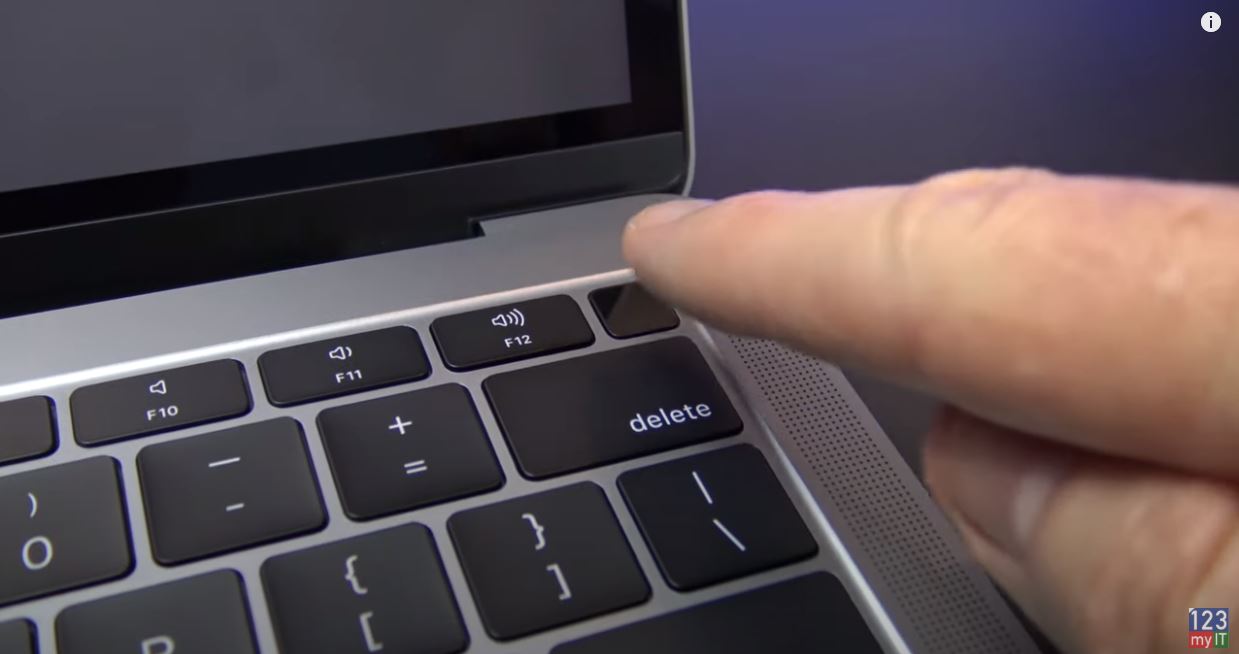
Resetting SMC can fix issues such as fans running at high speeds. Battery and charging issues. Sensors and status indicator light issues.
Problems when opening and closing the lid on your mac as well as a host of other issues you might be having with your Mac.
Resetting SMC
To reset the SMC when your Mac is powered off hold down the Ctrl, Option and right shift buttons for 7 seconds. Once 7 seconds is up press and hold the power as well. If you Mac is on it will turn off. Here’s a picture of the keys you should be holding down.
Keep holding the keys down for another 7 seconds and then release them. Wait a few seconds and then press the power button to your Mac on. Once you Mac is powered back up check and see if you are still having the issue that bought you to this video. If you are, still having an issue leave a comment in the comments field below. I can try figure it out for you.
Also guys don’t forget to check out my other videos such as Apple MacBook Air 2019. And do me a favour hit the subscribe button and smash the bell icon.