Hi guys and Matt from 123myit here. In this video I will show you how to find your purchased apps on iPhone or iPad. If you have moved phones and can’t remember what apps you use to have on your old phone you can check purchase history, here how to do it.
Open up your iPhone and go into App store icon. In the App store you will have the little blue person avatar. And then go ahead and enter your Apple Id details. If you are not sure what they are go into Safari and head over to support.apple.com. Tap on visit your Apple ID account page.
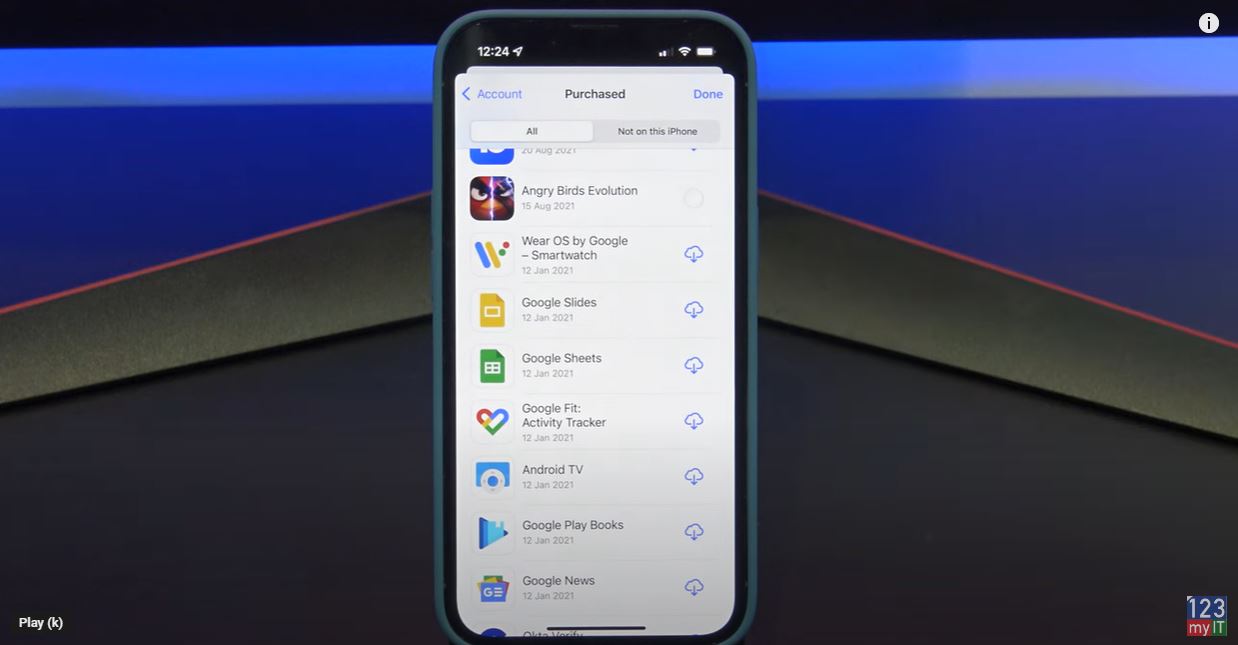
Once you have figured it out go back out of there and back into the App Store icon and log back in. Tap on the blue avatar and tap on Purchased. Cool so if you have made it this far you should see a complete list of all the Apps you have purchased and downloaded. To install them on your iPhone or iPad simply tap the little Cloud arrow and you are good to go.
Guys don’t forget to check out my other videos such as take control of your iPhone notifications. And do me a favour if you know anyone who might like this video, please share it will them, hit the subscribe button and smash the bell icon.
