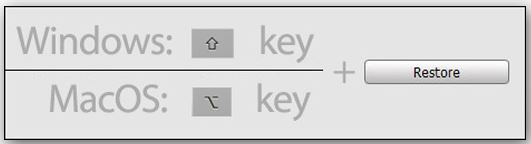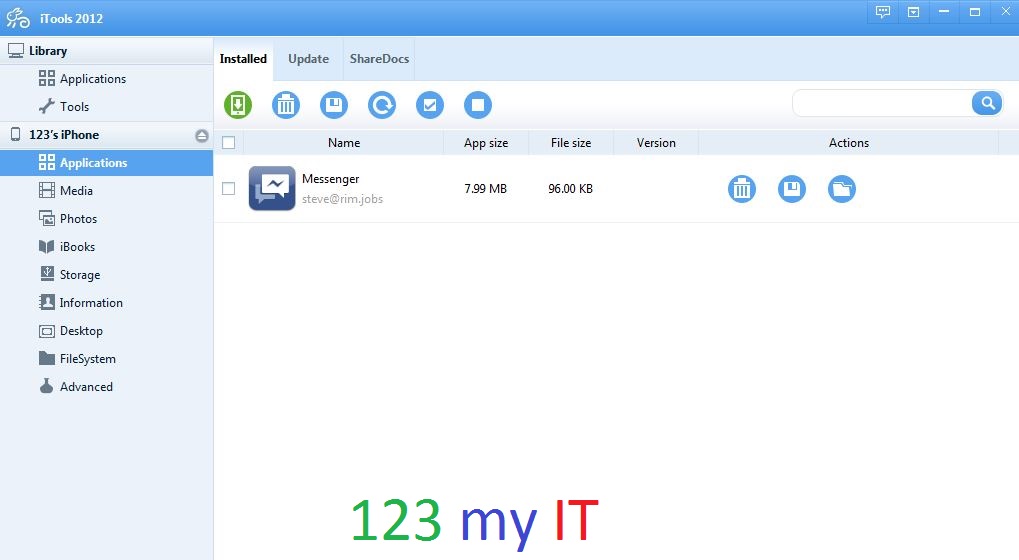NOTE: Make sure you backup your data. Whited00r firmware can be installed on iPhone 2G, iPhone 3G, iPod Touch 1G and iPod Touch 2G.
Hi All
This video shows you how to install Viber on iPhone 3G running the Whited00r 6 firmware. The Whited00r firmware allows you to get some more use out of your old iPhone 3G since Apple has stopped supporting the device.
In the App Time Machine you will find loads of other great working apps, so its really worth a look. Make sure you backup your data first before you go trying to install the firmware.
You can install Viber and other apps without having to install the Whited00r customer firmware. You can check out the other video on install Viber on iPhone 3g here.
And you can find the Viber app under downloads section here.
Step 1. Download the Whited00r 6 firmware from the downloads section here.
Step 2. Once the Whited00r firmware has been downloaded, you will need to hold down the shift or ALT key depending on if you are using Windows or a Mac.
Step 3. Go into the app market to install Viber on iPhone 3G. Once in the App Market go into Time Machine. Scroll down to Social Networking and Viber. Then scroll back to the top and tap install.
Step 4. Once Viber is downloaded and installed you should have the icon on the App Menu of you iPhone.
Step 5. Enjoy using Viber and a host of other free apps on your iPhone 3G. The great thing about Whited00r is it allows you to get some use out of your iPhone 3G.
If you need more information on Whited00r 6 firmware or Installation you can find it on the Whited00r website here.
Good Luck 🙂