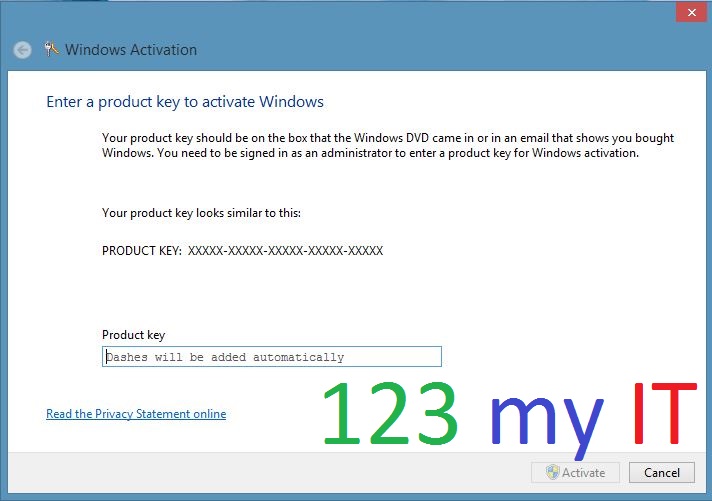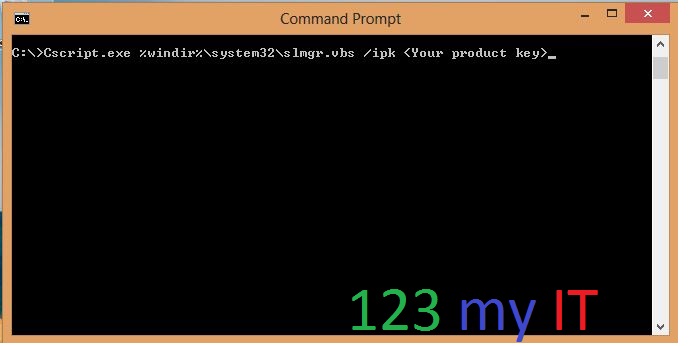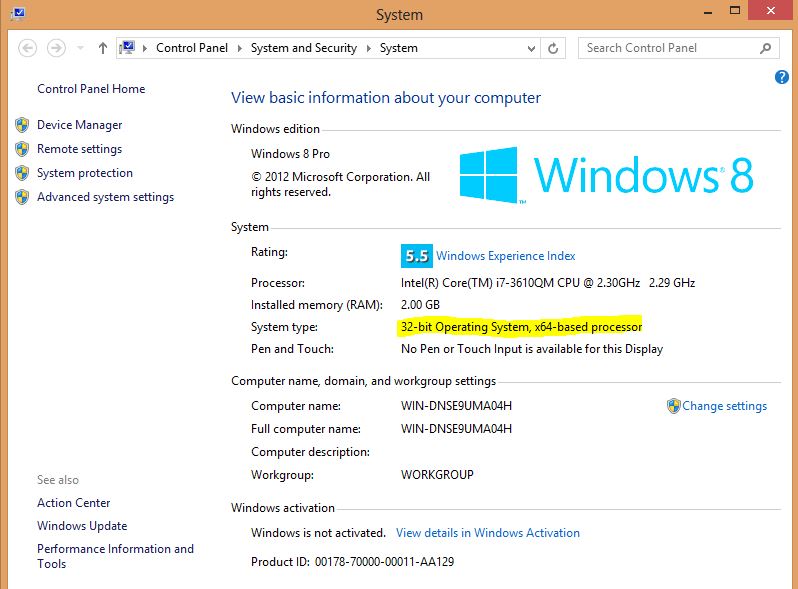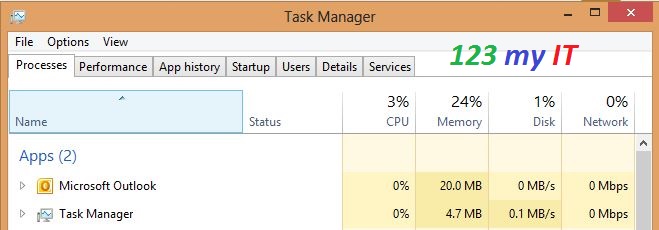This video will show you how to restore iPhone firmware ipsw file on Windows 7.
If you want to restore your iPhone Apple firmware you can find a complete list of all firmware here.
Category Archives: WINDOWS
How to activate windows 8
There is a few different ways that you can activate Windows 8.
The first way is to do a search for Slui.exe 0x3. Run the Slui.exe 0x3 command in search and click the Slui.exe 0x3 icon.
Then type your product key in the Activation window then click on the Activate button.
The second way is to run a command from the command prompt.
Make sure you are logged in as a Administrator then do the following.
In the search screen type CMD, which is short for command.
Press enter or click on the command prompt.
Then type the following command.
Cscript.exe %windir%\system32\slmgr.vbs /ipk “Your product key”
This will use the serial key you enter and activate your copy of Windows 8 with the key you supply.
How can I tell what version of Windows I am running, 32bit or 64-bit?
When installing Windows on your PC, you can install it as a 32-bit operating system or a 64-bit operating system. For most people it doesn’t make a difference which version you are using, however if you add a new piece of hardware or decide to upgrade an existing driver you will be asked which version of Windows you are running. For example a 64-bit driver wont install on a 32-bit operating system. Read on and I will explain how determine which operating system of Windows you are using.
No matter what OS you are using Windows XP, Vista, 7 or 8 if you want to check what version you are using you can simply go to Start button, Right click on Computer than properties. Windows 8 is a little bit different, you will need to go into your charms menu and type Computer in the search field and right click on Computer when the search finds computer. Click on properties.
You should now see the System Control Panel. This screen will show you information about your PC and Windows OS. If you have a look under System Type you will see information regarding whether or not you are using a 32-bit or 64-bit version of Windows. In Windows XP it won’t show up at all, instead it will only show 64-bit.
In the screen shot above you can see the System Type is a 32-bit operating system, however its running on a 64-bit CPU.
How to turn off work offline mode in Microsoft Outlook 2010 2013.
This video will show you how to turn off work offline mode in Microsoft Outlook 2010 2013.
Microsoft Outlook, what a great email client. But with all its features and functions some of them can be down right annoying!!!
Yes, we all know what I am talking about the dreaded Work Offline message. Well first of all lets talk about what is Work Offline and what does it do?
Work Offline, is a feature within Microsoft Outlook that allows you to continue working and writing emails even if your connection has dropped out. Now when I say connect I mean this could be your LAN connection or your internet connection if you are using a internet service. Or if you work on Wifi it could be you have walked into an area with limited signal and your connection has dropped out. When this happens Outlook will start using a local copy of your email which is stored in an Offline Folder File (.ost)
There are actually quite allot more reasons why Offline Mode starts. However Microsoft says these are the most common ones.
* The Exchange server is offline for maintenance.
* You are traveling and can’t connect to your Exchange server.
* You find performance unacceptable when using a slow connection to the server, such as dial-up connections with a 56 Kbps modem.
The idea with Work Offline is that you can keep working even though your internet or email server is unavailable. Once the internet or email server comes back online. Outlook should detect this and it will sync the work you have done up until that point.
How do I turn Work Offline on and off?
You will find the button to turn Work Offline on and off in the Send/Receive tab in the top of Outlook.
The image below will show you when you are in Offline Mode. You can tell this by the Orange box around work offline.
And also there will be a Red X and Working Offline in the bottom of your Outlook as well as a red X on your Outlook icon in your task bar.
To get yourself out of Work Offline, try restarting your Outlook. Make sure you do not have multiple Outlook.exe processes running in Task manager, check your internet connection. Check the Send/Receive tab and make sure that is it turned off.
I hope that helps solve some of the mystery. Good Luck.
Related 123 my IT Videos.
Work Offline error in Microsoft Outlook 2010
Setup a Yahoo mail account in Microsoft Outlook 2013
Setup a Gmail account in Outlook 2013
General Boot Camp questions about installing Windows 8 on a Mac
To download Boot Camp 4 or 5 go to our downloads section.
Click here.
What is Boot Camp 5?
Boot camp 5 is an Apple release of Windows Support Software which is drivers for Windows OS. This allows you to run Windows 8 or Windows 7 and Vista on your Mac.
For more information on how to install boot camp 5 on your Mac see the 123myIT tutorial on how to install Windows 8 on your Mac.
The following Macs support Windows 8.
MacBook Air (Mid 2011 or newer)
Mac Book Pro (15-inch and 17-inch, Mid 2010) and MacBook Pro (Early 2011 or newer)
Mac Pro (Early 2009 or newer)
Mac Mini (Mid 2011 or newer)
iMac (27-inch, Mid 2010 or Mid 2011 or newer)
How can I install Windows 8 on my Mac?
To install Windows 8 on your Mac you need to run the Boot Camp Assistant. The Boot Camp Assistant will help you partition your internal hard drive and install Windows 8.
Can I upgrade my Windows 7 installation to Windows 8?
Yes. However you need to download and install the latest version of Boot Camp support software, which is currently Boot Camp 5. Do this before attempting to upgrade the version of Windows 7 to Windows 8.
When doing an upgrade from Windows 7 to Windows 8, I get an “Uninstall USB 3.0 eXtensible Host Controller Driver” message, What does this mean?
Do not click Uninstall. Click on the back button and do not proceed with the upgrade. Download the most recent Boot Camp Assistant in OS X Mountain Lion and then try the upgrade again.
My Thunderbolt devices are not recognized after I upgraded Windows 7 to Windows 8. Is there a way to fix this?
You need to disable the Windows 8 Fast Boot feature, this will allow the Thunderbolt devices to be recognized.
What OS X version do I need to run to use the Boot Camp 5 support software?
To run Boot Camp 5 you will need OS X Mountain Lion v10.8.3 or later installed on your Mac to download boot camp 5 support software.
Can I download a copy of the Boot Camp 5 Support Software if I don’t have a Mac running OS X Mountain Lion v10.8.3?
You can download the Boot Camp 5 Support Software from the Apple website. The link is here.
After downloading the Boot Camp 5 Support Software, what do I do next?
Once you download the Boot Camp 5 Support Software you will need to unzip it to extract it.
1. Double click the zip file to extract it.
2. Click on the Boot Camp disk image.
3. Copy the Boot Camp and “$WinPEDriver$” folders to the USB flash drive or any hard drive that is formatted with the FAT file system (you will need to format the drive with FAT to allow the files to be read in both OS X and Windows).
4. Start the install of Windows and leave the USB flash or hard drive attached to your Mac.
5. Let the installation run until it completes.
6. Let your system restart and your Windows 8 installation is complete.
NOTE: If you didn’t have the USB or Hard drive attached when you were doing the install of Windows 8 you can install the Windows Support Software by going into the USB drive into the Boot Camp folder and then double click the “setup.exe” file. This will install all the drivers and software to make you sound Wifi and other devices work.
How do I format a USB or Hard drive with FAT file system?
Want to know how to format a disk to be used on a Windows computer? Read more below.
Important: Be careful when formatting your USB drive as formatting the drive will delete all the data on the drive.
1. Login to OS X
2. Open Disk Utility.
3. Click on the disk you want to format with FAT.
4. Click Erase, and depending on the size of the drive you will have two options.
If the size is less than 32 GB, you will need to choose MS-DOS (FAT).
If the size is greater than 32 GB, you will need to choose ExFAT.
5. Next you will need to type a name for the disk.
6. Click on the Erase button and then click on Erase again.
Which versions of Windows are supported with Boot Camp 5?
Important details about Boot Camp 5.
Windows 8 and Windows 7 64-bit versions are supports by Boot Camp 5 Support Software. If you want to use a 32-bit version of Windows 7 you will need to use the Boot Camp 4 Support Software. Currently Windows 8 32-bit version is not supported via Boot Camp.
How to setup a Yahoo mail account in Microsoft Outlook 2013.
This video will show you how to setup a Yahoo mail account in Microsoft Outlook 2013.
How to setup a Gmail account in Outlook 2013.
This video will show you how to setup a Gmail account in Outlook 2013.
How to activate Microsoft Office 2013 on a Windows 8 PC.
This video will show you how to activate Microsoft Office 2013 on a Windows 8 PC.