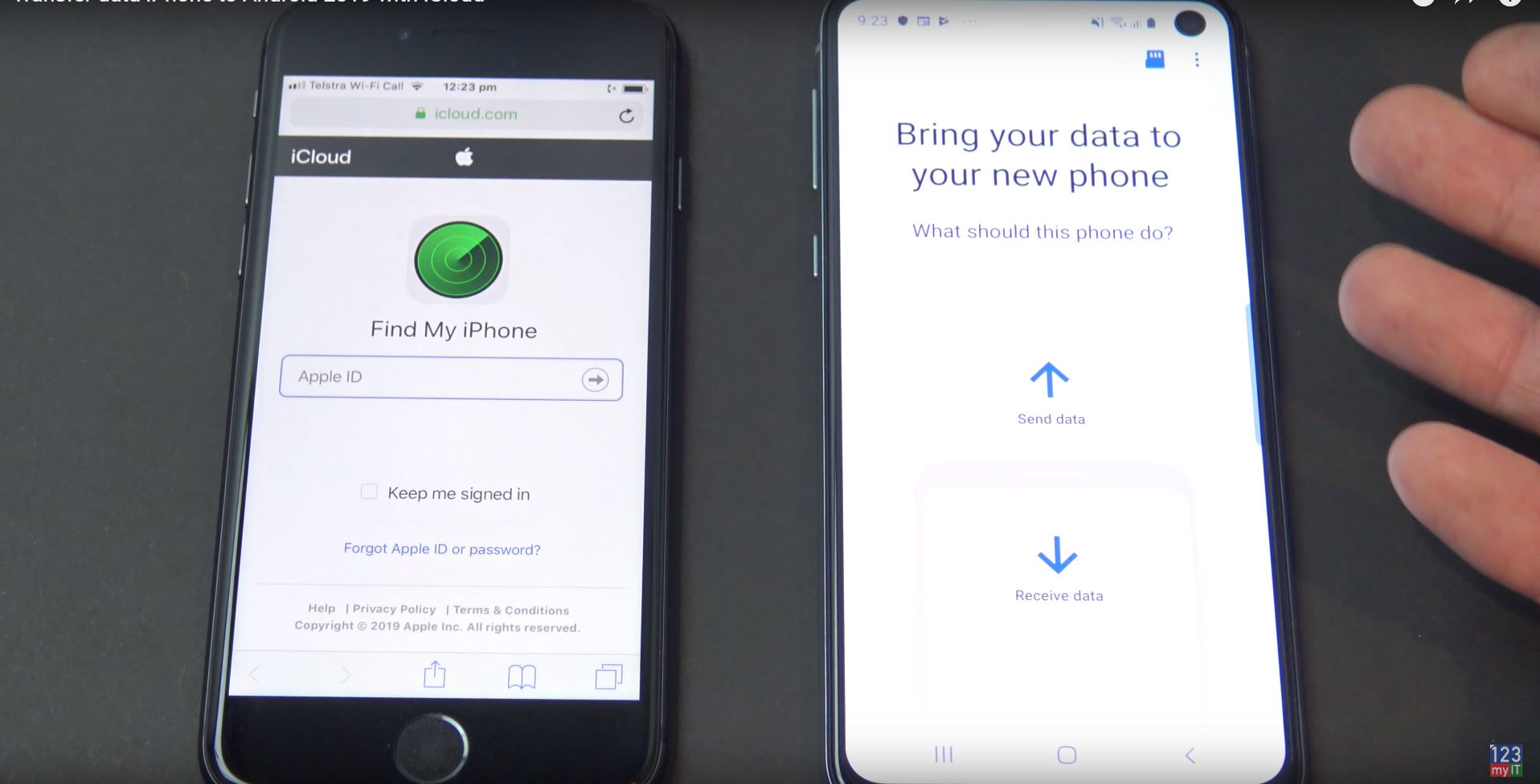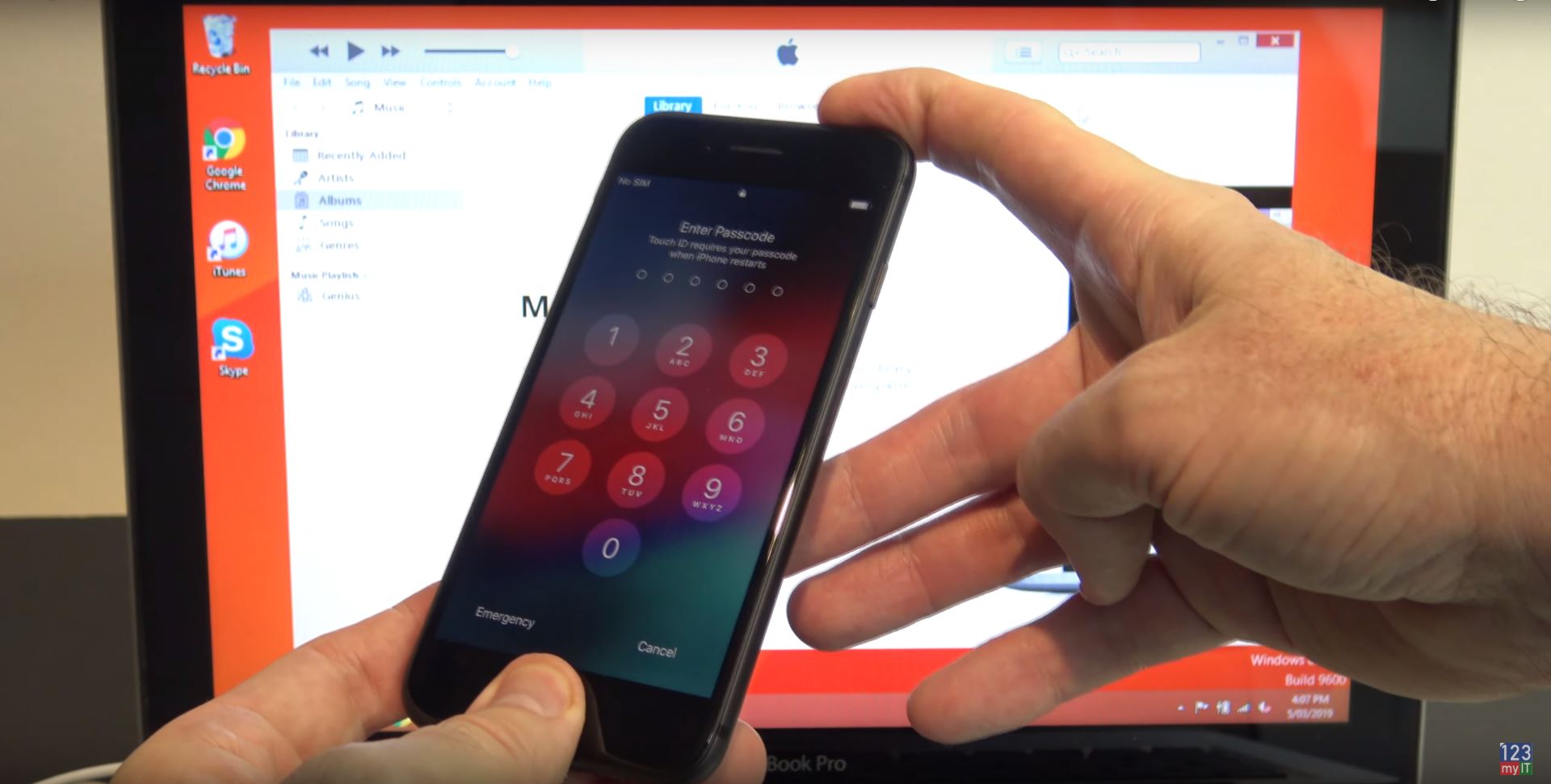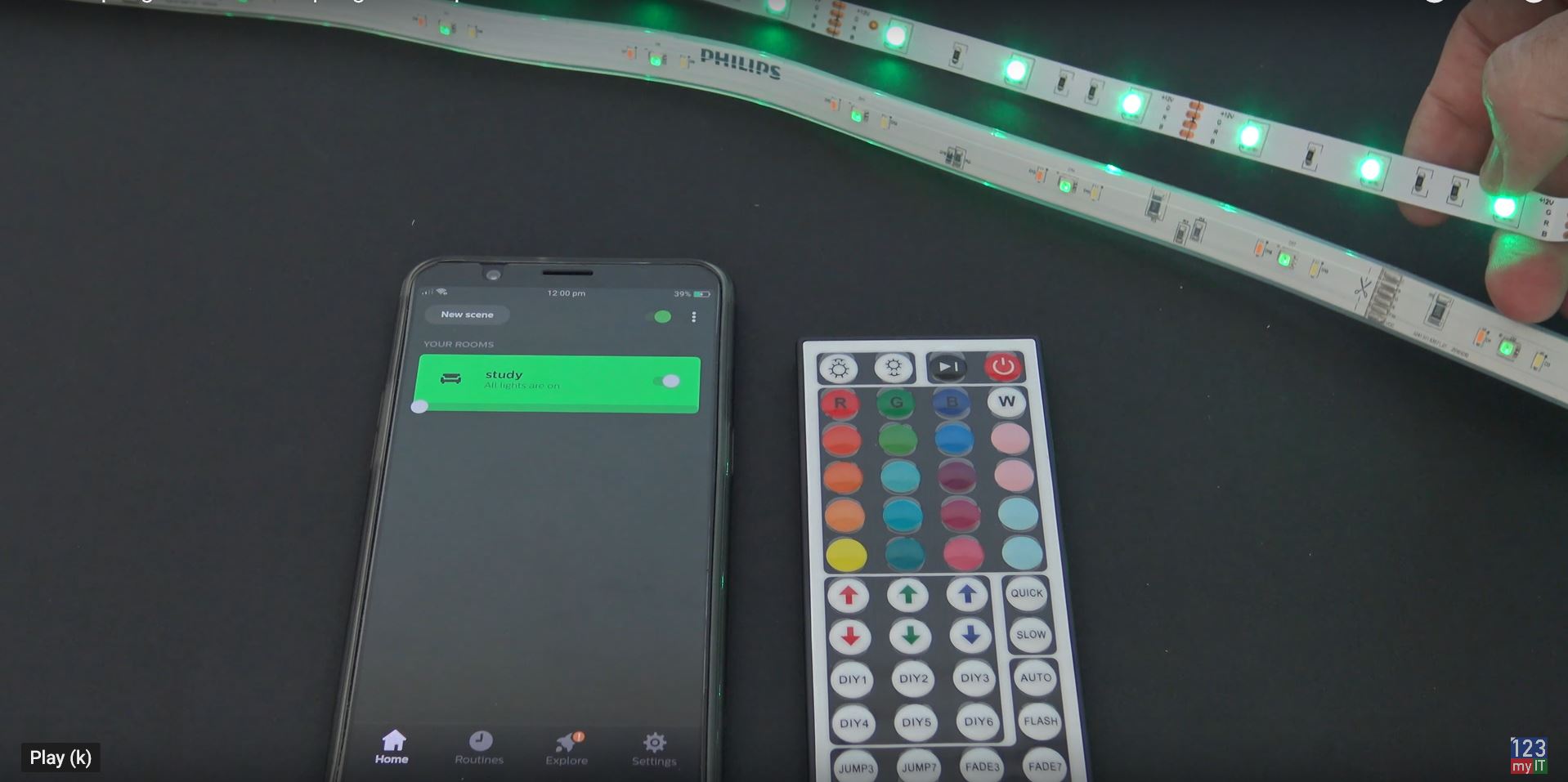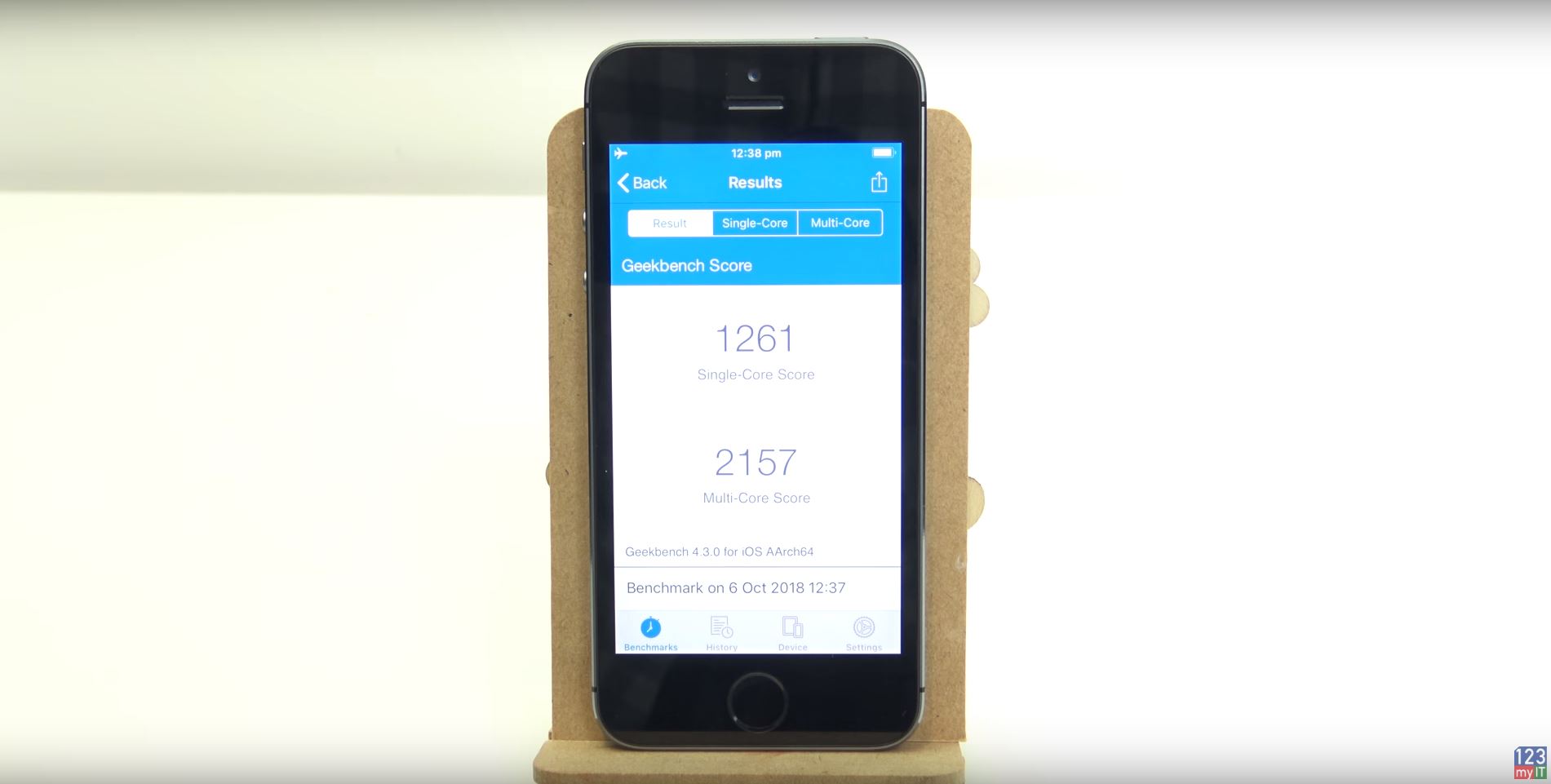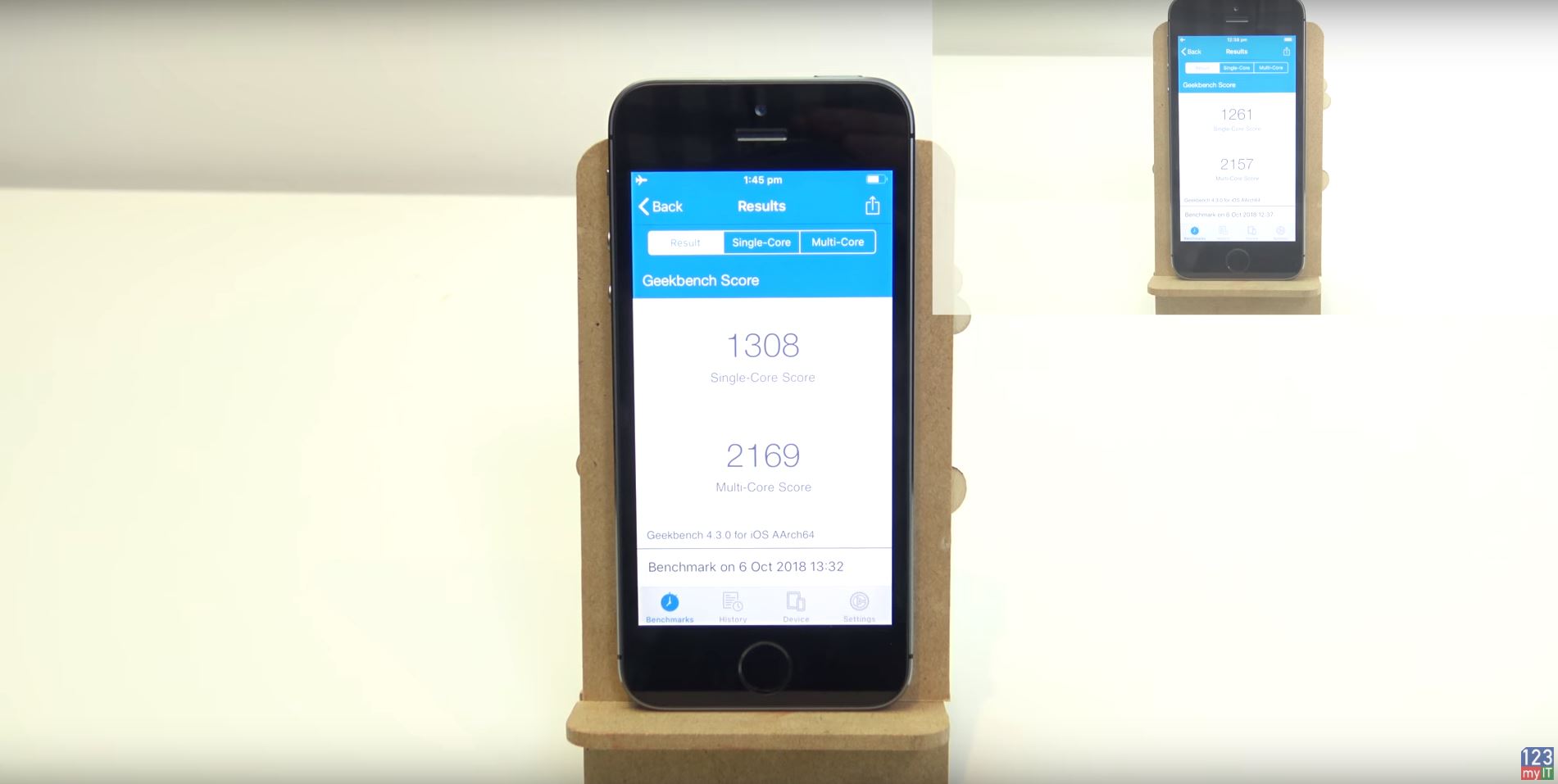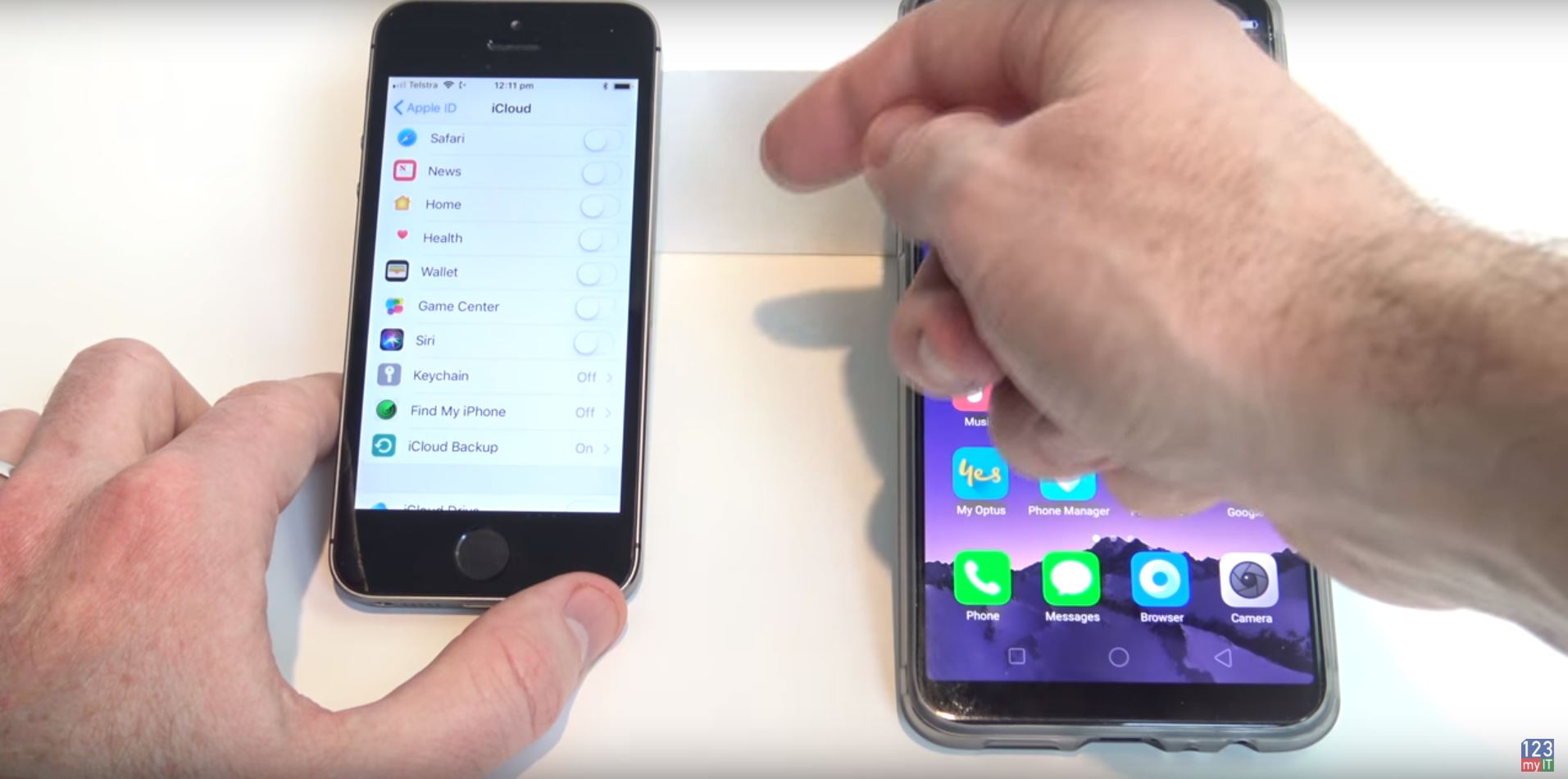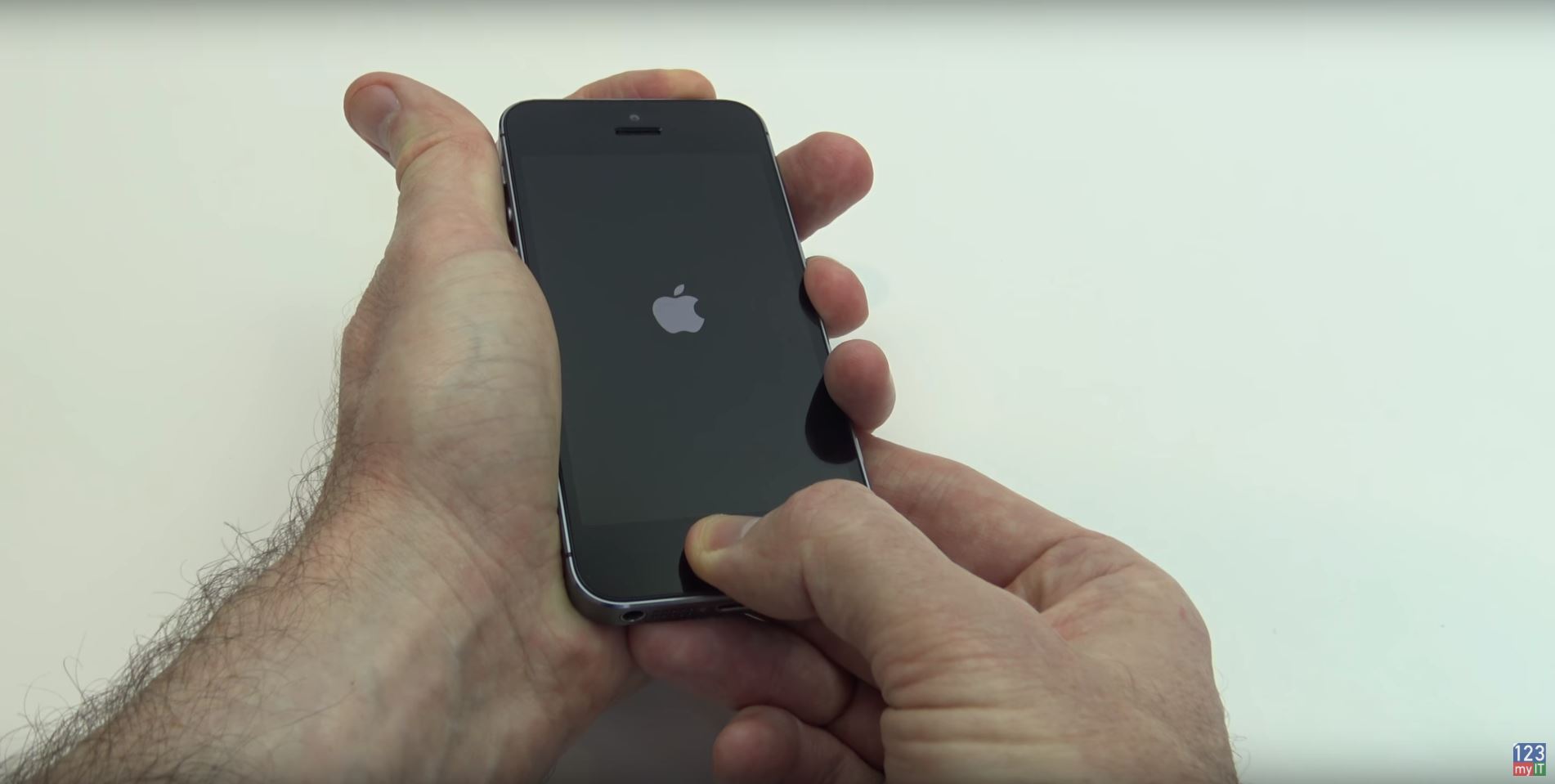Hi Guys Matt here in this video I will show you what I think are the must have iPhone Smart phone accessories.

In the picture above the driver is dropping an iPhone out of a car that is traveling at 65 Mph. Element Case make a case called Roll Cage because it has a protective cage on the back. The case that we use is the one in the video which is made for the iPhone 8 and 7. Element Case also make it for the iPhone X and XS. But the beauty of this case is, you can remove the cage from the back of the case and place it on the front to protect your iPhone.
Other features – Must have iPhone & Android Accessories
– Fast Tap side buttons
– Meets Military grade drop test requirements
Best way to use the Roll cage case?
How could this case be helpful? I think if you were doing some heavy duty work or demanding sports like Skiing or skateboarding you could put the roll cage on your iPhone before hand that would protect your phone from any damage.
The second Element Case is called Rally, it has also been drop tested at 65 mph.
The Rally case fits the Samsung s10e. However they also make it for the Samsung Galaxy 10 and 10 plus as well as the iPhone X and Xs. The features for the rally are the same except its got Table Top protection and Sure Grip.
To fit your Samsung phone into the case just slide it in bottom first and snap the sides into place. The other great thing about the Rally case is it allows wireless charging. So just pop it on a wireless charger and you are good to go. The Roll Cage case also charges on wireless charger as well. But you have to make sure the Cage is on the front of the phone.
Wireless chargers
While we are talking about chargers, the next must have is accessory is a wireless charger. And Tech Matte do a great standup and lay flat wireless chargers. Tech Matte design their wireless chargers in the US.
The standup change has a cool L shape. However if you prefer your phone to be laying down Tech Matte also do a flat fast wireless charger. Inside the box you get a fast wireless charging pad which allows your phone to lay flat rather than standing up.
A bed side table or coffee stand might be a better place for the Tech Matte wireless charging pad. Where as the upright charging stand might be better suited for a study or work place office.
the pad has a really nice felt type material on top which makes for a soft landing for your phone. This wireless charging pad comes with the a USB C cable
One of the great things about wireless chargers is they will work on both an iphone and an Andoird phone.
This means that you no longer need two different phone chargers to charge different phones you can use the one wireless charger and it will work on multiple phones.
Also guys if you want to know how to Stop Pop Up ads on Android click the links below.