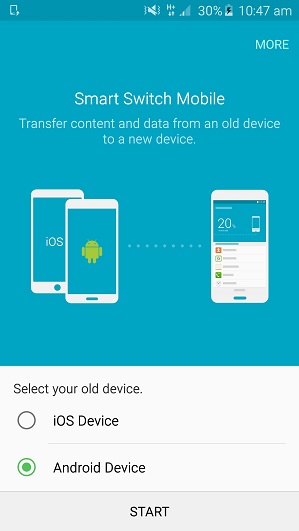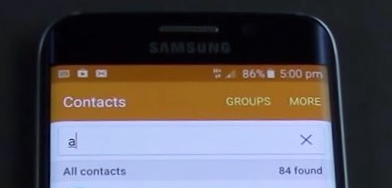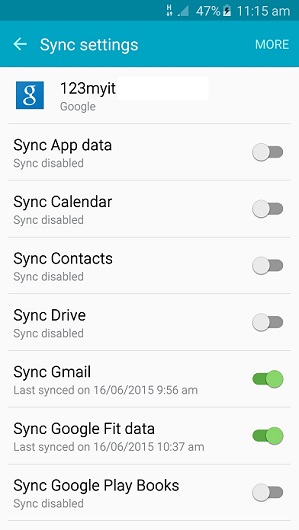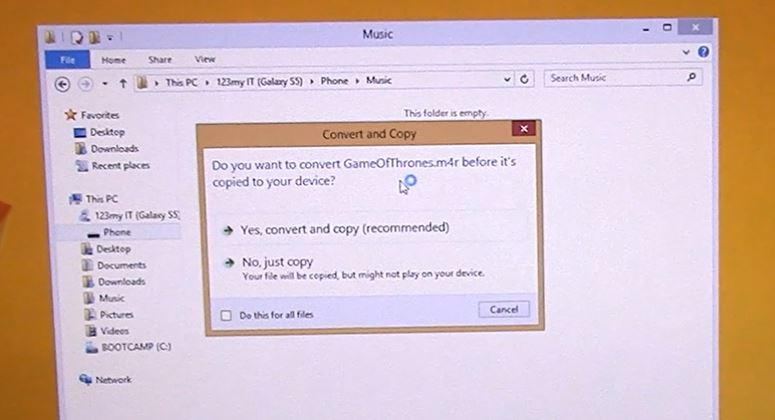This video will show you the Samsung Galaxy S6 Unboxing & Firstlook.
I had the chance to get my hands on the Samsung Galaxy S6 for an Unboxing and first look. I upgraded my old phone from the Samsung S5 to the Samsung S6 Edge recently and you can check out that video here.
However I think I actually preferred the Samsung S6 over the Samsung S6 edge and the reason was yes you guessed it the edges. I find the Samsung S6 more easier to hold over the Samsung S6 edge and I seem to bump the screen allot more because of the edges and the screen doesn’t feel very accurate. To sum it up I found the edge a bit frustrating to use. However the S6 does have the fancy edges so holding the device is a breeze.
On paper the hardware of Samsung Galaxy S6 and the S6 edge are exactly the same. So speed wise there isn’t that much difference if any between the two phones. But if you check out the video above you will see the Geekbench score the Samsung Galaxy Edge was slightly faster with a single core score of 1499 over the Samsung Galaxy S6, which had a score of 1441. And on the Multi core score the Samsung Galaxy S6 Edge reached a whooping 5281 over the Samsung Galaxy S6 at 4769.
Maybe if we ran the tests a few more times these scores would change even though the hardware is the same the Edge did seem to perform better. But does that really matter when making phone calls or sending texts messages? maybe not. But it might when you are playing video or games with the phone.
With this my personal view is that I am kind of disappointed with the latest Samsung Galaxy S6 models. Everything I liked about the Samsung Galaxy S5 is gone. Its like they are trying to hard to compete with Apple they forget what makes people choose Samsung over Apple. And lets face it, who at the moment can really compete with Apple? 🙂
Cheers
Matt