This video will show you how to Add Windows 8 Start Menu.
Step 1. Go to the 123 my IT Downloads page and click the Classic Shell download link found here.
Step 2. Download and install the Classic Shell program. The start menu will appear after this.

This video will show you how to Add Windows 8 Start Menu.
Step 1. Go to the 123 my IT Downloads page and click the Classic Shell download link found here.
Step 2. Download and install the Classic Shell program. The start menu will appear after this.
This video will show you how to Jailbreak iOS 6.1.3 with sn0wbreeze, Hacktivate & Unlock For iPhone 4, 3GS & iPod Touch 4.
Apple has revealed it’s latest iPhone offerings in the form of the iPhone 5S and the iPhone 5C.
The 5C comes in five different colours including pink, blue, green, yellow and white and starts at just $739.

The 5S is a little more high-end and will be available in grey, silver and gold with a price point starting from $869.

Both phones will be available for purchase from Apple as well as through the major providers Telstra, Optus and Vodafone as of September 20th. Australian telcos have yet to release their plans for the new iPhones.
While Apple have released two new versions of the iPhone, with the cheaper coming in at $739 it’s still clear that they bet on people paying far more for iPhones than for other handsets.
iPhone 5C
This low-cost model has been developed by Apple in a bid to compete with other cheap smartphones on the market, many of which use Google’s Android operating system.
Analysts will be keeping a close eye on the iPhone 5C to see just how it’s able to compete in China and other developing markets.
While it will start at $739 for 16 gigabytes of memory, the 32GB model will set you back $869. The 5C also has an 8-megapixel rear-facing camera, an A6 chip and 4-inch Retina display.
iPhone 5S
The iPhone 5S has a number of special features including a 64-bit A7 chip that will make this iPhone work twice as fast.
The 5S also comes with fingerprint-sensor technology on the phone’s home button.
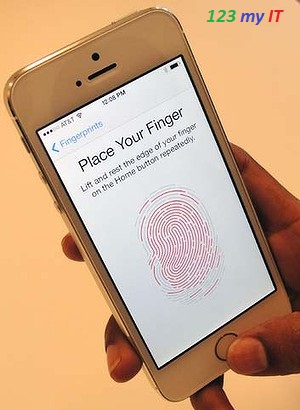
The 5S has an 8-megapixel camera which also comes with a slow-motion video and burst photographic modes as well. Like the 5C the 5S has a 4-inch Retina display.
The 5S will start at $869 for a model with 16GB of memory and for a model with 32GB it will cost you approximately $999. There is also a 64GB model which be priced around the $1129 mark.
Apple have also released it’s new software iOS 7, which will be available as of the 18th of September.
This video will show you how To Jailbreak iOS 6.1.3 For iPhone 4, 3GS & iPod Touch 4.
This video will show you how to check if my iPhone 3GS has Old or New Bootrom.
This video will show you how to add Emoticons to your iPhone. A friend of my asked me recently how to add Emoticons to her iPhone. Well I didn’t know off the topof my head so I thought I would do a video on it.
As it turns out this feature doesn’t work for iPhone 3G, but does work for iPhone 3GS and upwards. For the iPhone 3G I suggest you see if you can find an App on the App Store.
Step 1. Go into Settings > General > Keyboard.
Step 2.In the Keyboards menu, tap Keyboards and then Add New Keyboard scroll down to Emoji. Add the Emoji Keyboard to your Keyboards list.
Step 3. When you go to send a Message you should now have a Emoticons world icon. See the Red square in the picture below.
Step 4. For 3G or older models you can try getting a free Emjoi App from the App Store.
NOTE: You will need to do a backup of your iPhone so you don’t lose any data. Also must jailbreak your iDevice first. If you are unsure please search jailbreak at the top of the 123myIT website, there are loads of vides to show you how to jailbreak your iDevice.
This video will show you how to install Viber on iPhone 3G 4.2.1 firmware.
Step 1. Backup your information on your device.
Step 2. Wipe your iOS device by doing a restore. This process will set you iPhone back to factory defaults and give you a clean platform to start the jailbreak.
Step 3. Fully charge your iDevice. Open up the brown Cydia icon. It should look something like this.
Step 4. In Cydia go into Manage then Sources. Next go to Edit and then Add enter the Cydia/APT url.
At this stage enter cydia.iphonecake.com then tap Add Source.
Step 5. Tap iPhoneCake, and scroll down to AppSync OS 4.2 or match whatever firmware you are currently using.
Step 6. Download iTools, the direct link can be found on the Downloads section of the 123myIT website here. Install iTools. I tools is the program that will allow us to install the Viber app onto out iDevice.
Step 7. Download Viber from the downloads section here. Click the lin that says Viber for iPhone.
Step 8. Once downloaded open up iTools and use iTools to transfer the Viber app to your iDevice.
Pretty straight forward. And that’s how easy it is to install Viber on an iPhone 3G 4.2.1 firmware. The benefits to installing Viber this way as opposed to installing Whited00r is that you can keep your existing idevice firmware 4.2.1.
For more information on Viber you can check out their website here.
For more information on iTools software click here.
This video will show you How to fix ZTE V9 too many pattern attempts message.