This video will show you how to Fix touch bar issues on a MacBook Pro. This is helpful if the touch bar is unresponsive or failing to start.
Command: sudo pkill TouchBarServer
Step 1
First step is the most basic and it’s a Restart of your Mac. Go to Apple Menu, Restart take the tick out of Reopen windows when logging back in. And click Restart. It sounds easy but a restart can sort out most problems.
The Next step is to open up Terminal and reset the touch bar server & control strip. Go to Finder and search for Terminal and in Terminal type the following command: sudo pkill TouchBarServer Now I think you need to have it in the same upper and lower case as I have typed here and also I will put the command in the description so you can just copy it. Once you are done there go ahead and type in your Administrator computer. Cool so go ahead do a restart and see if your touch bar is now working.
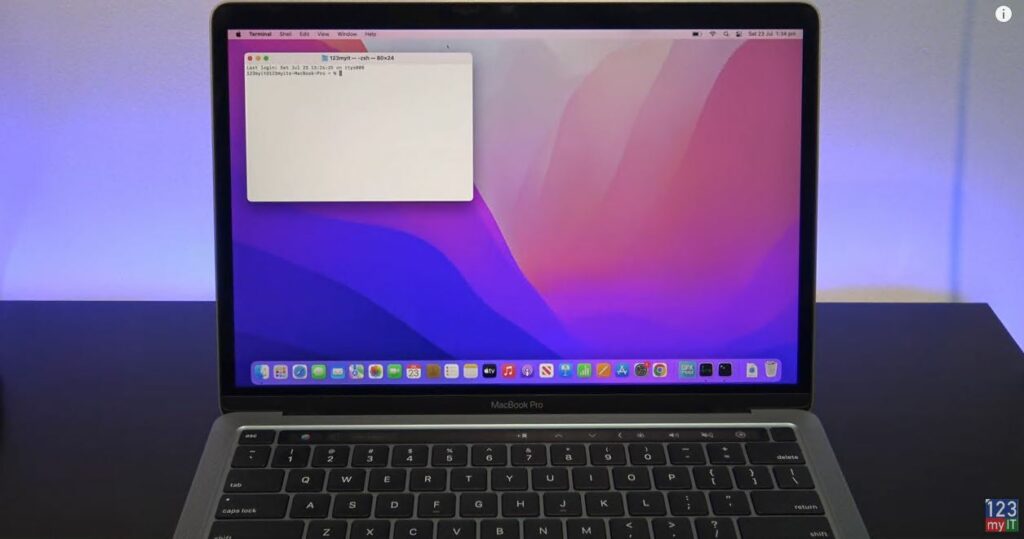
Activity Monitor
Next one to try is the activity monitor. Do a search for this in the finder again. In the search bar up the top of activity monitor start to type touchbarserver. Then click on stop button and click on quit. The go back up to the search bar again and search for control center and do the same thing. Click on Control center click on the stop button then click quit. Do a restart of your Mac and see if the touch bar is working again.
Keyboard Settings
Next we will check the Keyboard settings are all ok so open up System preferences and click on Keyboard and then make sure the menu that says Touch Bar Shows has App Controls selected and a tick in the Show control strip checkbox.
If none of those have worked then then last thing to do is make sure you Mac OS is up to date. Go to Apple Menu, About this Mac and click on software Update. You can see my version was 12.4 and the latest update was 12.5. So go ahead apply the update and restart your Mac if it not working after that Maybe try contact Apple as it maybe a hardware issue.
Guys if I helped you here today don’t forget to check out my other videos such as HP EliteBook 830 G8 review. And do me a favor if you know anyone who might like this video please share it with them, hit the subscribe button and smash the bell icon.
