Hi Guys Matt from 123myit. In this video, we will show you how to enable TPM PTT on your HP computer. Guys if you are trying to install Windows 11 and you are getting the error The PC must support TPM 2.0 then this video will help. TPM stands for Trusted Platform Module and it can prevent malicious attacks on your hardware. And is required to be turned on to run Windows 11. TPM 2.0 Error HP can be annoying. Lets fix it.
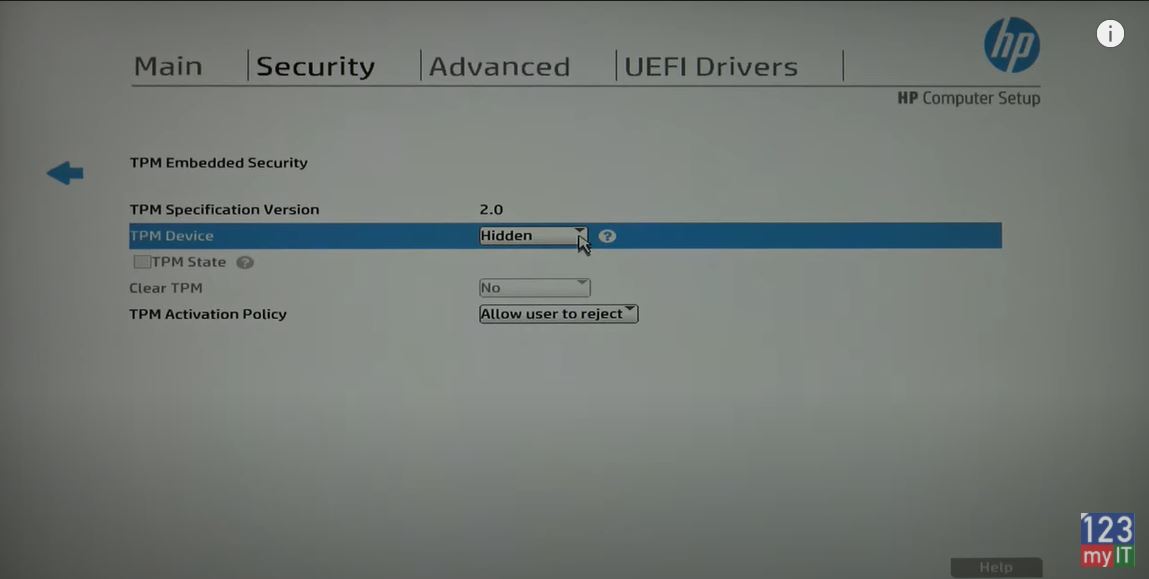
Find the TPM setting – TPM 2.0 Error HP
Go ahead and restart your computer and you need to log into your computer bios. To do this when your computer starts up you need tap the delete button on your keyboard. For my Asus motherboard the button is Delete, however if can be different on different motherboard. If its HP it could be F10. Other models it could be Esc, F1 or F2 keys.
Bios Settings
Once you are logged into, your Bios go to the Security and down to TPM embedded security. On the TPM device in the drop down change it from Hidden to Available. Press F10 to save. The computer will restart and then it might ask you to press F1 to accept the change. Press F1 and that is that all you need to do. To fix the TPM 2.0 Error HP.
Awesome, this time when you go to install Windows 11, you should get past that error and get the ready to install screen.
Guys don’t forget to check out my other videos such as how to fix The PC must support TPM 2.0 error on Asus. And do me a favour if you know anyone who might need this video please share it will them, hit the subscribe button and smash the bell icon.
