Hi Guys Matt from 123myit here. In this video, we will show you how to record the screen on your iPhone or iPad. First, up, you need to add Screen Recording to the Control Centre. To do this go into Setting and then Control Centre. Scroll down and then tap the green plus next to Screen Recording. Scroll backup and should see that Screen Recording has been added to the Included Controls menu.
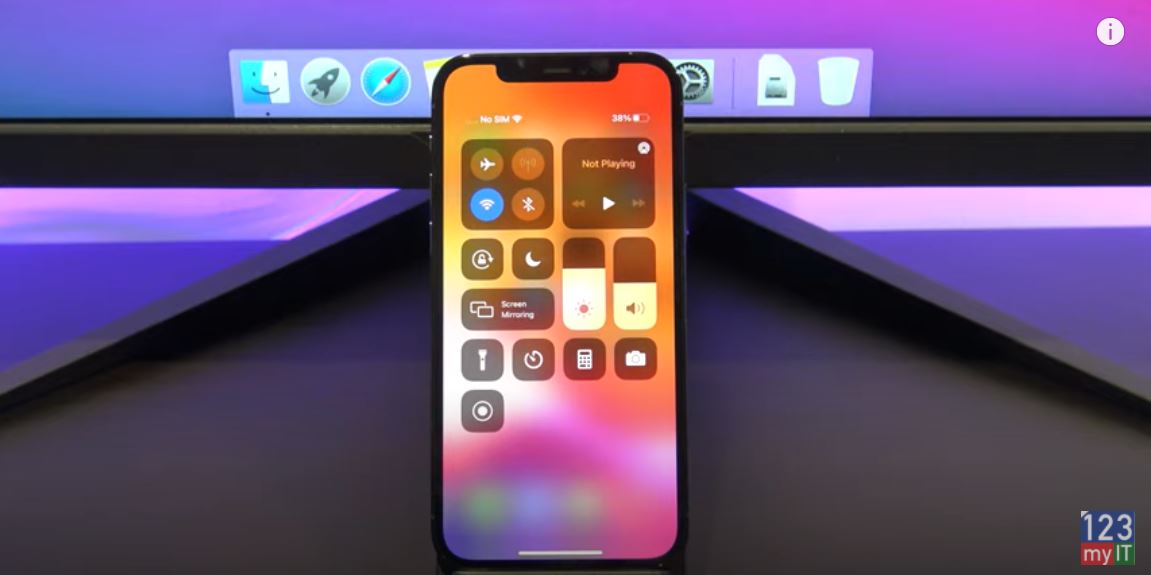
All right, let us show you how it works. Go back out of Settings and swipe down from the top right corner to access Control Centre. Here you can see the new Screen Recording button has been added. Tap and Hold to turn on your microphone if you want it to record your voice.
Capturing the action – Record Your Screen on iPhone
Let us capture some action. To start the Screen Recording swipe down from the top right hand corner and tap the screen-recording button. It will start Screen Recording when the three-second countdown ends. Next, close the control centre to pick up where you left off. Great Shot! When you want to stop recording. Go back to the Control Centre and tap the Screen Recording again. You Screen Recording will be saved to Photos. Tap edit to edit your Screen Recording and cut out the parts you do not want. When you finished tap done and you can save it as a new clip. When you are finished, editing you can share it with friends by tapping the Share button.
In addition, people do not forget to check out my other videos such Turn on Speak Screen on your iPhone or iPad. Also, do me a favour if you know anyone who might need this video please share it will them, hit the subscribe button and smash the bell icon.
