Transfer data from Android to Oppo
In this video I show you how to transfer all of the following data from Android to Oppo mobile phone.
As soon as you get a new phone you will need to copy across Videos, Music, Pictures, Documents. It can be tricky moving data from Android to Oppo mobile phone because the phones are made by different companies.
To start this process you will need to go into the Tools menu on the Oppo phone and go to backup and restore. Next you will need to press update. This then creates the tool called Clone Phone. This is the tool we will use to move the data between the two phones.
Clone phone will then have two options.
New phone or Old phone.
Next you will need to download the Clone phone app on your Samsung or Android phone if it is not on there by default. To do this you can use this link.
http://i.clonephone.coloros.com/download
Put the link above in your phones web browser and download it. Once you have downloaded the app go into your setting and allow it to work on your Android phone. It will need permissions to do this.
Once the Clone phone app is allowed and installed open it up. Press start cloning. It should come up with a QR reader. Scan the barcode of your Oppo phone.
It should say connecting and then the two phones should connect.
If you have issues connecting the two phones make sure you turn off security features like passcode or screen lock.
Press the Start Cloning button to start moving all your data across.
Pretty straight forward not much more to know. Its complicated if you don’t know how to do this so I hope my video will really help.
Apps and their data, Contacts, Messages and call logs should also copy across with this process.

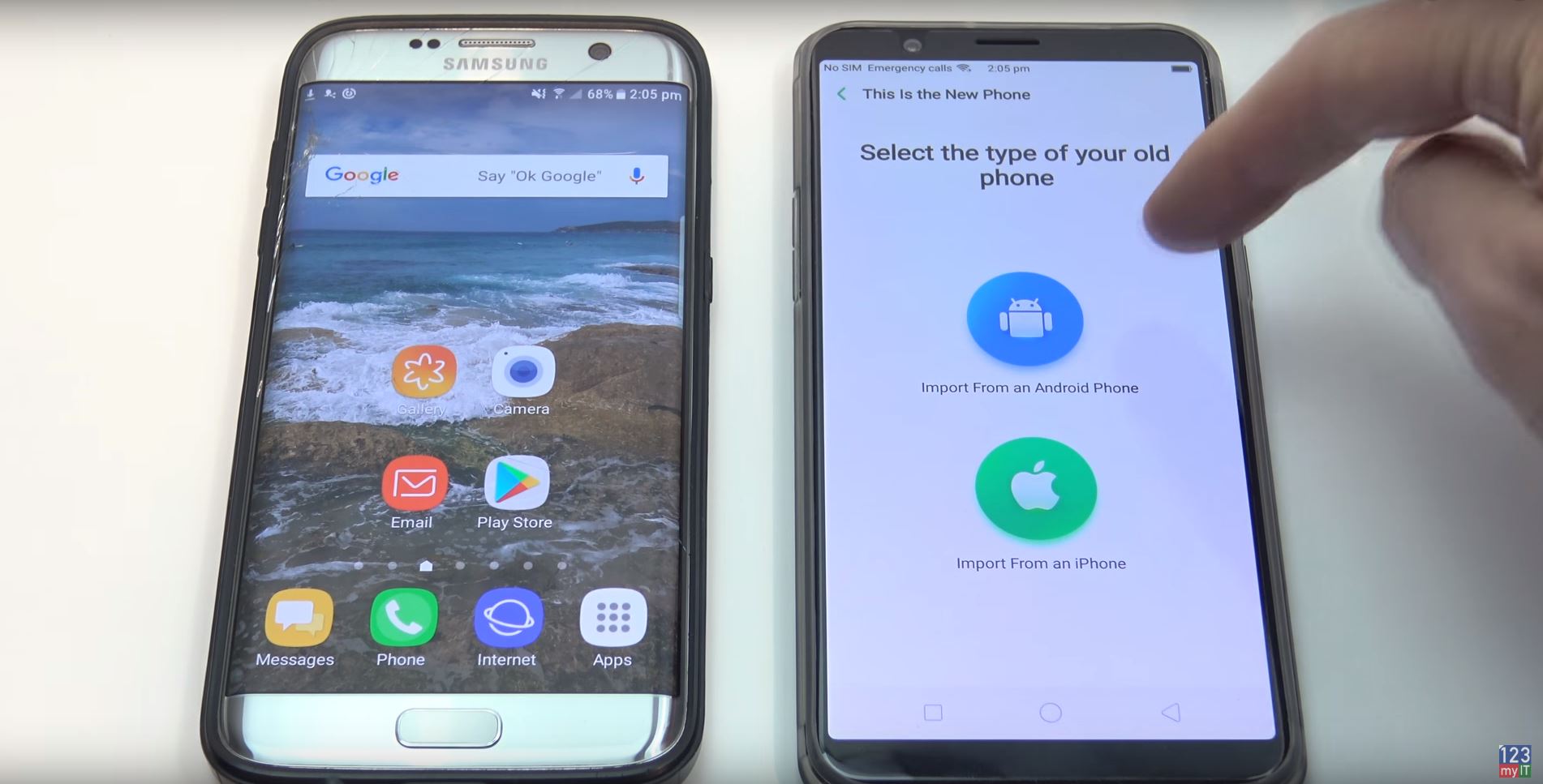
I get get constant “Connection Failed”- with screen lock and passcodes disabled.
Disappointing.
sorry to hear mate.
Take a look at this video mate see it if helps. Fix Could not communicate with the device Move to iOS