This video will show you how to Burn ISO files to DVD and make Windows Bootable DVDs.
Hi All
This is the second video of its type. I put a video the first video up to help people creating and burning ISO files on a Windows PC. However the programs that I was recommending to 123myIT readers recently had some malware installed in it.
So this is a follow up video to show 123myIT users how to Burn ISO files in Windows without having to install the IMG Burn program and get stuck with the malware.
I have to say I think its a real shame that the programmers owners of IMG Burn have decided to go down this path because the program was an excellent easy to use tool that allows you to burn and create ISO files with ease.
Anyway to burn an ISO file you don’t need any extra software, this can be done directly with Windows software.
Simply download your ISO file. You can get the preview versions of Windows from the 123myIT.com webite under Downloads here.
Once you have downloaded your ISO file, copy it to your Desktop or navigate to the location where you saved the ISO file. Simply right click the ISO file and click on Burn disk image. You should then get the following Window.
Once you see this Windows select Your Disc burner that you want to burn the DVD with. Put a tick in Verify disk after burning and you should be good to go.
Depending on the side of the file and the speed of your hardware it should take around 5 to 10 mins to burn a full sized DVD.
If you are looking for more information on the steps above or you for other resources you can check out the official Microsoft web page for burning ISO files to DVD here.

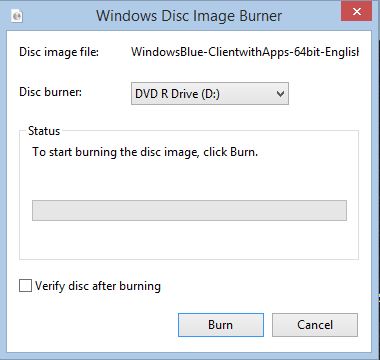
Appreciate your site. Very helpful. I used your videos & ISO file to get a new Windows partition set up on my new MacBook (early 2015) (I think formerly referred to as MacBook Air). All installation went well (finally) with your guidance. Following installation of your Windows 8.1 preview version, I tried to upgrade / install my Windows 8.1 Pro that I had previously purchased from Microsoft. The installation moved smoothly until it had reached 100% completion & said that the computer would restart several times to complete the installation. Unfortunately, at that point I get a “Windows 8.1 installation failed” message. No error number / identifier, no clue as to what caused the failure. I have tried it 4 or 5 times now with the same exact result. Do you have any idea what I am doing wrong / how I can get my purchased Windows 8.1 Pro software installed and activated? Thanks in advance for any help you can give me.
HI dwg885
Yes the newer Macs seems to have some issues with this process. Let me ask you this, have you actually partitioned the Mac hard drive? If so what was the last step you got up to ?
Cheers
Matt
Thanks for this post. I have used IMG Burn too. I still have it but no malware since I haven’t updated that program in quite some time now xD.
Hi John
I think if you are not careful reading the install instructions you can actually un-tick the malware install. 🙂
Don’t quote me but that’s what others have mentioned.
Cheers
Matt
u son of a whore. . where to download the program from ?
your mums house.
good
Thumbs up mate !
I’m not seeing it here (ISO image burn to DVD)
Please advise
Hi Mate, if you right click on the ISO file and select burn. Does that help?