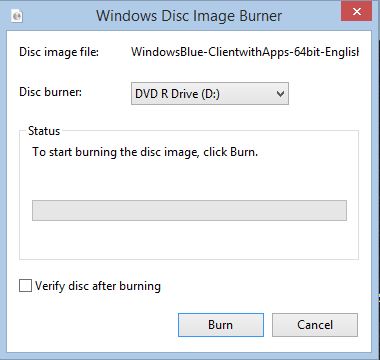This video will show you the Samsung Galaxy S6 Edge vs S5 Unboxing & Comparison.
Hi All,
A new video up on Samsung’s latest gadget the Samsung Galaxy S6 Edge. While apart from the unboxing video I have not had much play time with the Edge as it takes a smaller Nano sim card which I have to get from my
Australian service provider “IINET” before I can switch over to the new phone. Once this is done I will put up another video about the software tweaks that the Edge has. So stay tuned.
When talking about the camera on the Samsung Galaxy S6 Edge vs the S5, the S6 lens is faster allowing better low light photos then the S5. I got out and about to take some photos with both phones for compassion.
The photos below are straight from the device they have not been edited in any way.
S6 Edge photos
The photo below was taken in shade.
S6 Edge Shade Photo
The photo’s below were taken in full sun.
S5 Bright Photo
S6 Edge Bright Photo 2
S5 photos
The photo below was taken in shade.
S5 Shade Photo
The photo’s below were taken in full sun.
S5 Bright Photo
S5 Bright Photo 2
The picture below is an example only For the full picture click on the links mentioned above.

Once the sim card has been activated on the new Samsung Galaxy s6 Edge, I will be able to do a video on how to move all your data across from Samsung to Samsung device as well as a few videos on likes and dislikes between the two models of phone. Right off the bat things I like about the Edge would be that it looks cool and the camera is better. However some features I really liked about the old Samsung would be that its waterproof you can change the batter it has an extra storage slot.
The pros and cons. 🙂
Cheers
Matt