Apple have made it much easier to create an OS X Yosemite installer USB drive and this same process can also be done for OS X Mavericks. In this video and article I will show you what you need to do to make this happen.
You can check out the older video 123myit.com video for the Mavericks USB here.
What do you need to get started?
* 8GB or larger USB drive, SD Card or USB hard drive
* OS X Yosemite.app or Mavericks.app (this can be downloaded from the App Store)
* An Apple computer with access to the Apple App Store
* A user account with administrator rights
Step 1. Download Yosemite, Mavericks from the App store.
Apple direct link here.
Step 2. Insert your USB into the Mac and run the Disk Utility.
Step 3. Erase the USB, so it becomes a clean USB with no data on it.
Step 4. Download OS X Yosemite App, get it from the Apple Store.
Step 5. Open Terminal and use the command below. Make sure the Yosemite App is located on your Desktop of your Mac.
NOTE: Change the USB name to MyVolume or you can change code “MyVolume” to the same name as your USB drive.
OS X Yosemite
sudo /Applications/Install\ OS\ X\ Yosemite.app/Contents/Resources/createinstallmedia --volume /Volumes/MyVolume --applicationpath /Applications/Install\ OS\ X\ Yosemite.app
OS X Mavericks
sudo /Applications/Install\ OS\ X\ Mavericks.app/Contents/Resources/createinstallmedia --volume /Volumes/MyVolume --applicationpath /Applications/Install\ OS\ X\ Mavericks.app
This install may take some time depending on the speed of your Mac hardware. Once the Terminal finishes copying everything across you will then be able to use the OS X Yosemite installer USB drive to do clean installs of OS X Yosemite.
If you are looking for a video on how to setup OS X Mavericks USB you can use the code above if that doesn’t work you can find the 123myIT.com video.
How to do a clean install of OS X Mavericks from USB
Good luck,
Matt

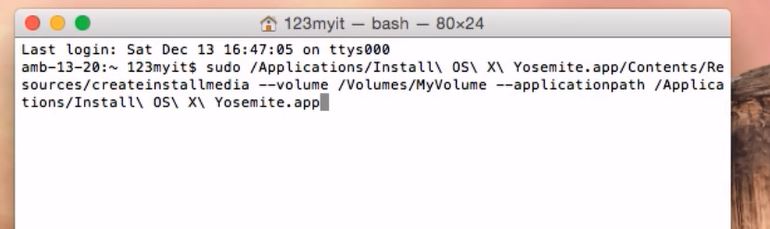
I installed a bootcamp with windows 8.1 windows and put in half a disc that I Mool use two operating systems and two months after the new update came out to os x yosemite I stopped going os x and it’s just windows ask you what to do?
btw i have the 21,5″inch imac 2013
Hi Michael
You need to set a start-up disk in Windows. See the video below.
Boot Camp: How to set a default Startup Disk in Windows
Cheers
Matt
hello can you give me your Apple ID to download OS X Yosemite please
No but if you want I can try copying one to USB and send it to you.
Hello I did upgraded by mistake to OS Sierra, my MacBook Pro is a late 2010 model and I would like to go back to Yosemite OS but it is no longer on Apple site and I have not been able to find it, can you help??
Hi Donell,
I could try making a USB for you for a fee. Otherwise you could try it yourself by downloading OS X via torrent.
Let me know.
Cheers
Matt
Great videos.
Question … I have a mid 2009 MacBook Pro running Mavericks. I cannot boot from the USB. I would like to do a clean install of Yosemite. What is the best way to create an install CD?
Thanks.
Hi Chris
Just follow this video here.
How to Burn an ISO or DMG file to DVD on a Mac
Cheers
Matt
Cool, Thanks.
Hello Matt,
I have a macbook pro mid 2010 13″ and i’m still working with mountain lion 10.8.5 i wanted to upgrade it to maverick i did what you said to make it bootable in the usb and when i start the upgrade it said that my laptop can’t run under maverick i don’t know why?? can i upgrade it to yosemite without loosing any data or windows 7 i work with in bootcamp!! thank you
HI Touria
You should be able to use Windows 7.
However you might find that upgrading to any OS X version above Mountain Lion will slow it right down. The hardware is just not good enough.
Cheers
Matt
There is a mistake in the following terminal code:
sudo /Applications/Install\ OS\ X\ Yosemite.app/Contents/Resources/createinstallmedia –volume /Volumes/MyVolume –applicationpath /Applications/Install\ OS\ X\ Yosemite.app
The mistake is an incorrect single “hyphens” in the path. They should be “–” Not “–” (Could have been caused by a Word Processor “helpfully” removing two hyphens as a mistake!)
Correct code:
sudo /Applications/Install\ OS\ X\ Yosemite.app/Contents/Resources/createinstallmedia –volume /Volumes/MyVolume –applicationpath /Applications/Install\ OS\ X\ Yosemite.app
The word processor still adjusted your corrected code, but thanks it helped
Hi Aske
No problem. Thanks for the feedback.
Cheers
Matt
Just noticed that the hyphen in my “corrected” code appear exactly the same as the incorrect code; so I reckon the problem is your web-site unhelpfully modifying text without your knowledge
HI Tony
Works ok for me?
Cheers
Matt
Hi Matt, I’m in terminal following your instructions, but I’m not seeing the question in order to type yes. I’m stuck at this point. I changed untitled to MyVolume on the USB, it repastes the instructions, then I hit return but it gives me the following message again. “You must specify both the volume and install application path.” What do I need to do to get to the question? I’m still on snow leopard 10.6.8/macbookpro trying to do a clean install of Yosemite. Helpppp! 😀 ps. And thanks for making such a clear video….yours was the best of the bunch.
HI Elizabeth Wong
Because you are on such and older OS I am not 100% sure this will work. However you need to check the paths and folder structure.
For example make sure that you actually have an /Applications/Install\ OS\ X\ Yosemite.app folder in computer.
On the older OS it might be called /Apps/Install or something different.
I hope that make sense.
Cheers
Matt
I just noticed that the following terminal code did not work for me:
sudo /Applications/Install\ OS\ X\ Yosemite.app/Contents/Resources/createinstallmedia –volume /Volumes/MyVolume –applicationpath /Applications/Install\ OS\ X\ Yosemite.app
What I did to make it work was make myself root user using the command:
sudo su
Then I used the following command to make the install drive:
./Applications/Install\ OS\ X\ Yosemite.app/Contents/Resources/createinstallmedia –volume /Volumes/MyVolume –applicationpath “/Applications/Install OS X Yosemite.app”
Note: remember to change the dashes to hyphens
HI Aske Brun
Yes right, It must be different version of OS X or something. Because it worked perfectly for me as per the video. Thanks for the feedback though I am sure it will help some other out.
Cheers
Matt
im trying to follow this and my terminal commands keep saying this sudo: ./Applications/Install OS X Yosemite.app/Contents/Resources/createinstallmedia: command not found. i have tried everyones comments on here and it says the same thing everytime, i am also running the latest yosemite which is 10.10.2
Hi luke
Bump up the res on the YouTube video and look at the code on the video. Some people say that the code on the page is not right. However is the same code I used in the video.
So my suggestion would be to copy the code. Paste it to your terminal. Then Double check the video code to make sure you have it right and you should be good to go.
The other thing you need to be aware of is that a fresh install of OS X Yosemite, May not be the same as an Upgraded version of OS X Yosemite. This means that the folder structure might not be the same, so a another suggestion would be to check your folders are the same as that in the code. EG /applications/blah actually try browsing to those locations and make sure they exist.
Cheers
Matt
Hi dear
currently i am using windows 7 in macbook pro so please can you tell me how to get Yosmitee back on my macbookpro.
HI Muhammad asif
Hold down alt option key when starting up or you can use a start up disk.
Boot Camp: How to set a default Startup Disk in Windows
or
Boot Camp: How to set a default Startup Disk in OS X
Cheers
Matt
Hey Matt! I tried this and did exactly what you did in your video, but for some reason my Terminal says ”You must specify both the volume and application path.” How do i fix this?
Hi Hugo
Try browsing to the application path in finder and make sure it is there?
Cheers
Matt
Eehm… if what is there?
Hi Hugo
Browse to the location so you can make sure the code is correct?
Cheers
Matt
Well… i dont know anything about the code really 🙁 Im not interested in coding and not super into IT i just like it.
This is not a very good service… expects me to know everything. Why do u think I’m here in the first place?!
Hi Hugo
Excuse me why are you being like that for? If you don’t like the FREE help that is on offer here, then feel free to go find help elsewhere.
Look at the path of the code. Then use the “finder” to look in that folder location on your Mac computer.
Matt
hi! how would I know that the terminal command has been executed and that the OS X Yosemite has been copied into the Flash thumb drive?
Hi Amiri
Yes that is correct.
Cheers
Matt
Hi! I tried using the command but i keep getting the error, also tried with “sudo su”
here’s the error
Last login: Thu May 7 19:23:56 on console
MyMac-MacBook-Pro:~ part2989$ sudo /Applications/Install\ OS\ X\ Yosemite.app/Contents/Resources/createinstallmedia –volume /Volumes/MyVolume –applicationpath /Applications/Install\ OS\ X\ Yosemite.app
WARNING: Improper use of the sudo command could lead to data loss
or the deletion of important system files. Please double-check your
typing when using sudo. Type “man sudo” for more information.
To proceed, enter your password, or type Ctrl-C to abort.
Password:
You must specify both the volume and install application path.
MyMac-MacBook-Pro:~ part2989$
Hi partha
Try browsing with finder to that location.
/Volumes/MyVolume –applicationpath /Applications/Install\ OS\ X\
And see if the Yosemite.app is in that location.
Cheers
Matt
Hey Matt! I tried this and did exactly what you did in your video, but for some reason my Terminal says ”You must specify both the volume and application path.” I also downloaded the yosemite and it is in my application folder.How do i fix this?
HI Sonny
Try browsing to the application path in finder and see if the app is there?
Cheers
Matt
yes Matt, the yosemite app is in the application folder
Hello I am having trouble doing the steps as you provided. When I go to the terminal I get the following error message:
sudo: unable to execute /Applications/Install OS X Yosemite.app/Contents/Resources/createinstallmedia: Bad CPU type in executable
unknown0016cb02defe:~ johnrivera$
I am not sure how to fix that or how to get it to work. Help is appreciated.
Hi John
Just browse to the folder location to make sure it exists and that the app is there.
Cheers
Matt
Everytime I have tried to install OS X Yosemite on my MacBook Pro, it sucks at 2 minutes remaining. In order to fix this, i have earse my HD and recover MAC from Internet. This have intstall OS X Mountain Lion on my MAC.
Please tell me how i install OS X Yosemite on my MacBook Pro as my internet speed is too slow and it takes almost 1 to 2 days to download OS X Yosemite.
Tell me if there is any img file of OS X Yosemite so that i will make a bootable USB of OS X Yosemite in order to install OS X Yosemite.
Hi Aamir
Yes follow this video.
Create a bootable OS X Yosemite installer USB drive
Cheers
Matt
why i can’t hit password when fill complete code then enter?
Hi Ricky
Do you have the correct admin password? What stage are you getting up too ?
Cheers
Matt
Hello,
My macbook pro no admin password. When it ask password, what should I put?
Hi Tareq,
When the Mac is setup at the beginning, normally there is an admin password set. If you never set this try just the user name and blank password.
Cheers
Matt
Hello Sir,
Can you help me make a code on MAC to install OSX EI Capitan on flash drive ? I have already downloaded it and used this code
sudo /Applications/Install\ OS\ X\ EI Capitan.app/Contents/Resources/createinstallmedia –volume /Volumes/MyVolume –applicationpath /Applications/Install\ OS\ X\ EI Capitan.app
However it Does not work .
Thanks
Hi Anwar,
Where did you download OS X from El Capitan from?
Cheers
Matt
I downloaded the software from App Store and the file is located as an application in application menu just like how you downloaded Yosemite in your video
Hi Anwar,
And is this a problem?
Cheers
Matt
Mr. Matt,
My problem was to create a code to copy the new version of mac osx EI Capitan to flash drive so that I can clean install OSX EI Capitan on my mac computer. I tried to use your code for Yosmite with changing the name of the downloaded OSX from Yosmite to EI Capitan as follow:
” sudo /Applications/Install\ OS\ X\ EI Capitan.app/Contents/Resources/createinstallmedia –volume /Volumes/MyVolume –applicationpath /Applications/Install\ OS\ X\ EI Capitan.app”
However, It did not work.
Can you help me fix the code or can you make a code to copy OS X EI Capitan To a flash drive so i can use it to clean install this system?
Thanks
Hi Anwar,
I will update a video of the shortly. Thanks for the head up.
Cheers
Matt
Hi.
I upgraded my mbp(mid2014) from yosemite to el capitan, but I exist very problem since el capitan.
I want to go back to yosemite, but yosemite installer not available at mac app store. Do you help me*
Hi thefire,
I already replied to your post under How to do a clean install of OS X Yosemite post.
Cheers
Matt
Hi,
Could you please help me to go out from Terminal …
When I have followed your video I have stuck on this.. I do not have password and i have already tried with user name ..
This is a screenshot.
.Last login: Mon Feb 29 19:36:36 on console
jerkomarcelics-iMac-2:~ jerkomarcelic$ sudo /Applications/Install\ OS\ X\ Yosemite.app/Contents/Resources/createinstallmedia –volume /Volumes/MyVolume –applicationpath /Applications/Install\ OS\ X\ Yosemite.app
WARNING: Improper use of the sudo command could lead to data loss
or the deletion of important system files. Please double-check your
typing when using sudo. Type “man sudo” for more information.
To proceed, enter your password, or type Ctrl-C to abort.
Password:
jerkomarcelics-iMac-2:~ jerkomarcelic$
[Restored]
Last login: Mon Feb 29 20:20:15 on ttys000
jerkomarcelics-iMac-2:~ jerkomarcelic$ sudo /Applications/Install\ OS\ X\ Yosemite.app/Contents/Resources/createinstallmedia –volume /Volumes/MyVolume –applicationpath /Applications/Install\ OS\ X\ Yosemite.app
WARNING: Improper use of the sudo command could lead to data loss
or the deletion of important system files. Please double-check your
typing when using sudo. Type “man sudo” for more information.
To proceed, enter your password, or type Ctrl-C to abort.
Password:
Sorry, try again.
Password:
Sorry, try again.
Password:
Thank you in advance
Hi Jerko
Is that giving you an issue with your password ? you will need to type your password there but it wont look like its being typed.
Cheers
Matt
Hello,
When i paste the command sudo /Applications/Install\ OS\ X\ Yosemite.app/Contents/Resources/createinstallmedia –volume /Volumes/MyVolume –applicationpath /Applications/Install\ OS\ X\ Yosemite.app to my terminal it says
sudo: /Applications/Install OS X Yosemite.app/Contents/Resources/createinstallmedia: command not found
I am currently on EI Capitan and need to downgrade to Yosimite.
Hi Vivek,
You need to make sure the OS X Yosemite.app file is in the /Applications/Install\ OS\ X\ Yosemite.app/Contents/Resources/createinstallmedia –volume /Volumes/MyVolume location.
Cheers
Matt
Hello Maat,
I have overcomed the previous error.Now when i paste the command it says me.
/Applications/Install\ OS\ X\ Yosemite.app does not appear to be a valid OS X installer application.
Can u please help me with this? I have a mackbook pro retina 2015 model and currently have El Capitan on it.
Thanks for your quick response..
Vivek
Yes, basically what it is trying to tell you is that the Yosemite.app is not in the location that you are telling the computer.
So you need to actually download the Yosemite.app first. My understanding is Apple doesn’t allow this any more.
Does that make sense?
hi i would like to upgrade to yosemite but it is not in the app store do you know where i maybe able to get it for free.
Probably torrents site?