This video will show you how to Create a bootable Windows 8.1 USB on a Mac running OSX Yosemite.
Hi All
Allot of 123myIT users have decided to take the plunge and upgrade their Mac OS X to Yosemite and I thought it might be a good idea to do a short video on how to create a bootable Windows 8.1 USB on a Mac running OSX Yosemite.
This video is mainly for people that want to be able to create a USB installer disk drive, so that they can install Windows on any computer whether it be a Mac or another brand. This method can also be used at a later date to reinstall Windows on the same Mac that you create the USB drive on.
So in the example in the video I created the USB on a early 2014 MacBook Air. In this process it also downloaded the Windows support software for this Mac hardware. This means it will run the boot camp installer after Windows gets installed. See the picture below.
So the If you want to check out the list of Windows support software or boot camp drives for your Mac a great place to start is the 123myIT boot camp drivers page here.
In the photo above you can see a picture or the Yosemite desktop as the Windows files are being copied to the USB drive.
If you want more info on Apple Boot Camp you can find the official link here.
If you want to find out more about OS X Yosemite you can go to the official Apple page here.
Want to buy Windows 8.1? Check out the 123myIT.com Store page here.

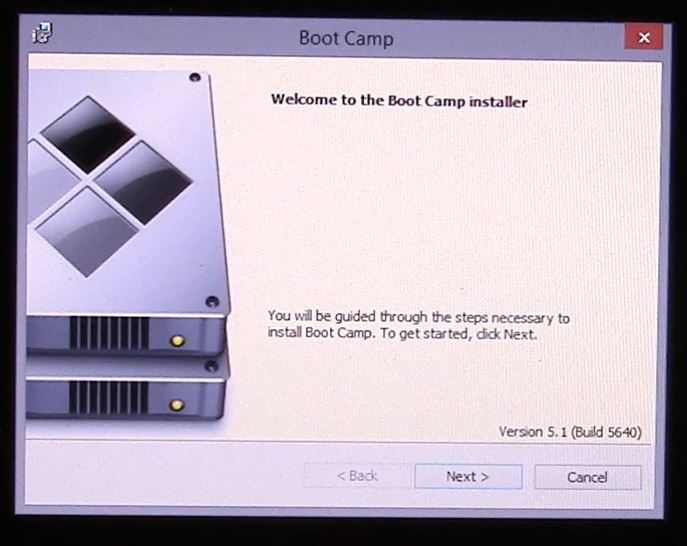
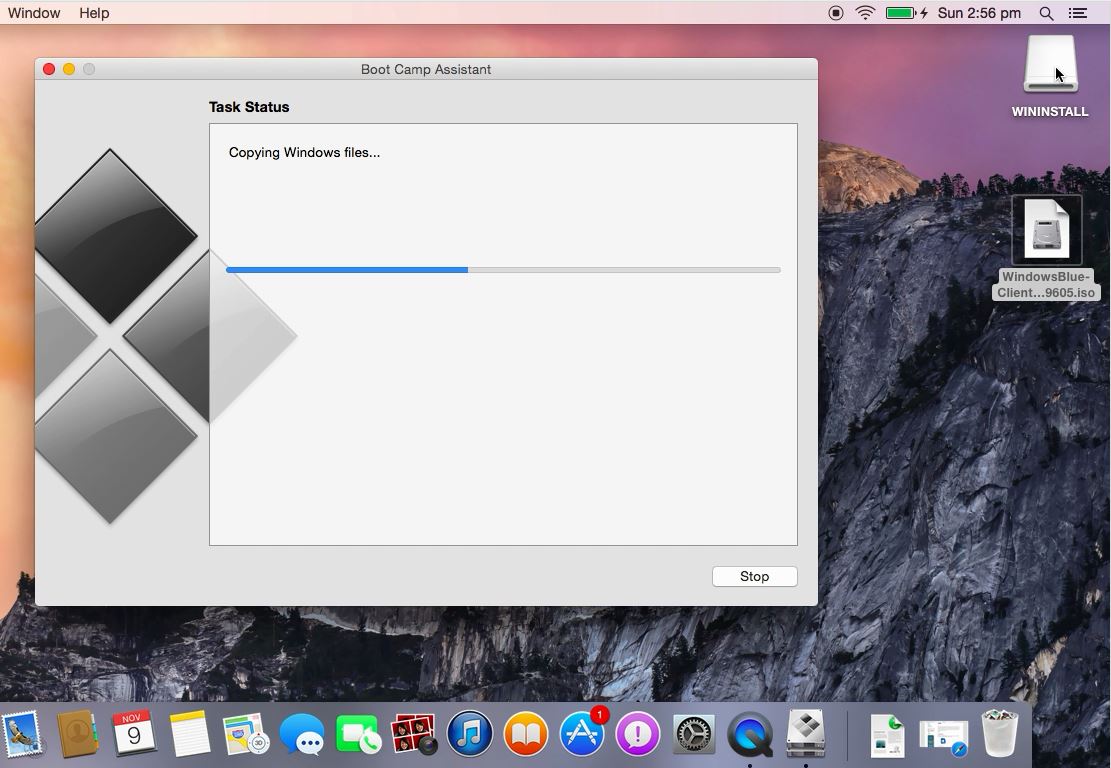
The Windows support software could not be saved to the selected drive.An error occurred while saving the Windows support software.
HI geedi
What size is your USB that you are using?
Cheers
Matt
Plz I am stuck at downloading Windows files. Changed the USB, Changed Windows Version everything..but not moving forward while installing windows through boot camp.plz help.
Jaisal
Is it possible to do this on a late 2011 MacBook Pro running OS X Yosemite? BootCamp doesn’t give me the option to create an install disk. Let me know.
HI Kennedy
Yes, just burn the iso file to DVD. Link on how to do this below.
How to Burn an ISO or DMG file to DVD on a Mac
Cheers
Matt
hi,
so ive downloaded the windows 8.1 iso file, 8gb usb connected, and both were automatically recognized by bootcamp, but as soon as i hit continue i keep getting the same message saying: ” Your bootable USB drive could not be created. Boot Camp only supports Windows 7 or later installation on this platform. Please use an ISO file for Windows 7 or later installation.”
im using a yosemite running imac, and downloaded the iso file from your website “Windows 8.1 Blue”
the 64bit that is
HI ramzi
Yes, move the iso file to your documents directory and try it from there.
Cheers
Matt
HI ramzi
Yes, move the iso file to your documents directory and try it from there.
Cheers
Matt
I have the same problem. I moved it to my documents folder but it still gives the same error. “Boot Camp only supports Windows 7 or later installation on this platform. Please use an ISO file for Windows 7 or later installation.”
Im on a macbook pro 11,1
Thanks
HI Luca
Try the different version of Windows ?
Cheers
Matt
Actually you have to edit the Win7OnlyModels key in the info.plist to make it work with windows 8.
http://blog.mdstn.com/windows-8-on-old-macbook/
Hi garegin
Good stuff, hopefully that will help some people out.
Cheers
Matt
stuck Copying Windows Files.
HI Wayne
Let it run it might just take some time.
Cheers
Matt
Is there a way to create a Windows bootable USB from an iMac?
I don’t get that option to create a bootable USB while on Yosemite, but in previous versions of OS X there were workarounds which don’t work anymore.
HI Bergs
There is a few ways. DO you have access to a Windows PC if so you could try this video.
Create USB installation media for Windows 8.1
Otherwise because you are using a Older OS X version and the version of Windows 8 is later there is an issue creating this USB.
You can try this video here.
https://www.123myit.com/2014/02/create-bootable-windows-7-8-usb-mac/
This may or may not work.
Cheers
Matt
Hi! Thank you so much for the awesome tutorial, I’m stuck at the point where I have to install windows on drive 0 partition 4 boot camp, I formatted the drive, but I still could not proceed. It says that “windows cannot be installed to this disk. The selected disk has an MBR partition table. On EFI systems, windows can only be installed to GPT disks.” What should I do now?
HI Kt
Watch this video below and see if it helps.
Fix GPT Error: Windows cannot be installed to this disk
Cheers
Matt
Hey! I got windows 8.1 running on my Mac, now there is this problem with the audio driver, said that “no audio output was installed”. I tried to install the MacBook Pro bootcamp driver (mine is an early 2011 13inch I know it’s ancient lol) but I still couldn’t get the sound on! Any advise?
HI Kt
Yes, you will need the drivers for your Mac and Windows version. This should fix the audio problem.
Boot camp drivers
And if you need to know how to install it watch the last part of this video.
How to remove a bootcamp partition and install Windows support software from Apple.
Good luck
Matt
Hello! I’ve tried installing by clicking on setup in the bootcamp folder, all I have was the option to repair the stuffs, so I choose that option. Still, there is no sound! Is there any alternative like getting a sound card or what? Or should I reinstall windows?
Hello,
This has been really helpful so far. I am trying to download Windows 8.1 Pro Student on my 2013 Macbook Pro, and have been for a week. After trying to download it the first time, bootcamp kept crashing so I took it into Apple, and they showed me how to reinstall OSX. I got everything back up and I’ve had Yosemite since it came out. I did what you said and put the downloaded Windows file straight from their site into my documents folder after I changed the file to an iso (by just going in and changing it from .exe, to an .iso. It recognized it and my 16gb completely free usb drive. After watching this, I was actually able to get passed it saying that “… it only supports Windows 7 or later…” error message by putting it in the documents folder. But it kept stopping halfway through every time saying that there was an error copying the files, even thought the USB changed it’s name to WININSTALL. It won’t go further. I download the Windows Blue and tried that too, but again it didn’t work. I went back to try to do it the original way and I’m getting the Windows 7 or later error message again even though it’s still in the documents folder. I have a deadline for a project coming up and really need Windows on my mac. Thank you!!!
Hi Nicole
Sorry to hear about the issues with your Mac.
If you are not using Windows for games and its just to use some Windows Apps then another option might be to use VMware.
Video here.
Vmware
Good luck
Matt
Hi
I am a little stuck at the moment, I can’t seem to find a solution that will work or possibly I have been doing it wrong.
I have a Mid 2014 15 Inch Macbook Pro Retina Display, I upgraded everything through apple (CPU, 1TB SSD, Graphics Card)
My problem is once I get to the point of partitioning the drive between OS X and Windows I get the error ‘The disk cannot be partitioned because some files cannot be moved.’
I have tried verifying and repairing the disk but when I go to continue with bootcamp it says it cannot read the installation CD.. While I am using the USB.
I am trying to install Windows 8.1 64bit which I downloaded on a PC and then created an iso image for. I now have it on my Mac, it was previously on my desktop but I saw you mention moving it to documents which I tried but I have still had the same result. Do you have any suggestions for me?
Thanks in advance.
HI Ben
Normally you might be able to defrag your disk “Windows” however I am unsure for Mac OS X what you can do and also your Mac has an SSD which should not be defragged as you might break the disk.
If you cant get rid of the error then I would suggest a back up of OS X and a clean install of OS X.
Backup
https://www.123myit.com/2013/09/backup-mac-time-machine/
Create
https://www.123myit.com/2014/12/create-bootable-os-x-yosemite-installer-usb-drive/
Reinstall
https://www.123myit.com/2015/01/clean-install-os-x-yosemite-usb/
Good luck !
Matt
1. it never did complete in the end. it still said copying the files but it looks like all the files were copied.
2. now i am trying to use the usb to boot windows back on a lenovo laptop. is there anything special I need to do? Im at the blue screen… do I use boot from usb fdd: , usb hdd: , usb cd: , ata hd: , atapi cd: , pci lan:
nevermind i got it! thanks! this website is very helpful!
Hi Justin
Glad you got it working.
Don’t forget to subscribe to the 123myIT YouTube channel. 🙂
Cheers
Matt
Hi, Can I use a 100GB hard drive to make a bootable Windows 7 on my macbook pro? Or is it necessary to use a USB minimum of 4GB?
Thanks in advance.
Cheers,
Hi JayR
Yes, you can use that. Just be aware tho it will wipe your drive clean. So make sure you don’t have any data on the drive when you do it. Otherwise you wil risk using those files.
Cheers
Matt
its my problem bro i want to know how to create in my macbook air 11 inch 2015 plz
Your bootable USB drive could not be created
its my problem bro i want to know how to create in my macbook air 11 inch 2015 plz
Your bootable USB drive could not be created
Hi ayoub
At which part do you get this error?
Cheers
Matt