This video will help you find out which Mac model you have.
Hi All,
Mac Models, one big thing you should know when purchasing Apple hardware is MODELS, MODELS, MODELS and Versions, versions, versions. What do I mean by this? Every Mac computer is a different and then there is even different Mac models within one year.
So if you have to troubleshoot your Mac for whatever reason then you might need to know how to find out which Mac model your computer is.
Once you know what Mac model you have then you will need to check the versions of OS X, OS X is the software that is installed on the Mac. This will then allow you to check if a problem you are having is related to hardware type or software versions.
To find out the Mac model you can go to Apple menu > About this Mac and then click on more info.
For example Mac models hard can play an important part when installing Windows on your Mac hardware. For example if you have a MacBook Air then this hardware does not come with a DVD drive so you wouldn’t be able to install Windows on the MacBook Air with a DVD. Its little things like this that knowing the Mac model can help you work out what process to take when installing some software.
In the Apple menu you can also look up what version of OS X you are using. Currently the 3 latest versions of OS X are:
Mavericks 10.(9)
Yosemite 10.(10)
El Capitan 10.(11)
If you want to know more about Apple computer models you can check out the 123myit boot camp drivers page
here.
Mac Models Boot Camp drivers.
Or the complete list of Mac models on the Wiki page here.
Good luck!
Matt

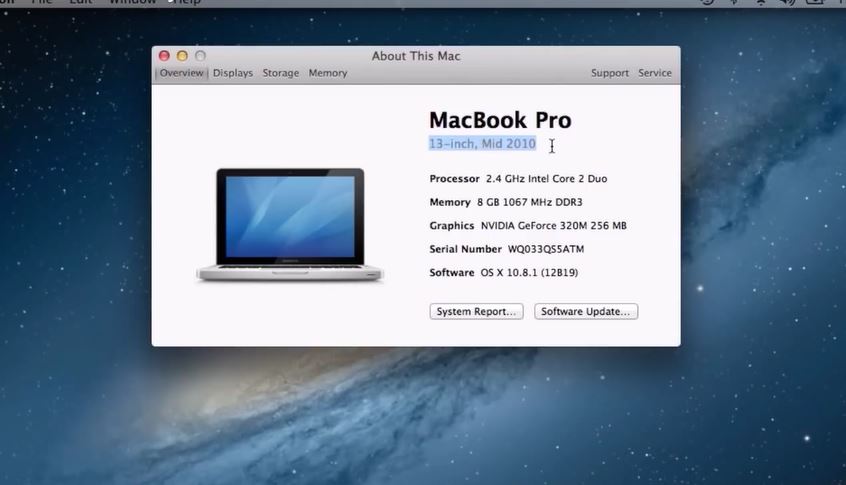
Nice
hi i need help i formt mac operating system then install windows 10
i have no wifi or sounds PLEASSSSSSSSSSE HELPPPPPPP
Hi David,
Install the boot camp drivers for your model.
https://www.123myit.com/boot-camp-drivers/
Cheers
Matt
i have macbook air 2011 mid (os x 10.7.5) i don’t understand which version of windows 7 should i download plzz help me sir
HI TAUSEEF KHAN
Take a look here.
MacBook Air Boot camp drivers
Cheers
Matt
hi how are you sir i have macbook pro and i formated os operating system now i want to install os again and i dont have backup…
Hi Nasar Khan
Plug the Mac into the network and when starting hold down the D key?
Does that do anything ?
Cheers
Matt
i cannot download win 8 for my mac plz help me
Hi Salman,
Windows 8 is no longer available. You need to use Windows 10.
Cheers
Matt
long tim i am trying to instal win8 i cannot plz help me
how i download win 8.1 for mac ????
hello want to download bootcamp on macbook 7.1 how do i go about it pls
Start here mate
https://www.123myit.com/boot-camp-drivers/