This video will show you how to create a bootable Windows 7 8 USB on a Mac.
You can use the bootcamp assistant to create a bootable Windows 7 8 USB on a Mac. However the option may not be highlighted in your bootcamp assistant.
To make the option appear you can try the following steps.
Step 1. Click on Go then Utilities. Find the Bootcamp assistant, right click on it and go to Show package contents and then go into the contents folder.
Step 2.Copy the info.plist file to the desktop and make a backup copy of it and open it.
Step 3. Find the line which says PreUSBbootsupportmodels and remove the Pre from the line. Try running the bootcamp assistant again and this time you should have the Create a Windows 7 or later install disc option.
Step 4 Copy the info.plist back to the contents directory. And start the bootcamp assistant again and see if the Create Bootable USB Drive for Windows installation comes up. If not try this next step.
Step 5 Change the USBbootsupportedmodels in the info.plist file.
You can find the model on the Mac that you are using by going into the Apple menu then click on About This Mac and then click on More info. Next click on System report and under Hardware Overview look up Model Identifier.
In the example in the video my MacBook model was MacBook7,1.
In the info.plist file I had to change the USB supported models to my MacBook model so that I could create a Windows USB on a Mac.
Hope this works guys. Feel free to leave some feedback.
Cheers
Matt
For more into you can check out Apples discussions page here.

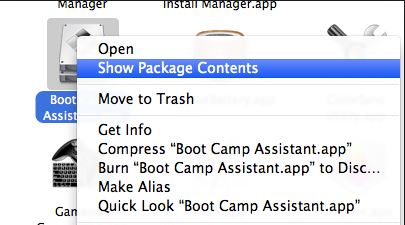
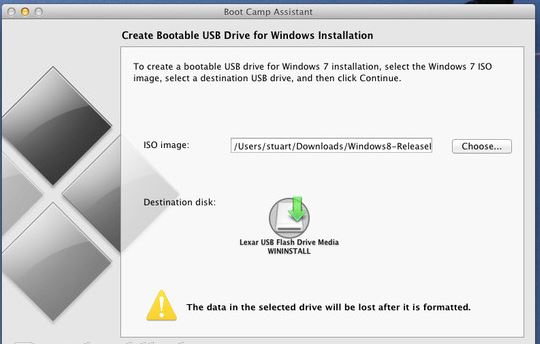
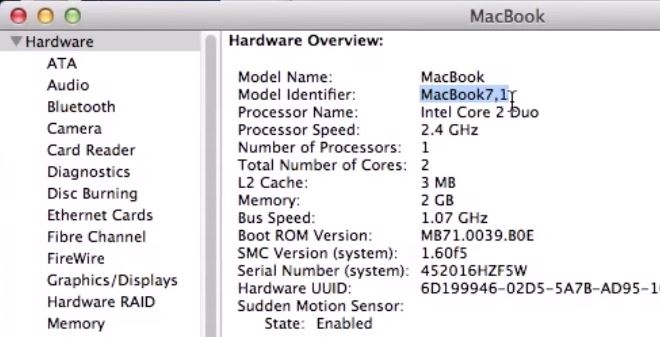
Hi,
Do you have video of creating bootable windows in usb for maverick? I tried it but it doest work.(mac osx maverick)
Another question is that can I install win 8.1 pro in bootcamp or the tested version is only your website?
Hi Marlon
Have a look here this will answer your questions.
https://www.123myit.com/2013/05/general-boot-camp-questions-about-installing-windows-8-on-a-mac/
Cheers
Matt
Hi Marlon
Have a look below.
OS X Mavericks usb.
Windows usb.
Good luck.
Cheers
Matt
Hi,
I also have the same problem, I’m running Mavericks however I do not have the option in bootcamp to “create a windows install disk”. I have tired to edit the info.plist file but it does not have the “PreUSBbootsupportmodels” in the text. I’m assuming this is because the above video is not using Mavericks. Is there anyway around this?
Thanks
Ryan
HI Ryan
Just reverse the change that you made to the file.
Add it back in and try delete “Pre” of this part and of “PreUEFIModels” instead. See it that works.
Good luck
Matt
deleting pre from PreUEFIModels and PreUSBbootsupportmodels still makes my bootcamp assist crash. running OS X 10.9.5 and bootcamp 5.1.2
Hi alex
If this is case your best bet would be to install Windows via boot camp and create the USB or borrow a friends PC and create the USB on a Windows install.
Unfortunately the create USB on a Mac doesn’t work for all models of Mac for some reason.
Follow this one here.
How to create a bootable Windows 8.1 USB
Good luck
Matt
Hi Ryan,
I’m also running os x mavericks, i’ve installed win7 32-bit ,it works very well with all drivers with bootcamp 5.1.5621, get this bootcamp version….to 123myIT thanks a lot..
What is the iso image in the boot camp procedure???pls help me with that..
Hi ruchika
The ISO image is the windows dvd file that contains all of the Windows 8 files.
You can find it here.
Cheers
Matt
i want create bootable windows 8 but show this error:
Your bootable USB drive could not be created
Boot Camp only supports Windows 7 installation on this platform. Please use an ISO file for Windows 7 installation.
help me?????how create bootable windows 8
my version bootcamp is
Version 5.1.2 (481)
Hi Arash
Did you watch the whole video? It explains what you need to do to bring up the create USB drive menu.
Cheers
Matt
Hi
Yes,i watched it but i was unsuccesful.i am doing exactly like video but this error reapitly yet
Hi Arash
What is the error again?
Cheers
Matt
this error: Your bootable USB drive could not be created Boot Camp only supports Windows 7 installation on this platform. Please use an ISO file for Windows 7 installation
Thank you for help 😉
I’m having the same trouble as Arash. I have a MacbookPro11,1 running Yosemite and have been trying a number of different .iso files with the same outcome
Hi Tom
Are you trying to create a Windows install USB ?? If so I have added a new video for Yosemite here.
Create a bootable Windows 8.1 USB on a Mac running OSX Yosemite
Good luck
Matt
I found it, finally.
There is a “Win7onlymodels” in the plist file. My MacBookPro is 3,1, so you need to edit it LOWER than your model, e.g. MacBookPro3,0 instead.
That way I got rid of the “Windows 7 only” message and could install Windows 8.1 and 10 😉
Hi Søren
Good work. Is it all working of for you now?
Cheers
Matt
HI Admin,
You’re using only 1GB flash drive right? and then i used 4GB but then the boot camp says ‘Your bootable USB drive couldn’t be created ‘There is not enough space available on the disk’ Please help me with this.
Thank you so much!
Take note no data/files stored on my flash drive :((
Thanks
Hi Angelo
You will need to format the USB drive in ms dos format.
Cheers
Matt
I downloaded the windows 8.1 64 bit from your website and when its finished installing I go to boot camp assist and it says that my platform only supports 64 bit, which is what i downloaded. Do you have any suggestions on how I can fix this?
Hi Seanna
That’s weird you have done the right thing? It should work.
What version of OS X are you using ? What version of Mac hardware are you using ?
Cheers
Matt
Win 8.1 comes in a combined 32 and 64 bit single version when downloaded from Windows online store. DO NOT BUY ONLINE! Mac will ONLY allow a 64 bit. GO TO THE WINDOWS RETAIL STORE AND PURCHASE the physical installation discs. The package comes with two discs, one 32bit and one 64bit. That is the only way to get the installation files separated (only way I could figure it out).
HI AnArchitect
Thanks for the feedback.
Cheers
Matt
I followed all of your steps but when I got to the Windows setup I received an error message “windows cannot be installed to the disk. The selected disk has an MBR partition table. On EFI systems, Windows can only be installed to GPT disks. Windows cannot be installed to this hard disk space. Windows must be installed to a partition formatted as NTFS”
When I tried using a different ISO file, (not the one on your site) I could not get the image to boot at start up. Any advice? Thanks!
Hi Jon
Some Mac’s with Haswel cpu will give this error.
Try following this video here.
How to install Windows 8.1 on a Mac running OS X Mavericks
You have to format the drive with exFAT or MS Dos format.
Try that and see how you go make sure you do a back up first.
Cheers
Matt
Thanks, finally got the partition up and running… but now there’s no sound on the windows portion of the drive. I tried updating all of the drivers (both from Apple and then again from Windows) but I can’t get the computer to recognize the audio hardware, any tips?
Great, now boot camp doesn’t open anymore
Hi ye
Just reverse the steps and it will change it back.
Cheers
Matt
When I tried opening Bootcamp Assistant after deleting PRE, It keeps crashing and I cannot open it. Please help!
Hi BananaPreUEFIModels ” instead. See it that works.
Add it back in and try delete “Pre” of this part and of “
Good luck
Matt
Hi i need windows 7 32-bit image , i have some application that working with windows 7 32-bit , i couldn’t find windows 7 32-bit link to download here ….can i have it please? i will install it with bootcamp…
Thanks
Hi hindreen
We don’t have a link for Windows 7. I suggest trying to buy it second hand.
Cheers
Matt
thanks 123myIT i got it…
“Your bootable drive could not be created. An error occurred while copying the Windows installation files.” What should I do? Help pls
Hi Christian
Try this video here.
Fix Error Your bootable USB drive could not be created
Cheers
Matt
when i created a bootable flash memory , same problem faced to me ,i couldn’t create it , i watched many videos and tutorials but, again i got the same problem , finally i just find out that it was because i had partitioned my hard disk into three partitions, i just removed the two extra ones and tried again ,hopefully i haven’t faced to the problem again.
For people who got bootcamp crashed after modified the info.plist file just use this step.
1. Make sure you install xCode from appstore
2. After you modified the Info.Plist opent the terimnal and run this comman
3. sudo codesign -fs – /Applications/Utilities/Boot\ Camp\ Assistant.app/
4. Voila after that you can use your bootcamp again.
PS: Before you do any modification on .app files, make sure to always backup it to other folder incase you facing error like this.
Hope it’s help.
Regards,
Hi Martin Lee
Thanks for helping everyone out and welcome!
Cheers
Matt
Hi,
My bootcamp quit unexpectedly after I’ve tried your method. Any helps? 🙁
Hi Cham
Yes, add the line back and it should fix that issue.
The process is the same you just need to find the correct line to remove.
Try this one maybe.
I have OS X 10.10, I found that you need some extra steps after updating the info.plist file and copy it back to the folder:
1. Open terminal and type (without quotations): “sudo codesign -fs – /Applications/Utilities/Boot\ Camp\ Assistant.app”
2. Type your password
3. It may or may not require additional app (it will ask you if you want to download it)
4. If you had to download the app, type the command from step 1 again once you finish the download.
5. You should be able to open and the option will display.
On the YouTube page from a guy called CaMaVi01 it worked for him.
Good luck
Matt
Hi, I tried to use the terminal command, without quotations of course, and I got a no identity found error, and yes i do have xcode
HI Blaise
So whats the issue at the moment?
Cheers
Matt
when i bought the software form microsoft it came as a .exe file rather than a .iso, so bootcamp won’t let me create the usb, what do i do?
would i be able to use the demo dowload on your site with my full version product key to get the full version?
Hi Dylan
Watch this video should help.
Create USB installation media for Windows 8.1 https://www.123myit.com/2014/11/create-usb-installation-media-windows-8-1/
You will need to do this on a Windows computer. But it should get you the media you need.
Cheers
Matt
Hi Dylan
Watch this video should help.
Create USB installation media for Windows 8.1
You will need to do this on a Windows computer. But it should get you the media you need.
Cheers
Matt
Having a problem installing Windows.
So I have a Macbook Pro late 2008 and an ISO of Windows 7 x64.
My Disk-Drive doesn’t work, I’ve replaced it with an SSD.
I’ve changed all necessary data in the Info.plist from Bootcamp 5 and created a USB-Stick with Windows.
The problem appears, when the system restarts: no windows installation begins, there is just an Apple-logo for a long long long time (until I turn my Macbook off). After starting it again, black screen with no bootable device appears and when I hold alt/options, my USB-Drive won’t show up.
Any suggestions? Would appreciate. My last Windows 7 x32 which I’ve installed about 3 years ago, worked fine.
HI Bob
Try holding down the alt option key when starting the Mac, make sure the usb is out at this stage. Then once you see the Mac boot menu plug in the USB and does it come up?
Can you test the USB on another USB port or another Mac?
Can you test the USB on another PC?
It sounds to me like the USB may not be setup correctly.
Cheers
Matt
Hi,
I messed up my bootcamp driver in attempt to change the macbook version in “info.plist” and now I can’t run the bootcamp system. What should I do?
Please help.
Thanks in advance!
Hi Elle, Just reverse the changes you made in the info.plist and it will fix the issue with boot camp closing.
Cheers
Matt
Hi I’ve been trying to get this to work heres a picture of my info.plist 2nd one is my system info.
1 http://imgur.com/w22wlJb
2 http://imgur.com/4K8UzNP
3 http://imgur.com/swpU6cG
At first it wouldn’t load it would keep deleting it “crashing” or what ever its called. So i did the command below
sudo codesign -fs – /Applications/Utilities/Boot\ Camp\ Assistant.app
Now it works but i keep getting the Third picture that it was suppose to fix? please help me idk if I’m missing something or not.
Forgot to add I also on theses parts NSApplication
PreESDRequiredModels
MacBook7
MacBookAir6
MacBookPro10
MacPro5
Macmini6
iMac13
UEFIModels
MacBook7
MacBookAir6
MacBookPro10
MacPro5
Macmini6
iMac13
Ive tried every combination 6 6.2 5 but none would work on this part MacBookAir6
Nvm idk what happened i deleted it then clicked it again and it was working all the sudden
HI Jacob
Good stuff! 🙂 That what you want it to do every time right ?
Cheers
Matt
Ok that was lucky that time i did it. I do not know how i made worked. I’m back in the same position as before. I had to delete the it because i didn’t give it enough space and i didn’t want to buy a program just so i could. And my update model wouldn’t let me change it in disk utility. So again i ask you if you can help me! Boot camping so fun!
Ok after many hours of messing with stuff I finally figured it out! Sorry for bothering you so much lol
Hello,
I have a bit of a weird situation, i get exactly the same error as u do, only im really trying to download windows 7. You said the error occurred because u were trying to download the trial version of windows 8.1, but i have the iso file of windows 7 and i get the same message and i don’t know why, can u help me?
Hi Reinier
The problem comes from upgrading to Yosemite from an earlier version of OS X.
If you go to that video directly on YouTube there is a few people that have been able to fix the issue in the comments section below the video.
Have a scroll down and you can get the fix from there.
Good luck
Matt
Hello,
I want to install windows 10 on my macbook Air 13 ” early 2014. Can I install directly or first need to install win 8.1. I have a windows 8.1 DVD. how to make bootable USB from DVD or can i copy the contents of DVD directly in USB will work for me.
After installing windows 8.1 will I be able to upgrade free to windows 10 ?
thanks,
Hi shirodkarsudeep
Take a look at this video here.
How to create a bootable Windows 8.1 USB
Cheers
Matt
On macOS Sierra, it only shows options for Windows 10 or later but I want to make a bootable USB for Win7. Now what?
Hi daveed g.,
You best bet would be to get access to a Windows PC and take a look at this video.
How to create a bootable Windows 8.1 USB
Cheers
Matt
Hey Matt,
I can install the bootcamp (Win7) apparently, but when i restart my MPB (late 2011 running 10.8.5) i keep getting a dark screen saying NO BOOTABLE DEVICE – INSERT BOOT DISC AND PRESS ANY KEY. My USB stick is plugged in and I’ve already tried to press Alt Key when turning on my MPB but the Windows partition doesn’t show up.
How do i fix this?
Thanks in advance
I cannot paste back to the Contents folder– The operation can’t be completed because you don’t have the necessary permission.
Help please. Thanks in advance!
Try moving the file to a spot where you have permissions like Documents folder?
Hi,
I have a iMac mid 2010 with High Sierra version 10.13.6 and also I have installed a SSD hard drive on primary sata port after removing the DVD drive. So I have SSD as my primary hard drive where OSx is installed and now I want to install Windows 7 or 8.1 on secondary hard drive which originally came with the iMac. But somehow I am unable to do so as Windows (7, 8.1 & 10) installation is not able to install it (not able to recognize the partition) on the secondary hard drive.
Used boot camp 4.0 to make the Windows installation USB.
Though I have tried to list all the details but in case you require more information please let me know.
Could you help me?
Hi Mate,
Normally I would do a fresh install of OSX on the drive and make sure the partition is correct at this stage.
Cheers
Matt
Hello Sir!
I hope u are good. Actually im facing problems in installation of windows 8, i watched your video but the info.plist file is no going to be pasted on the contents, do u have any solutions?
Which art are you getting up too?