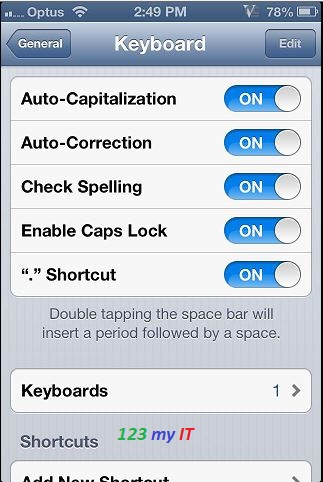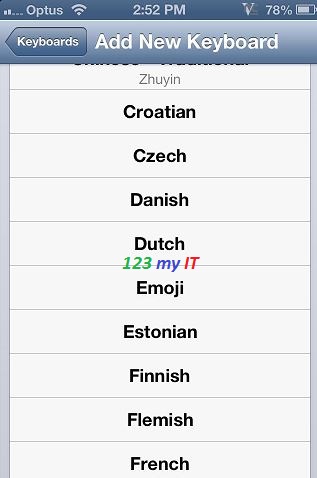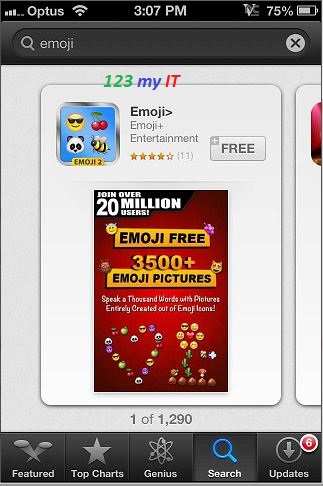This video will show you how to add Emoticons to your iPhone. A friend of my asked me recently how to add Emoticons to her iPhone. Well I didn’t know off the topof my head so I thought I would do a video on it.
As it turns out this feature doesn’t work for iPhone 3G, but does work for iPhone 3GS and upwards. For the iPhone 3G I suggest you see if you can find an App on the App Store.
Step 1. Go into Settings > General > Keyboard.
Step 2.In the Keyboards menu, tap Keyboards and then Add New Keyboard scroll down to Emoji. Add the Emoji Keyboard to your Keyboards list.
Step 3. When you go to send a Message you should now have a Emoticons world icon. See the Red square in the picture below.
Step 4. For 3G or older models you can try getting a free Emjoi App from the App Store.