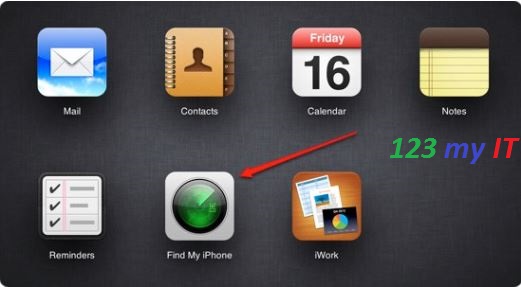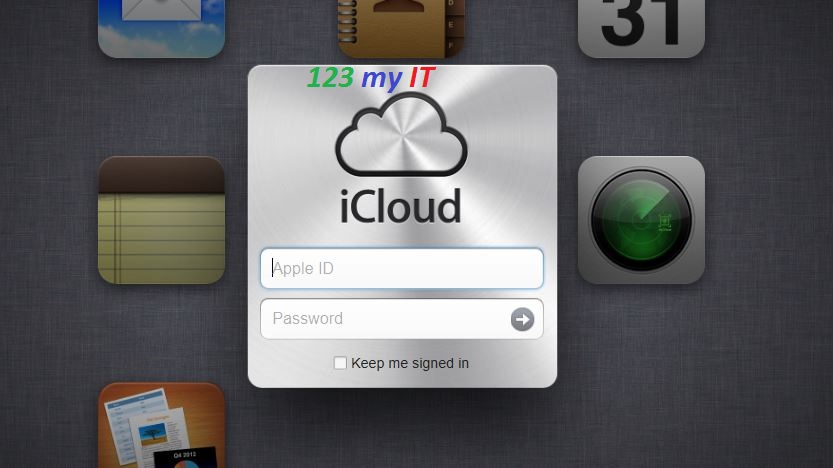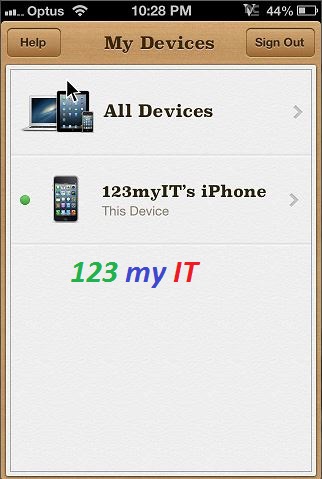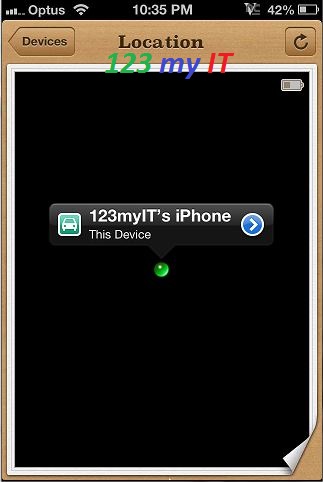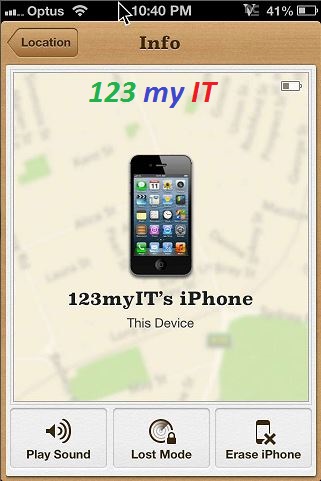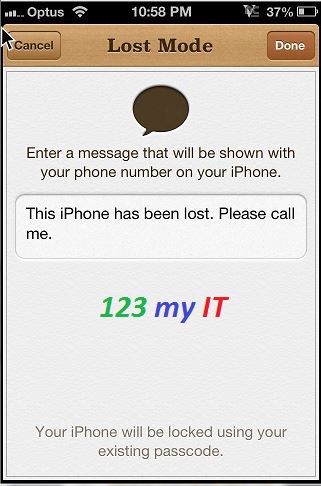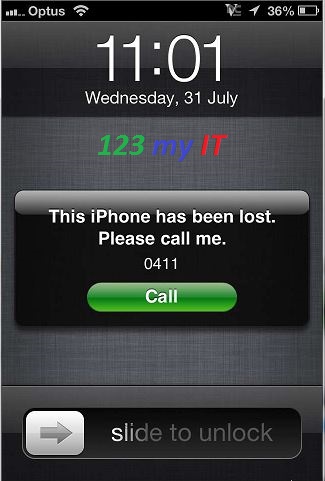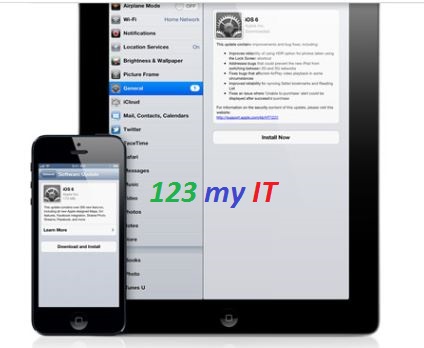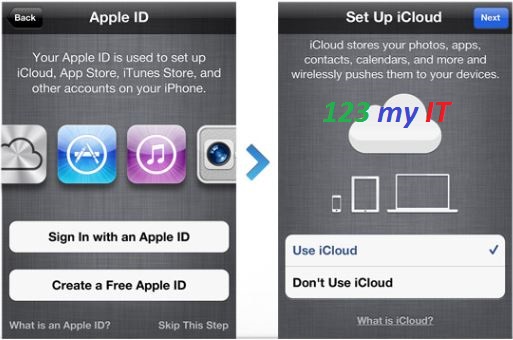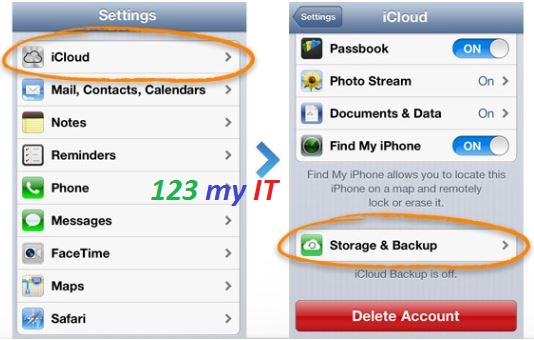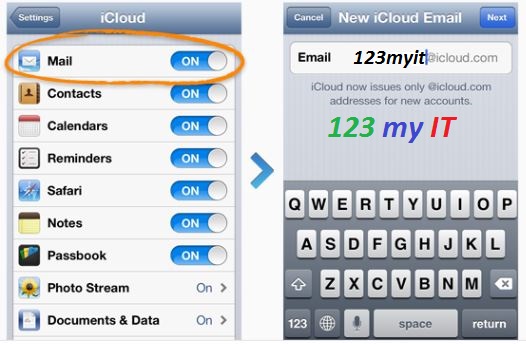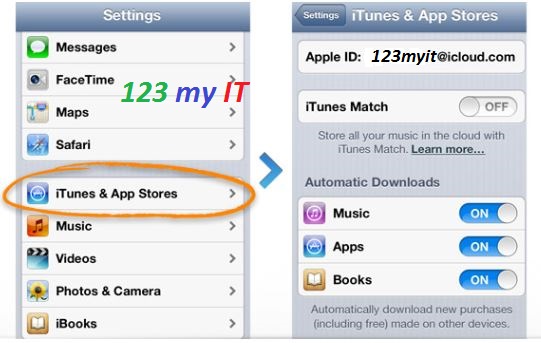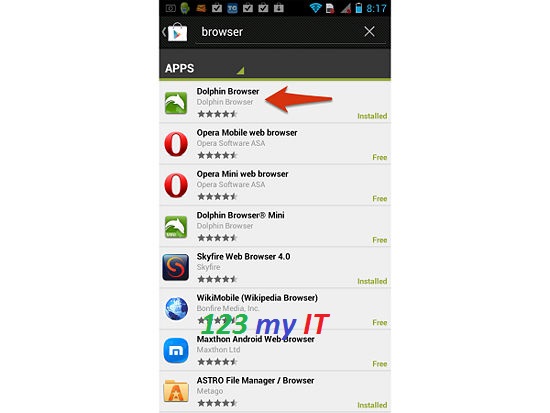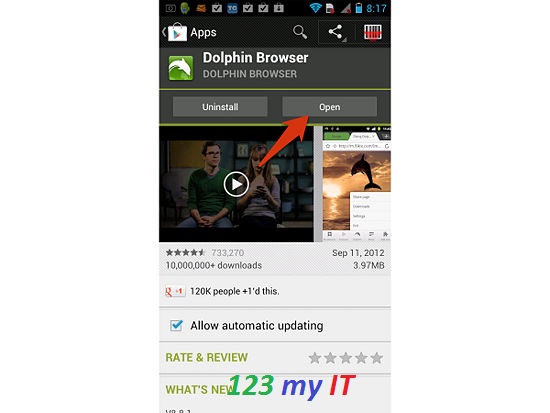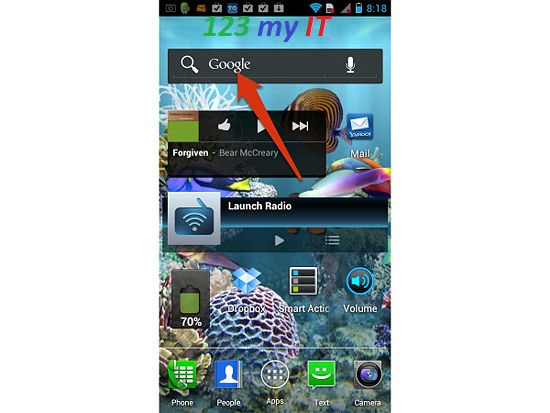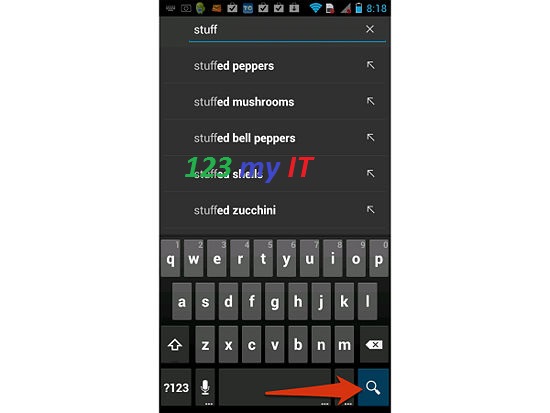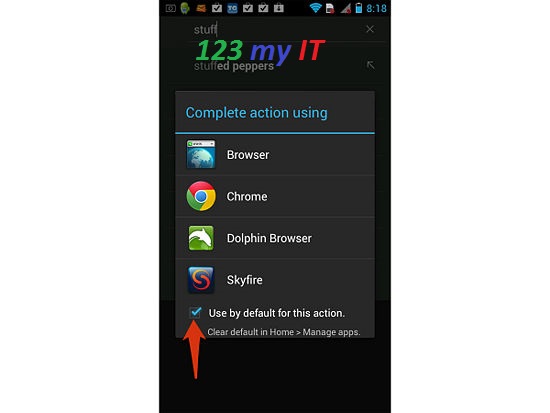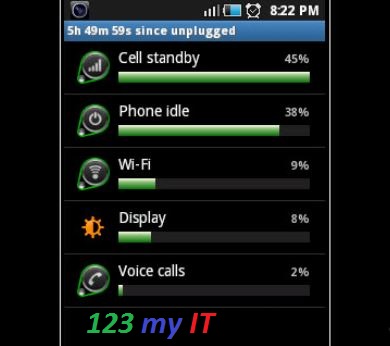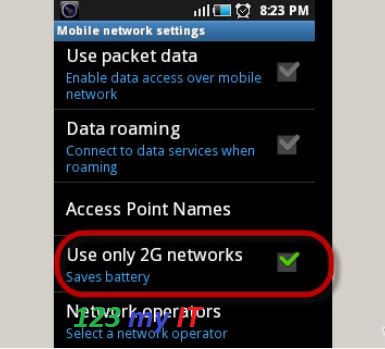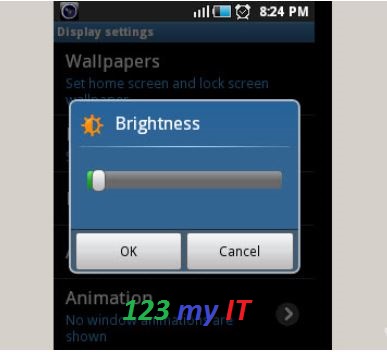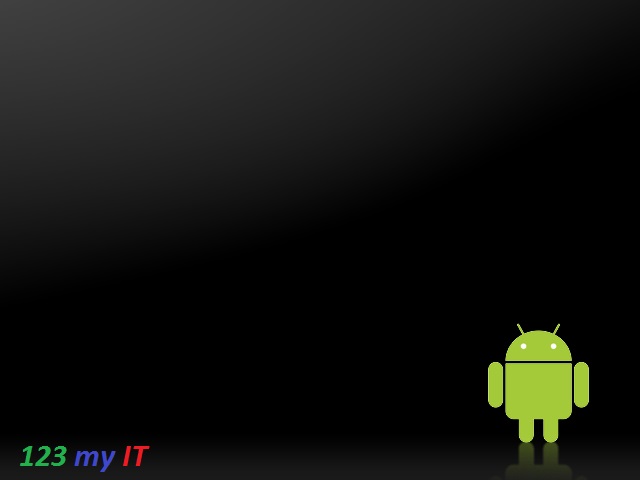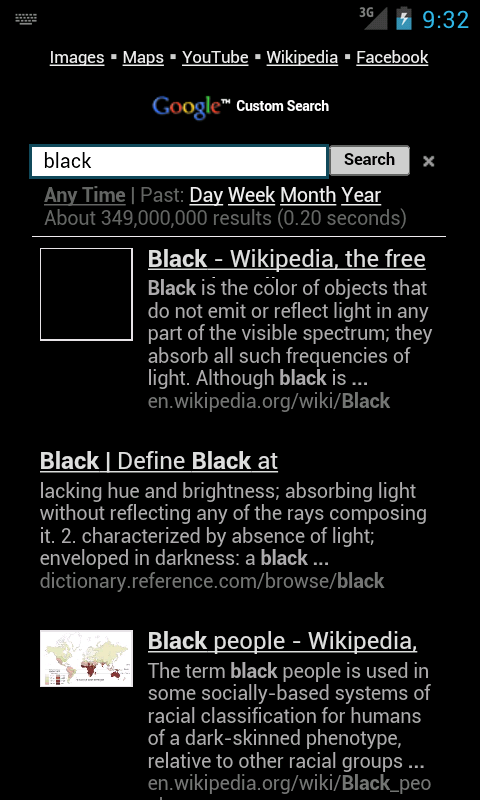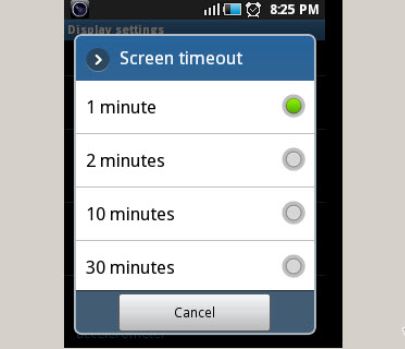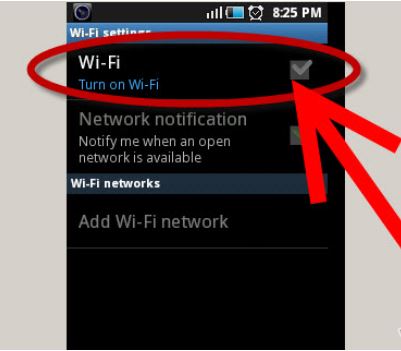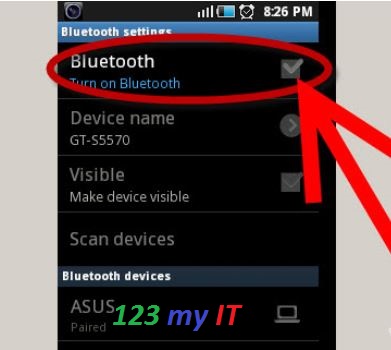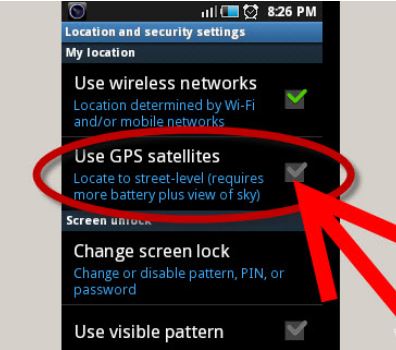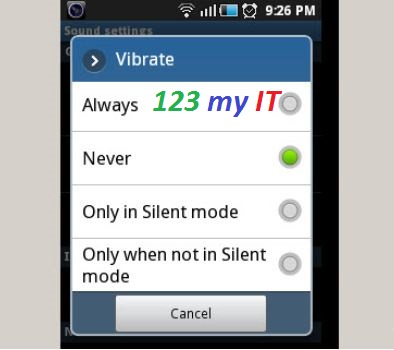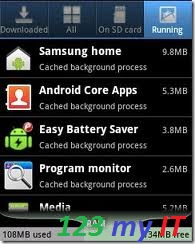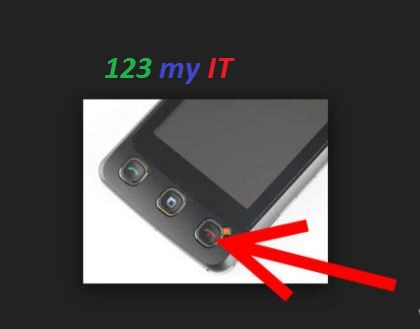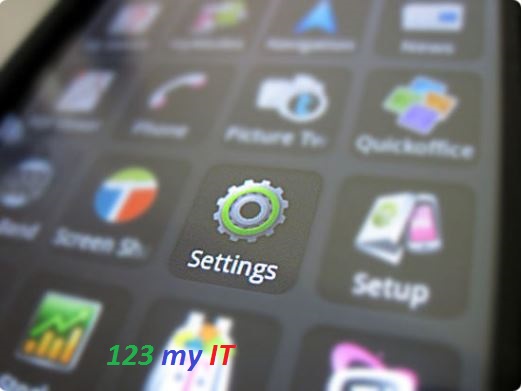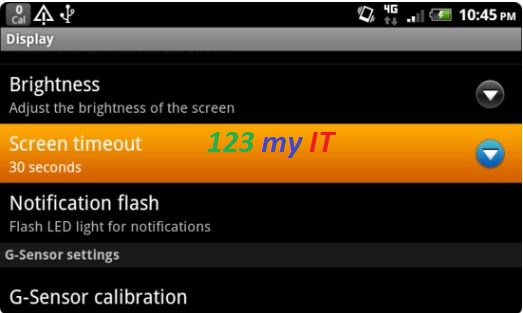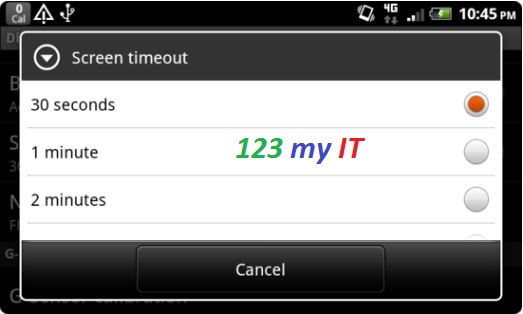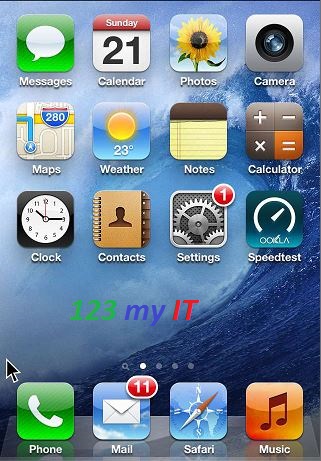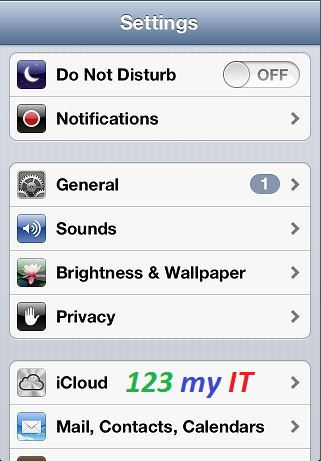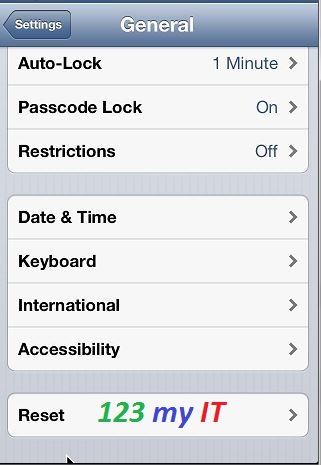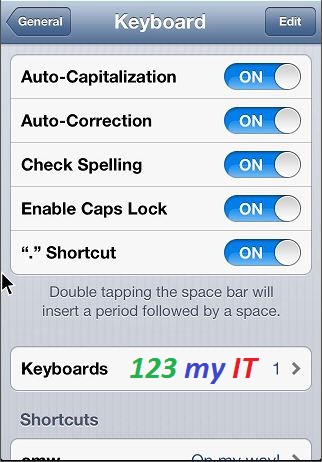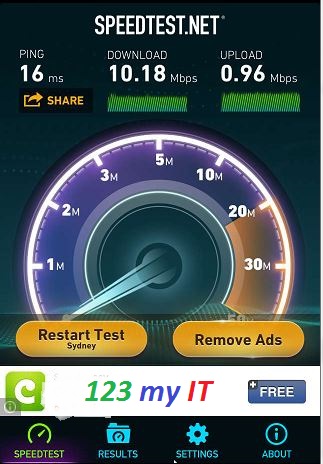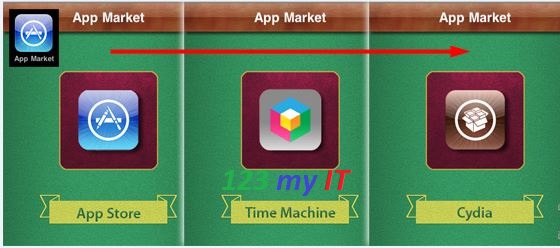This video will show you how to find a lost iPhone iPad or iPod 2013.
Losing your iPhone can be a real pain. First of all these lovely Apple devices are not cheap to replace. Second, you run the risk of losing your data and having someone else get access to your photos, music, contacts and not to mention your iTunes account.
Don’t worry all is not lost, you can actually minimise your losses especially if you are one of those types of people that loses 5 iPhones a year. Read on an we will show you how you can find that lost iPhone.
Setup the “Find My iPhone” App
Step 1. Download “Find My iPhone” app on your iOS device and setup your iCloud account. You can get the Find My iPhone app from the iTunes store.
See the video on how to setup an iCloud accounts here.
Step 2. On your iPhone turn on the Find my iPhone App within the iCloud menu. Settings, iCloud scroll to the bottom and tap the Find my iPhone button.
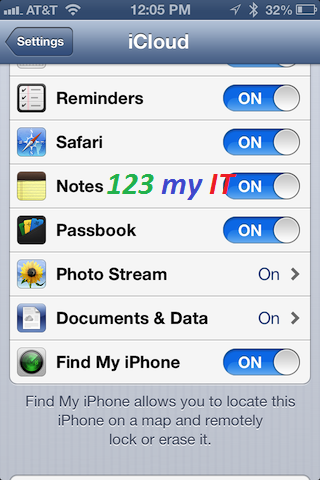
Step 3. Now you can open the app on your iPhone or on a Mac or Windows PC you can open a web browser and browse to www.icloud.com
Step 4. Once logged into the App or iCloud you will be sent to the location of the iPhone. If you tap devices you will get a list of iOS devices that you have added to your iCloud account. See the screen shot below the 123myIT iPhone has been added to the device list.
Step 5. Tapping the iOS device will show you the location of the iPhone on Google maps.
Step 6. Press the blue arrow on the iOS device and it will give you three options.
* Play Sound
* Lost Mode
* Erase iPhone
Play Sound
Now this is this important part, if you have lost your iPhone around the house or it has fallen down the back of the couch and you cant find it. Pressing the Play Sound button with make the iPhone ring so you will be able to track it quite easily. What’s the difference between doing that and ringing the iPhone I hear you ask? Good question the iPhone will actually ring even if you have it on silent and the sound turned down! neat huh ?
Lost Mode
Pressing the lost mode button allows you to enter a phone number that if the iPhone is found the person who finds the iPhone can make a call back to the number you specify and hopefully you will get your phone back. It also lock the device so that if a person has found the device they will not be able to access your data but they will be able to call the number you enter.
If you press next you will be able to put in a message to the person that has found your iPhone. The default message on the iPhone is. “This iPhone has been lost. Please call me.”
You can change this message to what ever you want and there are some great messages on Google especially when the iPhone has been stolen.:)
Pressing Done will send the message and the number you suggested to the missing iPhone and with any luck you will get a phone call and have your iPhone handed back to you.
Erase iPhone
The last option is Erase iPhone. ONLY do this if your iPhone has been stolen or lost and you want to delete your data on the device. Only use this option as a last resort.
If you do end up getting your iPhone back you can simply restore your data through iTunes backup. See my video here.
More to come 🙂