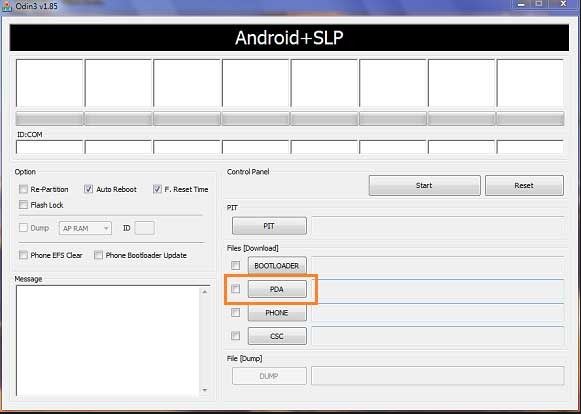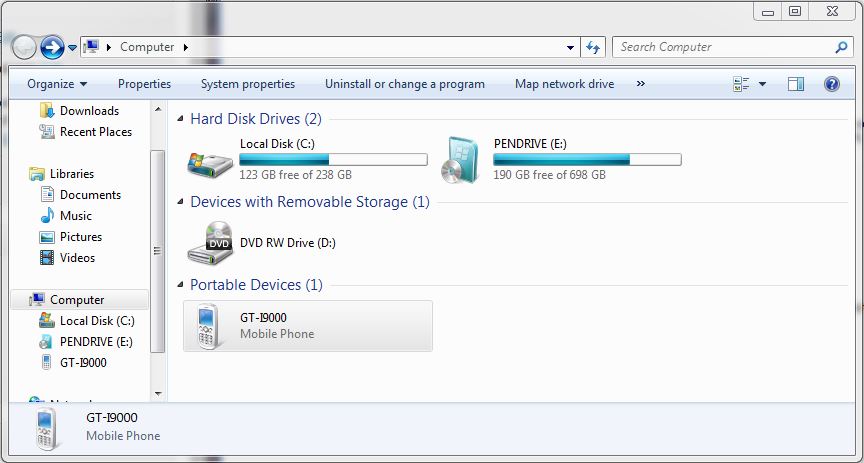This video will show you how to root a Samsung Galaxy S phone.
Step 1.Download and install the XXJVU firmware, the check what type of firmware you already have on your phone go to Settings and About Phone. If you want to know how to do this you can see the 123 my IT tutorial here.
Step 2.Download the CF-Root-XX_OXA_JVU_2.3.6-v4.3-CWM3RFS.zip from our downloads section here.
Step 3.Extract the CF-Root-XX_OXA_JVU_2.3.6-v4.3-CWM3RFS.zip and you will have the CF-Root-XX_OXA_JVU_2.3.6-v4.3-CWM3RFS.tar file.
Step 4.Download and run Odin software you can download it from our download page here.
Step 5. Turn off your mobile phone and wait 5 seconds for it to vibrate to make sure it is completely off.
Step 6.Put the Galaxy S in download mode by holding down the Volume Down plus Home Plus Power buttons all at the same time.
Step 7.In the Odin software select the PDA tab and then select the extracted CF-Root-XX_OXA_JVU_2.3.6-v4.3-CWM3RFS.tar file.
Step 8. Make sure you do not select the “Re-Partition” checkbox as this will brick your phone. Make sure that the “Auto Reboot” and “F. Reset Time” checkboxes are ticked.
Step 9.Click the start button in Odin to start the flash of the CF Root File.
Step 10.The phone should restart automatically when the CF Root file is installed. When Odin displays the Pass in green you can unplug the phone from the USB cable.
Step 11.Your phone should now be rooted ad you should see the CWM app and clockworkmod based recovery is installed.
Once this is done your Samsung Galaxy S should be rooted ! 🙂
Good Luck